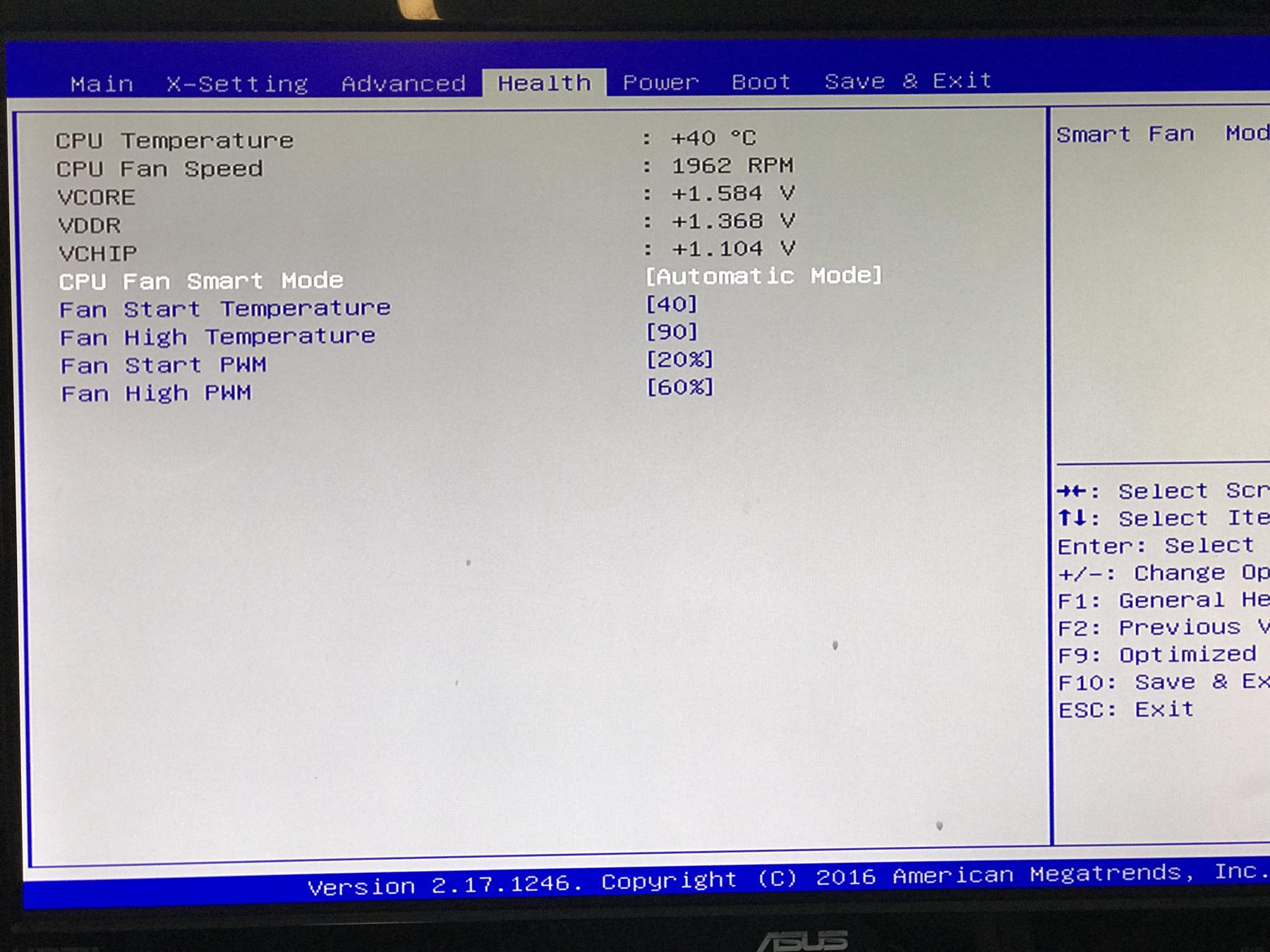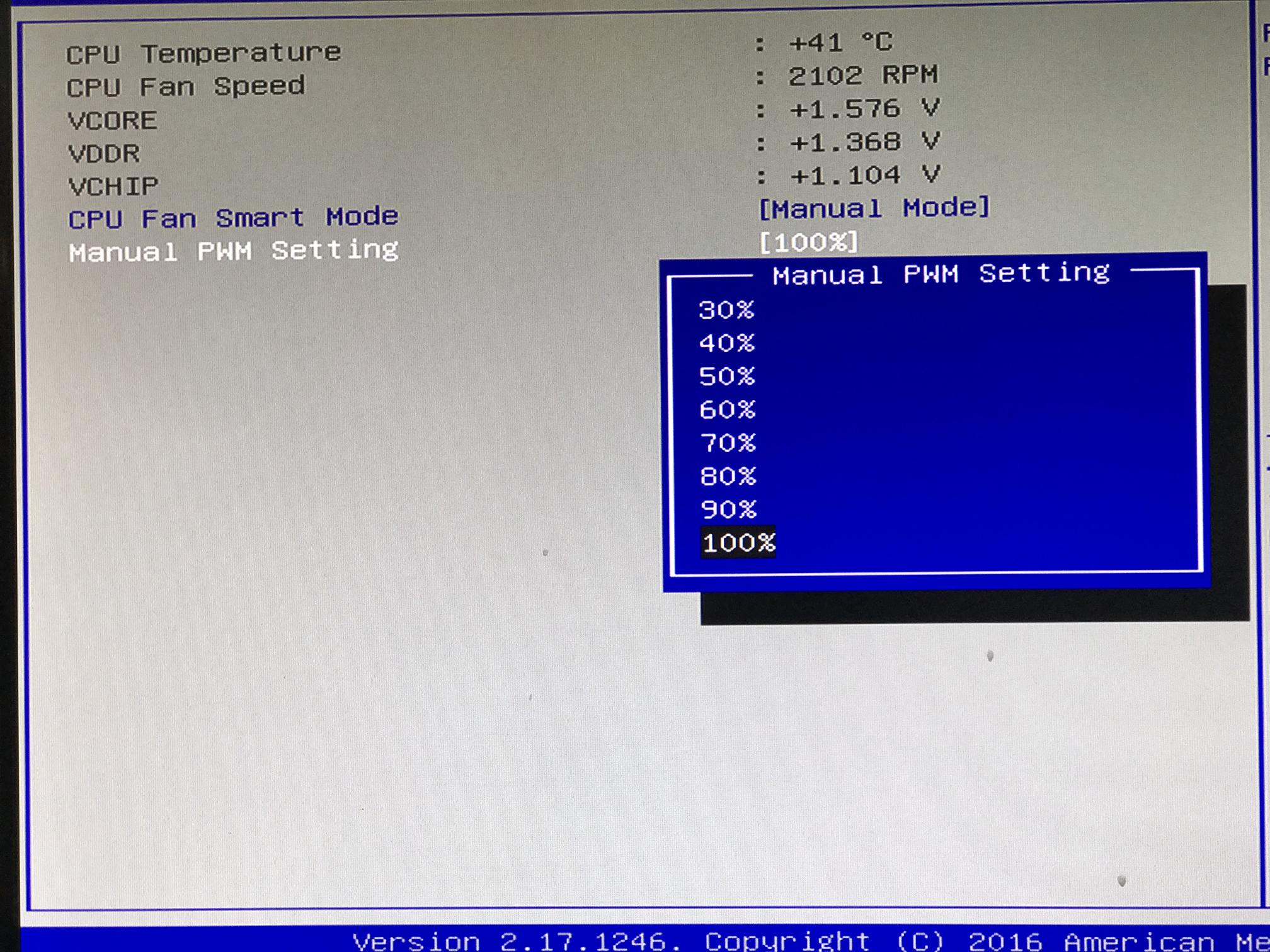How do I change the Fan Speed On SIRIS X1 And X2?
Question
How do I adjust the fan speed on the Datto SIRIS 3 and SIRIS 4 X1 and X2?
Environment
- Datto SIRIS 3 X1
- Datto SIRIS 3 X2
- Datto SIRIS 4 X1
- Datto SIRIS 4 X2
Answer
Both SIRIS 3 and SIRIS 4 X1 and X2 appliances have BIOS-based fan speed controls. You can adjust the speed of the appliance's fans to reduce noise, or to increase air circulation. Use caution when adjusting the appliance's fan speeds. Hardware warranties may be voided if the hard drives reach 60 degrees Celsius.
NOTE Datto always recommends using the automatic or SMART fan settings, so that the device can adapt to environmental changes. If you change the fan speed to a different value, you will need to monitor the appliance's temperatures to ensure that they do not exceed safe thresholds.
Procedure
Hardware Needed
- Keyboard
- Monitor
- Mouse
Configuring fans via BIOS
- Connect a keyboard, monitor, and mouse to the Datto appliance, and reboot the device.
- As the appliance boots, press the Delete key to enter the BIOS.
- When prompted, type the BIOS password. Contact Datto Technical Support if you do not already have the password.
- Access the Health tab of the BIOS, as shown in Figure 1, and change the CPU Fan Smart Mode from Automatic Mode to Manual Mode.
- Select Manual PWM Setting, as shown in Figure 2, and adjust the fan speed to the desired setting. Press F10 to save and exit.