CHKDSK
This article gives a basic overview of Microsoft's chkdsk utility.
Environment
Microsoft Windows
Description
Chkdsk is a Microsoft application that can be used to check for and recover bad sectors on a production Windows machine. Datto Technical Support may request that partners run chkdsk on their protected machines whenever there is a question of disk health, or require it as a prerequisite to ensure the disk is in a healthy state prior to installing a new agent.
A clean chkdsk is a prerequisite prior to installing a Datto Agent. See Getting started with the Datto Windows Agent
The chkdsk application must be run with Administrator privileges. It uses the following command syntax:
chkdsk [<volume>[[<path>]<filename>]] [/parameter]
EXAMPLE chkdsk d: /f
If used without parameters, chkdsk displays only the status of the volume and does not fix any errors. If used with the /f, /r, /x, or /b parameters, it attempts to fix errors on the volume.
Chkdsk parameters commonly used in Datto troubleshooting
- /f Fixes errors on the disk. The disk must be locked. If chkdsk cannot lock the drive, a message appears that asks you if you want to check the drive the next time you restart the computer.
- /r Locates bad sectors and recovers readable information. The disk must be locked.
- You can run chkdsk with the /? parameter to display the help file.
Notes
- Datto recommends running chkdsk with the /r parameter rather than /f as it includes the same functionality with the additional analysis of physical disk errors.
- Chkdsk may not detect corruption in the disk structure if you run the utility in read-only mode on a volume that uses the NTFS file system. You must run chkdsk with the /r option to most reliably detect and correct corruption issues on an NTFS volume.
Example chkdsk output
Below is an example of a successful chkdsk. Note that it reports no further action is required.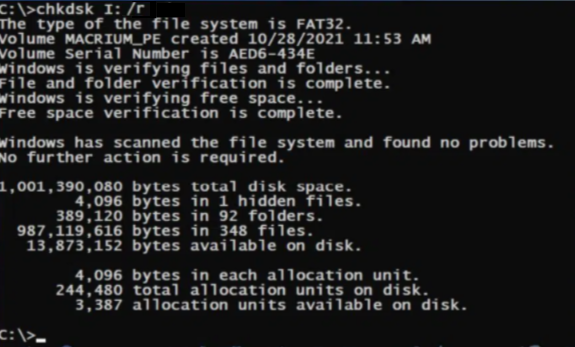
Addtional Resources
- Microsoft's chkdsk documentation (external link).



