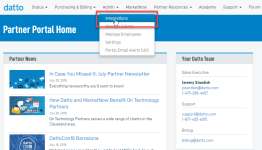Integrations: How to set up a Servoyant Integration
Topic:
This article describes how to set up a Servoyant integration with a Datto device.
Environment
- Datto ALTO
- Datto SIRIS
- Partner Portal
Description
Servoyant (external link) provides rich integration with Datto, collecting BDR appliance health statistics, data storage usage for both local and offsite storage, as well as any alerts that may have been generated.
Procedure
Add the Datto API Key
- Log into the Datto partner portal
- Click on Admin, then select Integrations from the drop-down menu.
- Once the Enabled indicator shows green, copy the XML API key.
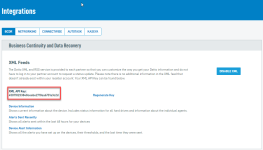
Figure 2: The Integrations page
- Log into Servoyant. Go to Configuration->Datto Setup. Paste the key in the Datto API Key field. Click Update to save the key.
NOTE To have access to this Datto setup, your user account must be a Reseller Admin in Servoyant.
Enter the Datto appliance serial numbers
Once the Datto API Key has been authenticated, you will be presented with a list of all registered Datto appliances in your Datto portal. From this screen, you can assign each device to its corresponding site in Servoyant.
Click the magnifying glass (lookup icon) to retrieve a list of sites for your organization in Servoyant. You can map multiple devices to the same site. Once the device is assigned to a site, enter the value that corresponds to the amount of offsite storage associated with this appliance in the Offsite Total field. The dropdown supports TB, GB, and MB. Click Update at the bottom left corner of the list to save the mappings.
Monitoring your Datto devices
Access to the monitoring dashboard for Datto is available under Monitor ? Datto.
This view shows all Datto devices for the selected context. If you are at a root level context, devices across multiple sites may appear. Included in this view are all pertinent data points relating to storage usage, when the device was last seen, and if there are any active alerts. This data is updated every 2 hours.
Clicking on the chart icon on the left will produce a chart that shows historical storage usage.
The second icon indicates the status of the individual backup jobs for each of the backed-up agents. It can appear green, yellow, or red, based on the worst status reported from the agents. Clicking on it will allow you to drill down and obtain specific detail on the jobs.
Next to the backup status icon is the screenshot status icon. This icon indicates whether the last screenshot was successful. If the screen in the icon has a red X, then the screenshot failed, and there is a problem booting the image in the cloud.
Clicking on the icon will drill down into the details of the screenshot status for each agent.
Click the arrow to the right of the screenshot status to see additional information about the backup device.
The detailed information includes status information and telemetry on the file system, IP configuration, and transfer rates.
Datto Alerts
In addition to collecting and reporting on any alerts sent from Datto, you can use the internal alert called Missing Backups Alert, which is configured in the provisioning policy for the site. Under Assign Defaults->Alerts, check the box for Missing Backups Alert and set the number of days that must elapse without a successful backup reporting in before an alert will be triggered. You can also set the priority that will be indicated in the Hard Alert view for this alert, as well as associate an email template for any email notifications for this alert.
Datto Reports
To assist in the management of your Datto devices, you can easily produce several reports from within the Servoyant. The first is the Datto Backup List Report, which provides the same information that you can see in the Datto dashboard. To run this report, click on the printer or PDF icons located on the right side of the toolbar in the Monitor->Datto view.
Additionally, you can export the data to Excel by clicking the Excel icon in the toolbar.
A more specific, customer facing report is available under Report->Management->Datto Backups. This report shows several different backup components, including:
- Device Information (serial number, model, local IP, remote IP)
- Local Backup Status
- Current Utilization
- Historical Utilization
- Backup Job Success Rate
- Screenshot Job Success Rate
- Device Health
The screenshot below shows a section of the report as produced in the PDF.
You can schedule automatic, recurring reports under Automate ? Reports.