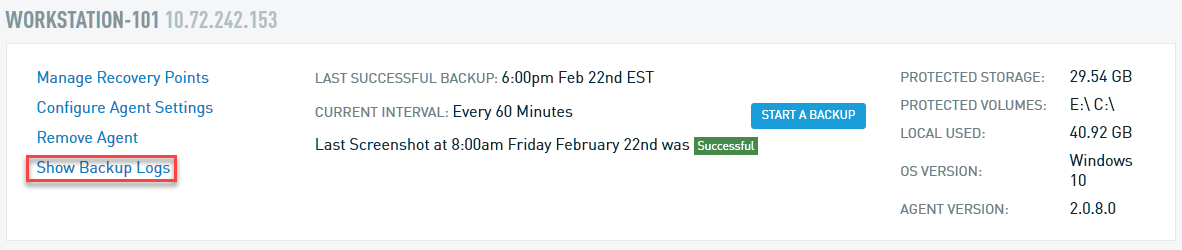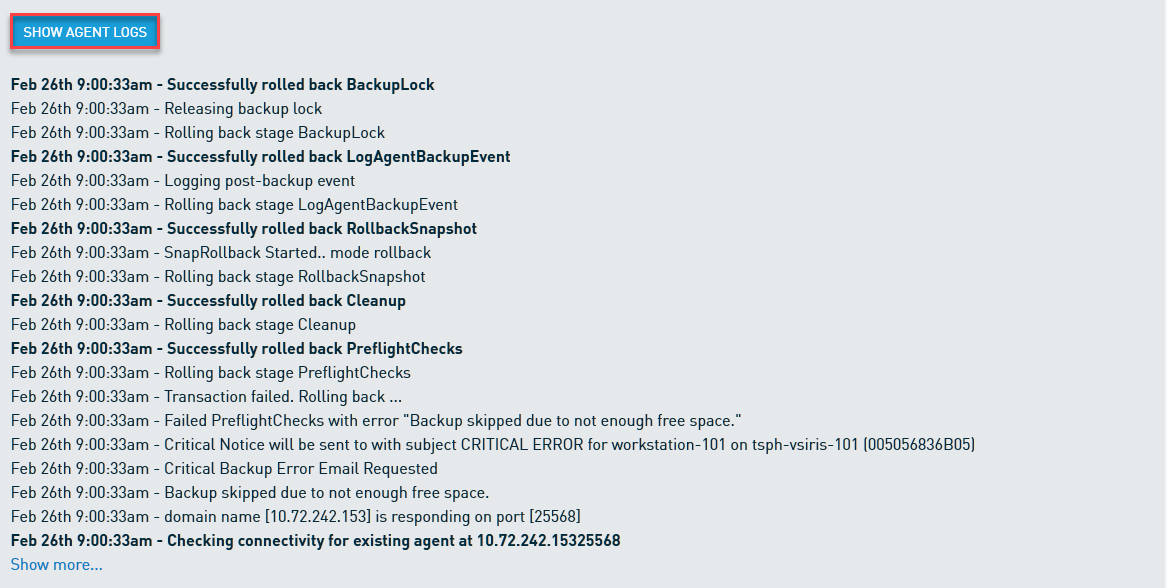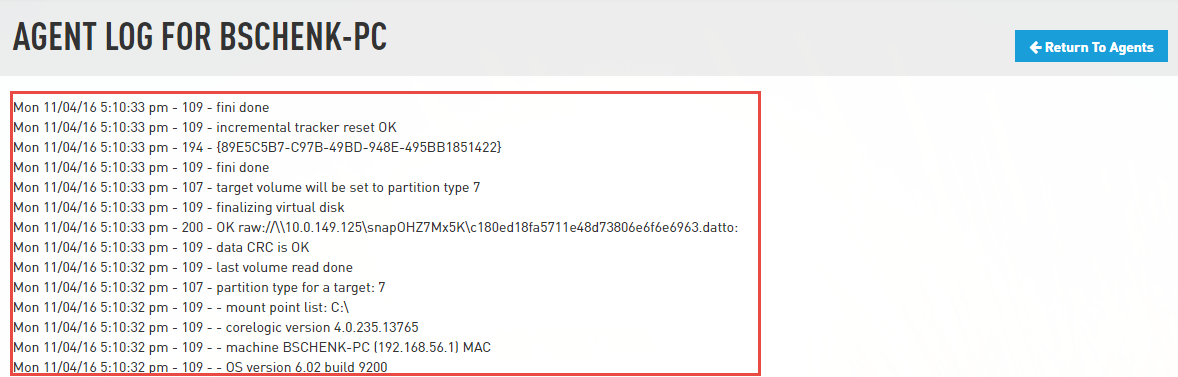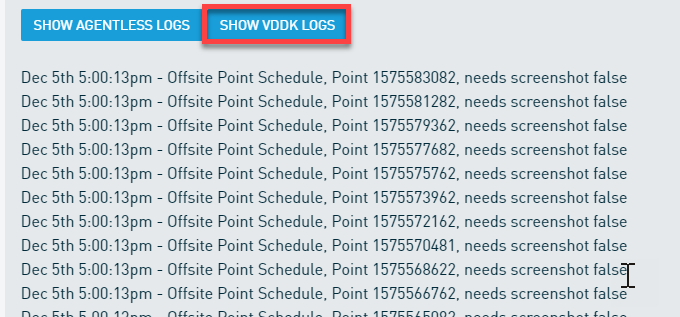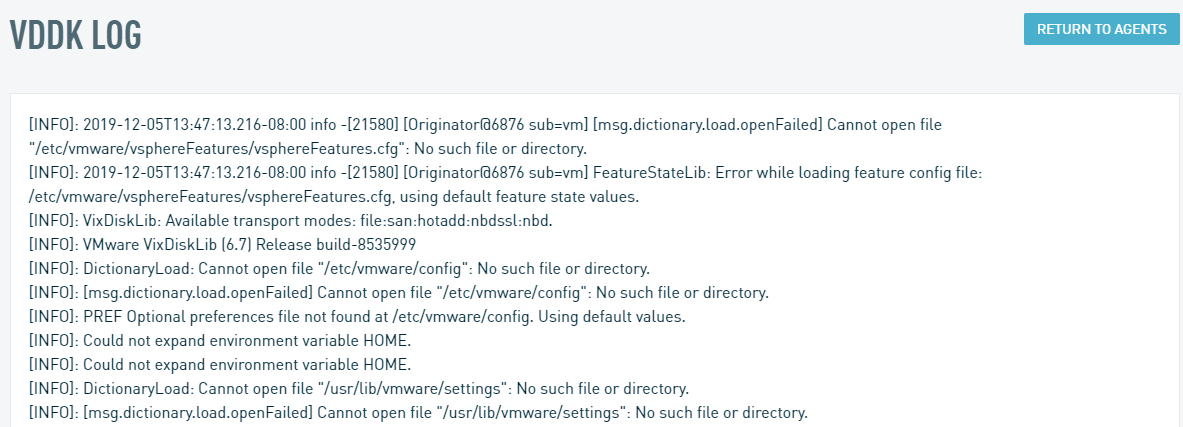Backup logs, agent logs, and agent job status
This article describes how to navigate and view the backup logs available on a Datto device.
Environment
- Datto SIRIS
- Datto ALTO
Description
Your Datto appliance provides backup logs for both agentless and agent-based operations within its GUI. These logs are useful for assessing backup jobs on a granular level, and for troubleshooting errors.
Backup Logs
To view your system's backup logs:
- Navigate to the Datto device GUI.
- Select the Protect tab.
- Scroll down to the table referencing your protected machine, and click Show Backup Logs.
Backup logs display all the steps the system goes through during its backup process. The example shown in Figure 2 indicates that a backup failed due to not enough free space on the Datto device.
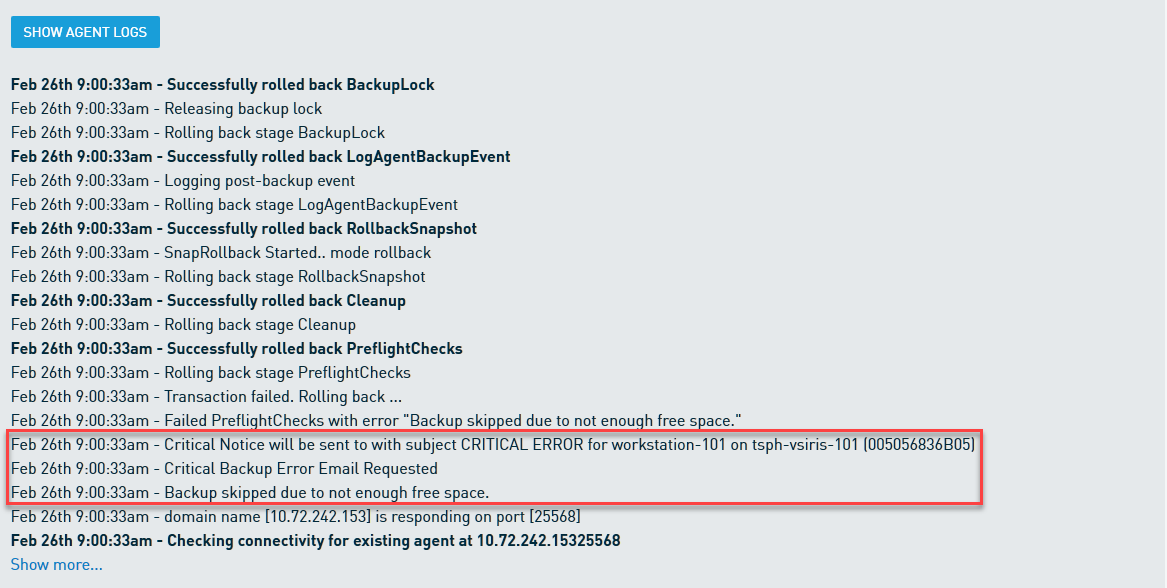
Figure 2: Backup logs with a highlighted error
You can also click Show more... to view additional backup log entries. You'll see different additional log options depending on whether you are looking at an agent-based or agentless system.
Agent-based logs
Agent Logs
Agent logs display all operations and tasks that an agent-based system performs when backing up a machine. The Datto appliance queries the agent each time you view the Agent Logs page. These logs disappear after a reboot, so you'll only see information displayed if you've done something to generate logs after booting, such as taking a backup. If the Datto device cannot communicate with the protected system, no logs will display.
To view the logs, navigate to the Backup Logs page for your protected machine, then click SHOW AGENT LOGS.
The Agent Log page organizes logs chronologically, listing the newest entries at the bottom of the page. Figure 4 provides an example of a successful backup.
Agent Job Status
The Agent Job Status section of the Agent logs page provides a list of recent backup jobs, as well as the disk volume associated with the job, and its current status. The Agent Job Status section organizes jobs in the following manner:

Figure 5: Agent Job Status - all job types
- Active Jobs: Any volume that is part of a running backup is an active job.
- Failed Jobs: Failed backup attempts of a volume are considered failed jobs.
- Finished Jobs: Completed, successful backups of a volume are considered finished jobs.
- Rollback Jobs: These are operations the Datto appliance performs in the event of a failed backup. The device removes the failed snapshot and establishes the previous successful snapshot as the latest point in the backup chain.
- Aborted Jobs: Backups stopped by an operator in the Datto appliance UI are considered aborted jobs.
When you click the + symbol next to any available job type with available data, you will see a table containing the following information about the most recent three jobs:

Figure 6: Example jobs under Failed Jobs
- Job: Alphanumeric value assigned to a job
- Date: Timestamp of a job
- Volume (type, filesystem): Volume associated with a job, followed by type and filesystem
- Volume status: Status of a volume for a single job
- Job sent/size: Amount of data transmitted to the Datto appliance, followed by expected amount
- Volume used/total: Amount of data stored by a volume on a protected machine, followed by total capacity
Agentless logs
Agentless logs display all operations and tasks that an agentless system performs when backing up a machine. The Datto appliance queries the system each time you view the Agentless Logs page and displays the latest logs for that system. These logs disappear after a reboot, so you'll only see information displayed if you've done something to generate logs after booting, such as taking a backup. If the Datto device cannot communicate with the protected system, no logs will display.
To view the logs, navigate to the Backup Logs page for your protected machine, then click SHOW AGENTLESS LOGS.
Just as with agent logs, the Agentless log page will be titled AGENT LOG FOR... and will list logs chronologically.
VDDK logs
VDDK (Virtual Disk Development Kit) logs display the latest logs from the /var/log/vddk-fuse.log file. Unlike the agentless logs, this log is device-wide, so you'll see the same contents if you navigate here from different agentless systems. This information can be useful in troubleshooting backup issues on VMware systems.
To view the logs, navigate to the Backup Logs page for your protected machine, then click SHOW VDDK LOGS.
Additional Resources
- Overview of VDDK and Troubleshooting Snapshots(external link)