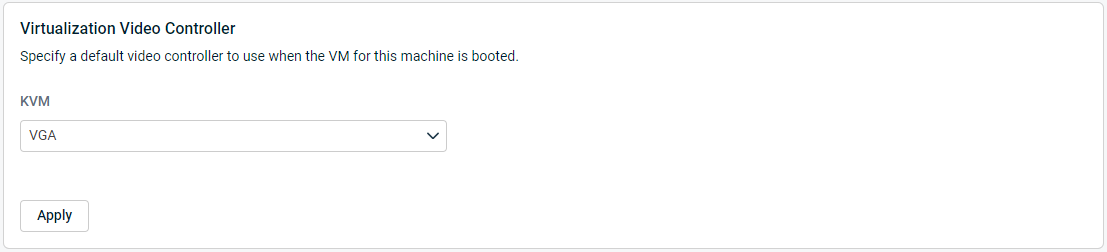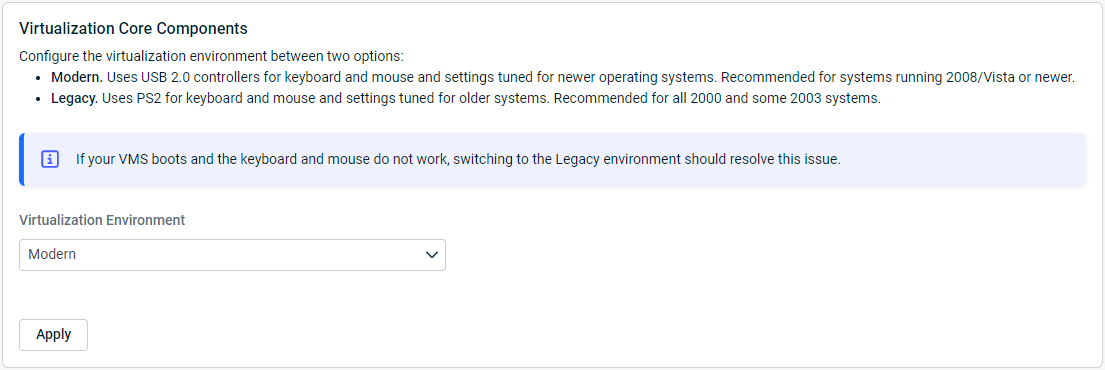Virtualization Options
This article describes the procedure to configure the Virtualization options for an agent. It covers three virtualization topics: Virtualization Storage Controller, Virtualization Network Controller, and Virtualization Core Components.
Environment
- Datto SIRIS
- Datto ALTO
Procedure
To configure the virtualization options for an agent, follow these steps:
- Access the GUI of the Datto device.
- Click on the Protect tab.
- Find the agent that you wish to configure.
- Click Configure Agent Settings for that agent.
- Go to the Advanced section, and scroll to Virtualization Storage Controller.
Virtualization Storage Controller
This setting changes the Storage Controller to use when virtualizing this protected system in KVM or ESX.
Storage controller options for KVM:
- VirtIO (default)
- IDE
- SATA
- SCSI
Storage controller options for ESX Virtualization:
- IDE
- BusLogic Parallel
- LSI Logic Parallel
- LSI Logic SAS (default)
- VMware Paravirtual
Virtualization Network Controller
This option selects the type of NIC driver to use in the virtual environment. This is generally only needed during disaster recovery situations, as well as for purposes of testing the network functionality of a backup VM. There are options for KVM and ESX virtualization.
The options for KVM virtualization are:
- E1000 (default)
- RTL8139
- VirtIO
The options for ESX virtualization are:
- Vlance
- E1000
- E1000E (default)
- VMXNET
- VMXNET2
- VMXNET3
Virtualization Video Controller
This option allows you to choose between the default VGA driver and the legacy Cirrus video driver on Ubuntu 16.04 devices running the KVM virtualization platform.
The video controller options are:
- VGA:
VGA is the default video controller setting on Datto appliances. This controller is capable of resolutions of 32 bits per pixel for truecolor. Best used for Windows 2003 guest operating systems and newer. - Cirrus:
Limited to 24 bits per pixel for truecolor. Best used for troubleshooting and for older guest operating systems, including Windows XP.
Virtualization Core Components
This option helps to determine the use of USB or PS/2 drivers for the mouse and keyboard in the virtual environment.
The default is Modern Virtualization Environment, which uses drivers for the virtual USB mouse and keyboard. The Legacy Virtualization Environment uses drivers for the virtual PS/2 mouse and keyboard.
If a virtual machine experiences trouble with control of the keyboard or mouse, stop the VM, and switch to the Legacy Virtualization Environment.
Using the Legacy Virtualization Environment may also help to resolve common Blue Screen of Death (BSOD) scenarios.