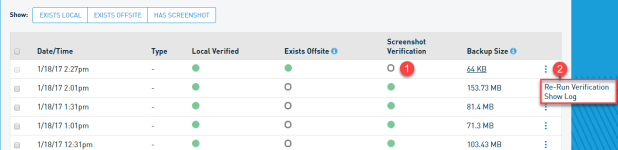How To Force A Screenshot Backup Verification
Topic
This article discusses the process to force a screenshot backup verification for a recovery point on a Datto device.
Environment
- Datto SIRIS
- Datto ALTO
Description
Forcing screenshot verification can be useful for testing the integrity of a recovery point. You can queue multiple screenshots at once, but only one screenshot verification process may run at a time.
Screenshot verification may not execute immediately if other processes are running. Forced screenshot verifications for any backup point with an active local virtualization will not run until you remove the virtualization. If screenshot verification will not run for a snapshot, and you have verified that there are no local virtualizations active, contact Datto Technical Support for assistance.
IMPORTANT The selected system must have completed at least one backup, and the backup must exist on the local Datto appliance, for screenshot verification options to become available. Screenshot verification is not available for Datto NAS or systems protected by the Datto Mac Agent.
Procedure
The steps to force a screenshot for an agent are as follows:
- Access the Datto appliance's Manage Recovery Points page.
- If a screenshot does not exist for a backup point, clicking the 'empty' icon (shown in Figure 1-1) will queue the point for verification testing. To re-run verification for a point, click the menu button shown in Figure 1-2, and click Re-Run Verification.
- If a screenshot is underway, an estimated time to completion will replace the icon. The report will automatically refresh when the verification test has completed.
- Once the screenshot verification completes, the 'empty' icon will be replaced with an icon reporting the screenshot's status. See the Manage Recovery Points article for further information about verification testing, including an explanation of success and failure icons.