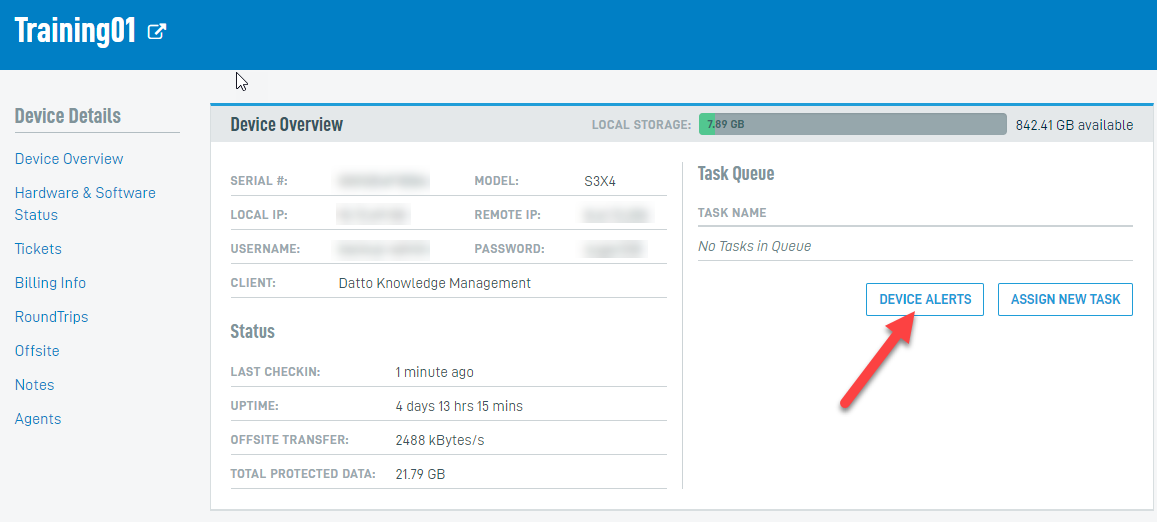Offsite Replication - not completely synchronized
Issue
If the device has not completly synchronized with the Datto cloud, you may recieve an alert like the following, depending on the configured alerting for the device:
You are receiving this alert because the device has not completely synchronized with Datto's servers in over X days.
Environment
- Datto SIRIS
- Datto ALTO
Alert configuration
Log into the Datto Partner Portal.
Click the Status tab, then select BCDR Status from the drop-down menu.
Find the device in the Devices menu, and click the device name.
This is where you'll configure the offsite alert interval, edit the e-mail to be notified, and enable or disable the alert.
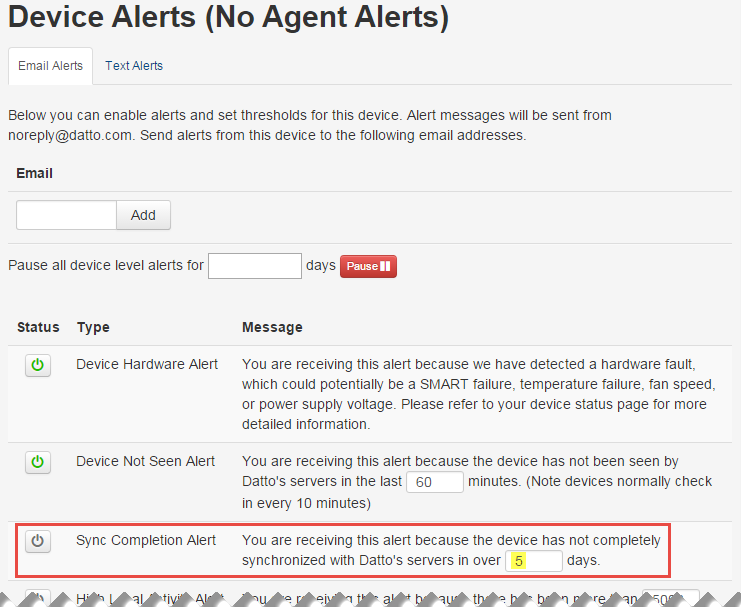
Troubleshooting
Log in to the Remote Web for the device, click the Configure tab, and select Off-Site Synchronization from the drop-down menu.
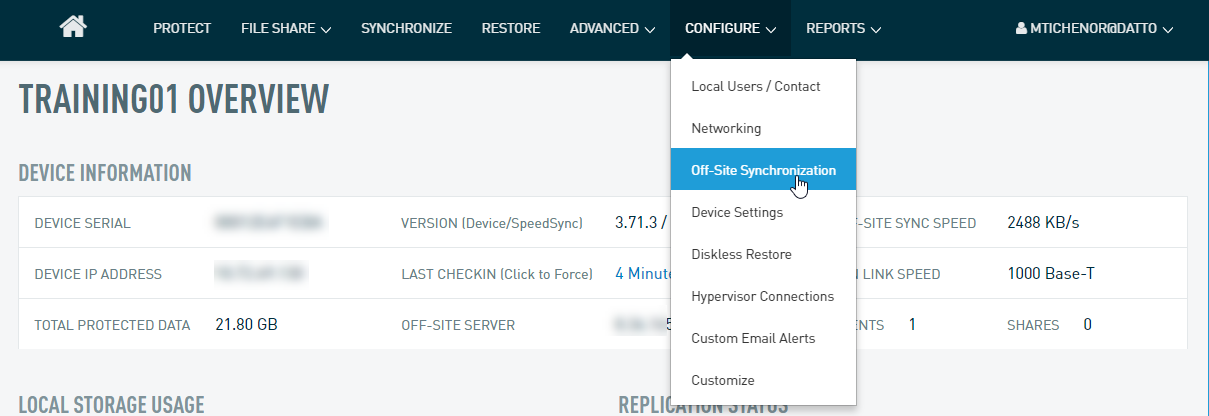
Compare the average data synced per day to the current system rate of change.
If the daily rate of change exceeds the daily sync speed, but the weekly rate of change is smaller than the total weekly sync speed, it is likely because incremental backups are set to run Monday through Friday. This means the agent will fall behind offsite during the week and catch up over the weekend. To remedy the issue increase the Default Transmit Limit of your device.
In the same window, make sure that Off-Site Sync has not been paused. If it is paused, press the Resume button.
If this alert continues, contact Datto Technical Support for further assistance.