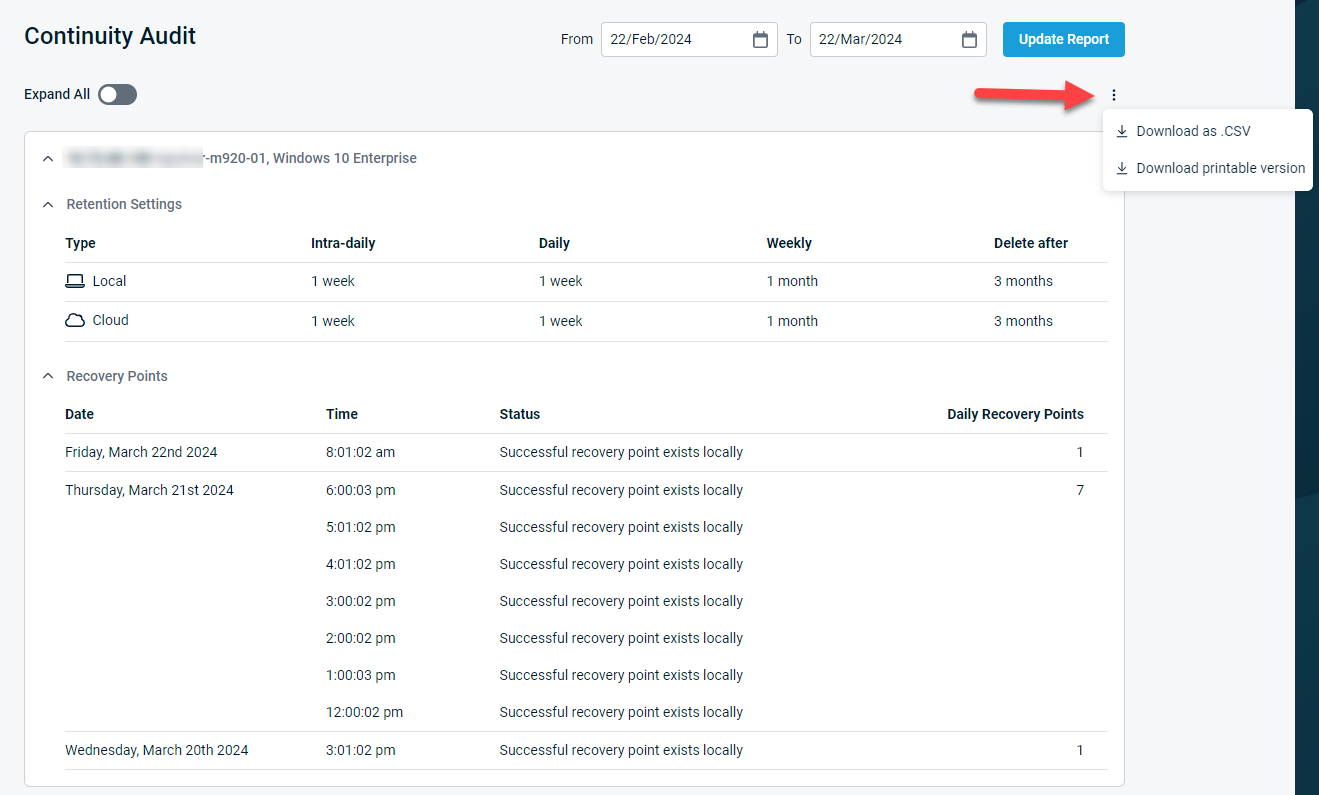Continuity Audit Report
This article covers the Continuty Audit Report feature of the local datto device and the process to generate the report.
Environment
- Datto SIRIS
Description
This Datto SIRIS' Continuity Audit Report can help you create a cohesive document showing the date, time, and status of each backup. The report lists the following information about the data associated with your Datto device:
- Date of backup
- Time of backup
- Screenshot Verification status
- Recovery point integrity
- Retention settings (local and cloud)
NOTE This feature is not available on ALTO or NAS devices.
NOTE This report only runs once a day.
Procedure
In the device GUI, Click the Reports tab, then select Continuity Audit from the drop-down menu.
The report will load, and the Continuity Audit screen displaying a list of eligible agents on the device will appear. Select the desired date range and click Update Report.
Find the agent you are auditing, then expand its details by clicking the plus sign or the expand button.
The following information will appear under the selected agent:
- Retention Settings: Displays the configured local and cloud retention settings for the agent
- Recovery Points: Tells you the date, time, and details of each recovery point:
- Successful recovery point exists locally: the backup was successful and exists on the Datto device
- Successful Screenshot Verified: the Datto device took a successful screenshot
- Successful point exists locally and in the cloud: the backup exists on the Datto and has synced offsite
- Offsite replication in progress: The recovery point is currently syncing offsite
- Screenshot failed: The recovery point failed an attempted boot to a login screen
Exporting the report
Click the three dot menu to open the export options for the report. It can be downloaded as a .CSV file or printable version.