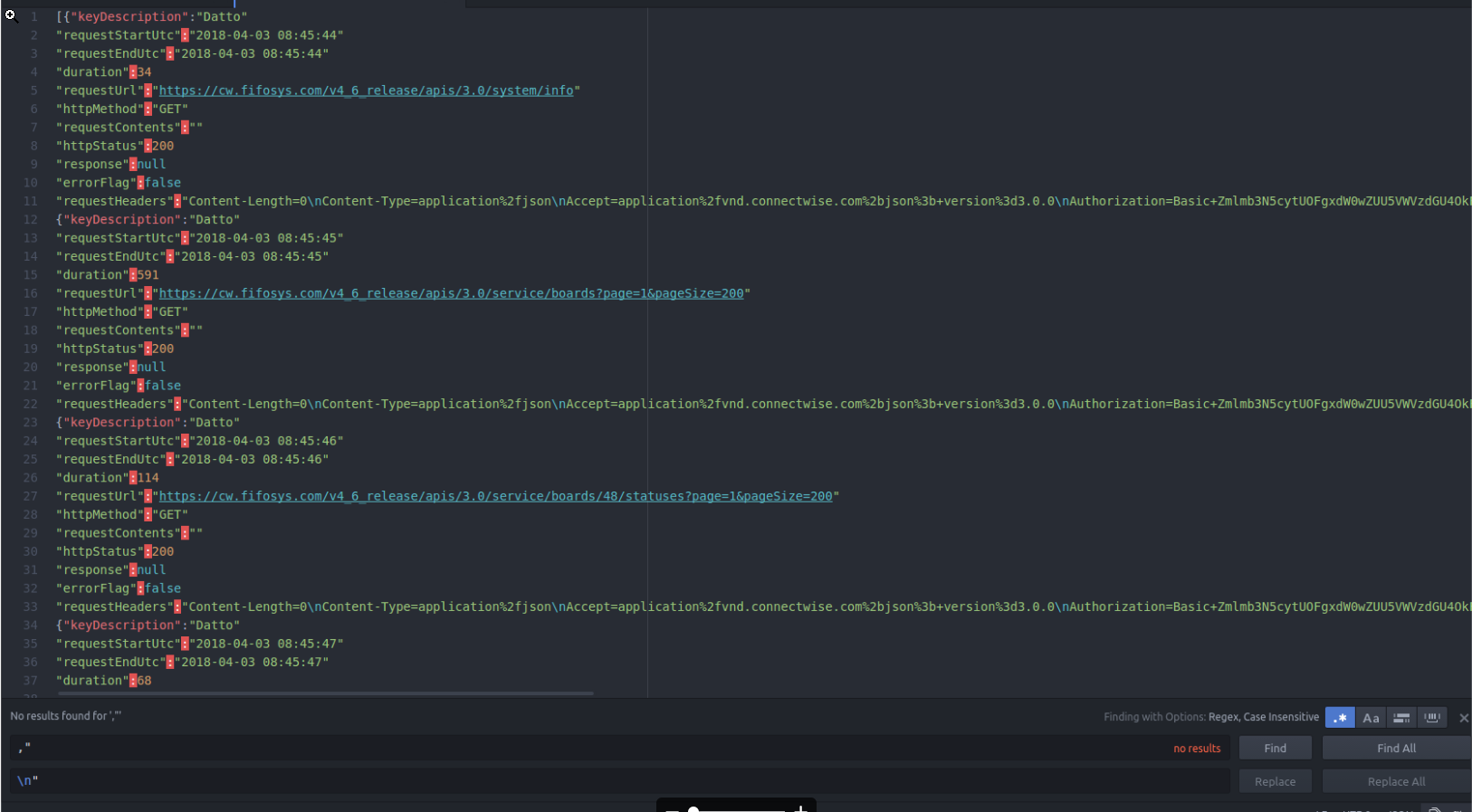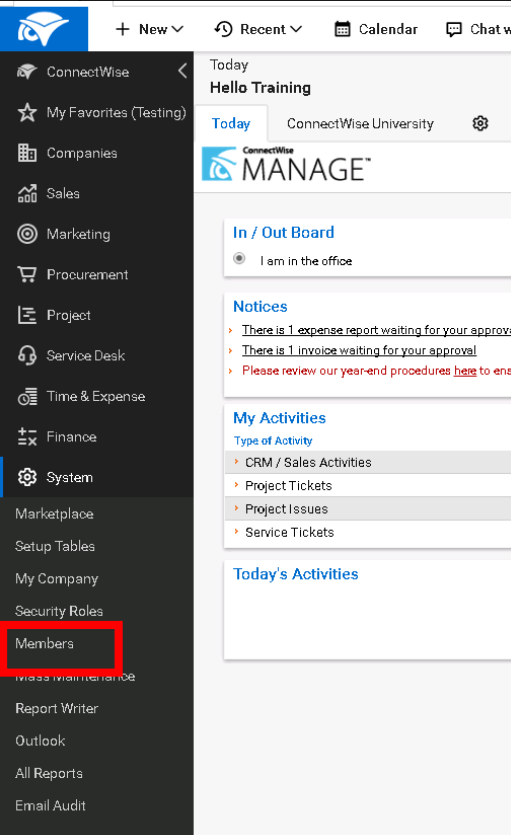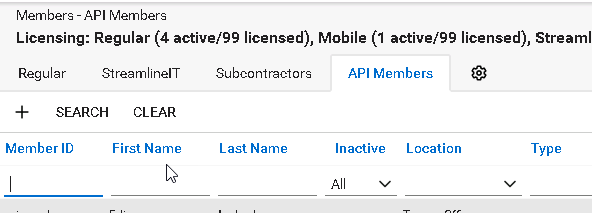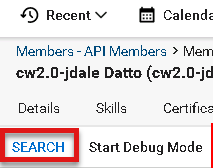API logs in ConnectWise 2.0
This article explains how to gather and send API logs from ConnectWise to Datto Technical Support for troubleshooting ConnectWise Integrations.
Environment
- ConnectWise 2.0
Description
To gather and send API logs, use the ConnectWise stand-alone client to follow the steps below.
In the API Members tab, select the member ID for the ConnectWise 2.0 integration.
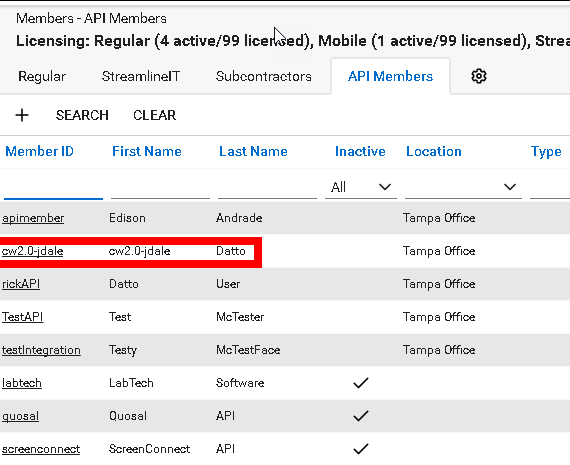
Click start_debug_mode. Debug mode records all actions by that integrator for the time you specify. Do any testing required in this amount of time, i.e., sending test tickets, adding devices, etc.
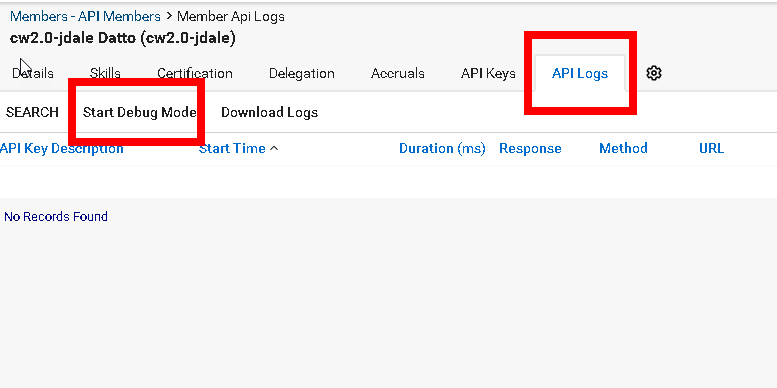
Enter the number of minutes for debug mode to run, then click OK.
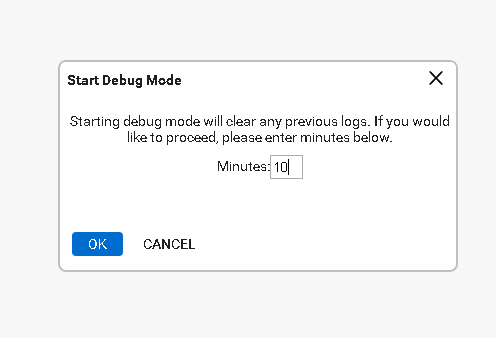
Click Download Logs and attach them to the ticket for further review.
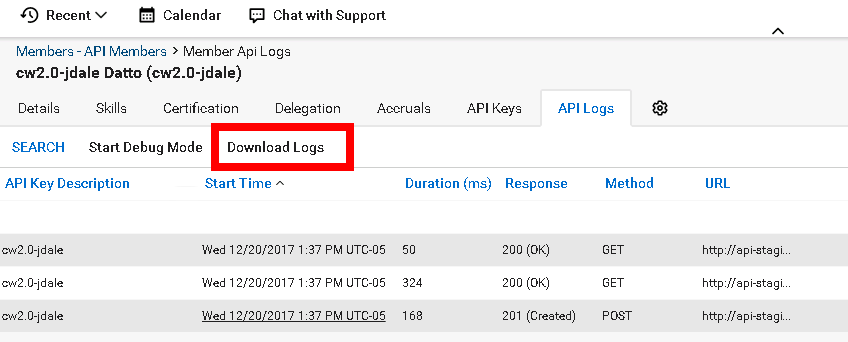
If the debug mode spots an error, there will be a 'yes' in the right-hand column noting the error and its cause. This note could help you resolve the issue before sending the logs back to Datto Technical Support.
Formatting and reading the logs
Logs downloaded from ConnectWise are challenging to read, You can reformat them to improve readability.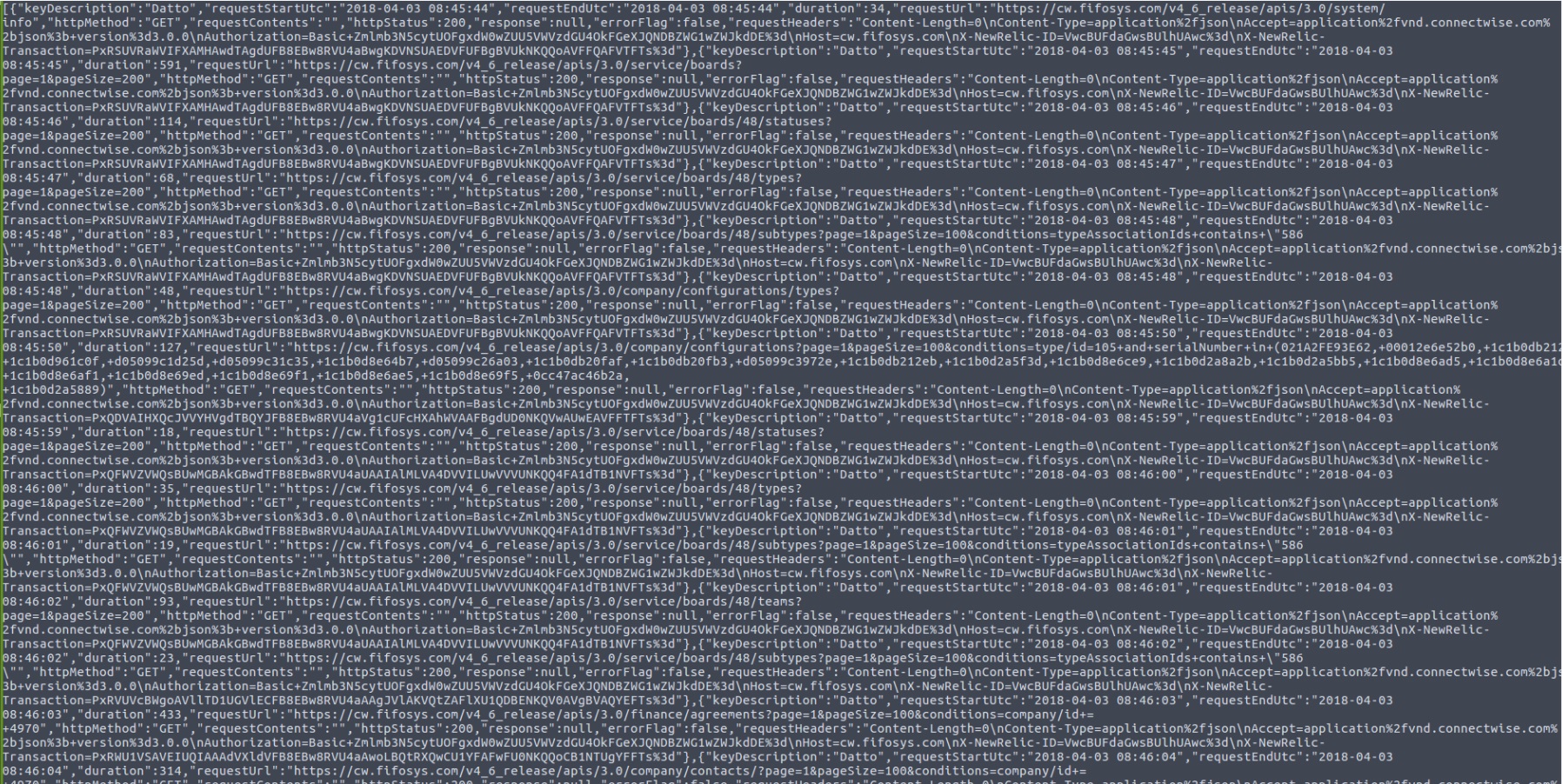
Follow the steps below to decode and format the log text into a more readable XML format:
Open the logs in a text editor, such as Atom or Notepad++.
Use the Find and Replace feature to replace { and } characters with < and >.
Go to the XML Entities Encoder/Decoder (external link).
Copy and paste the log text into the XML Encoder/Decoder and click decode text.
Paste the decoded log text into the XML Toolbox (external link) and click Format XML.
Paste the formatted text back into your text editor. The logs are now in a more easily readable form.