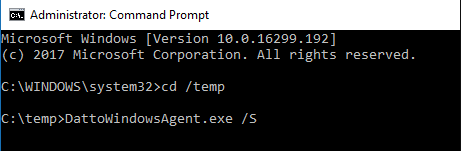Performing a silent install of the Datto Windows Agent
This article explains how to perform a silent install of the Datto Windows Agent.
Environment
- Datto Windows Agent
Description
Download the latest DWA version(click to download). You must have internet access during the installation so that the agent software can retrieve certificates.
Open an administrative command prompt on the target machine and navigate to the installer's location in the file system.
Run the Datto Windows Agent installer with the /SILENT flag:
DattoWindowsAgent.exe /SILENT
The Datto Windows Agent will install and the machine will reboot. To prevent the installer from rebooting the machine, add the /norestart flag
DattoWindowsAgent.exe /SILENT /norestart
NOTE If you use the /norestart flag, you will need to manually restart the production machine to complete the installation.
If you receive a prompt asking you to confirm that you trust the publisher of the drivers included with the installer, perform the steps in How to Add a Trusted Publisher(external link) to add Datto as a trusted publisher to your production machines.
Download the latest DWA version for legacy Windows machines (click to download). You must have internet access during the installation so that the agent software can retrieve certificates.
Open an administrative command prompt on the target machine and navigate to the installer's location in the file system.
Run the Datto Windows Agent installer with the /S flag:
DattoWindowsAgent.exe /S
The Datto Windows Agent will install and the machine will reboot. To prevent the installer from rebooting the machine, add the /norestart flag:
DattoWindowsAgent.exe /S /norestart.
NOTE If you use the /norestart flag, you will need to manually restart the production machine to complete the installation.
If you receive a prompt asking you to confirm that you trust the publisher of the drivers included with the installer, perform the steps in How to Add a Trusted Publisher(external link) to add Datto as a trusted publisher to your production machines.
Verifying installation
The Datto Windows Agent will not notify you of the installation status after a silent install. To confirm installation, check the install log at C:\Program Files\Datto\DattoWindowsAgentInstall.log. If you used the /norestart flag, you can verify the installation in the log before restarting the machine.