Using WinMerge to Investigate Large Backups
This guide explains using the tool WinMerge to investigate changes within backups.
Environment
- Datto SIRIS
- Datto ALTO
- Datto NAS
- WinMerge (Installed or Portable)
- Microsoft Visual C++ 2008 Runtime Components
- Microsoft Windows XP/2003/Vista/2008/7/8/2012
Description
WinMerge is a free, third-party tool that you can use to identify growth and change between backup snapshots. The application presents differences in a text format that is easy to understand.
NOTE WinMerge does not appear to produce consistent results with Windows Server 2016 backups. Should you encounter technical difficulties with the application, please contact WinMerge via their Support forum (external link).
Procedure
Download WinMerge from the developer website (external link).
NOTE Datto does not recommend downloading applications from any third-party websites.
Install the application on a server or workstation on the same LAN as the Datto appliance by using the appropriate installer. Be sure to read all prompts during the installation process, and only allow WinMerge to install. If installing the portable version, ensure that Microsoft Visual C++ 2008 Runtime Components are installed prior to using.
Log into the Datto appliance's web UI and mount two file restores. One restore should be from the date when the large backup happened, the other should be from the time and date just before the size of the backup increased.
Launch WinMerge and go to Edit > Options... > Compare > Folder and change the compare method dropdown to Modified Date and Size.

Once changed click OK.
In the Restore tab of the Web UI, obtain the the network paths for both file restores.
In WinMerge, go to File > Open... In the 1st File or Folder field, enter the network path of the older file restore. In the 2nd File or Folder field, enter the network path of the more recent file restore. Leave the Folder: Filter field as *.* to compare all file extensions. Leave the Include Subfolders box checked to search the full structure.
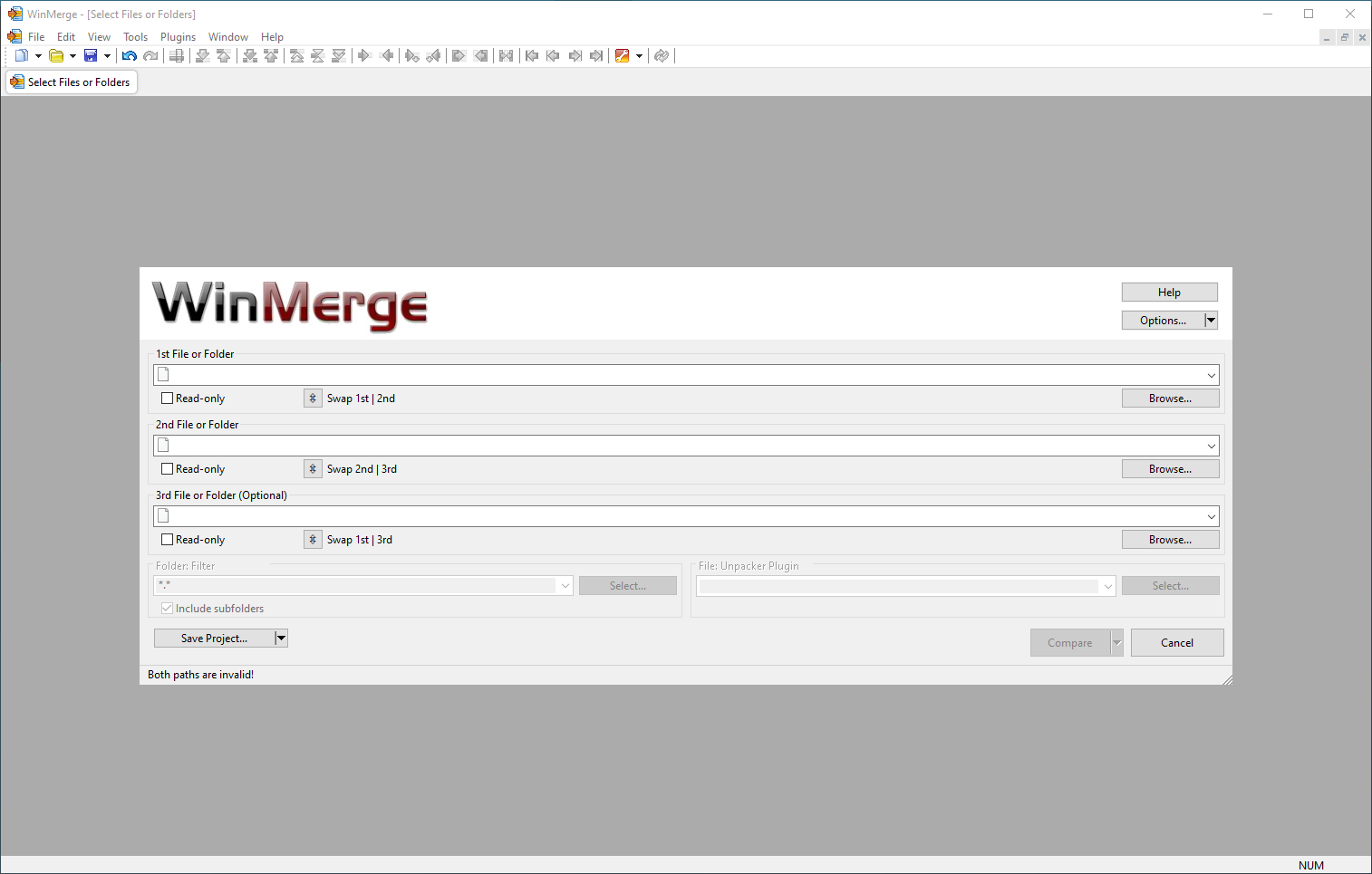
Once the above fields are populated, click Compare. The Comparison result,Left Date, and Right Date columns will show modifications to files.
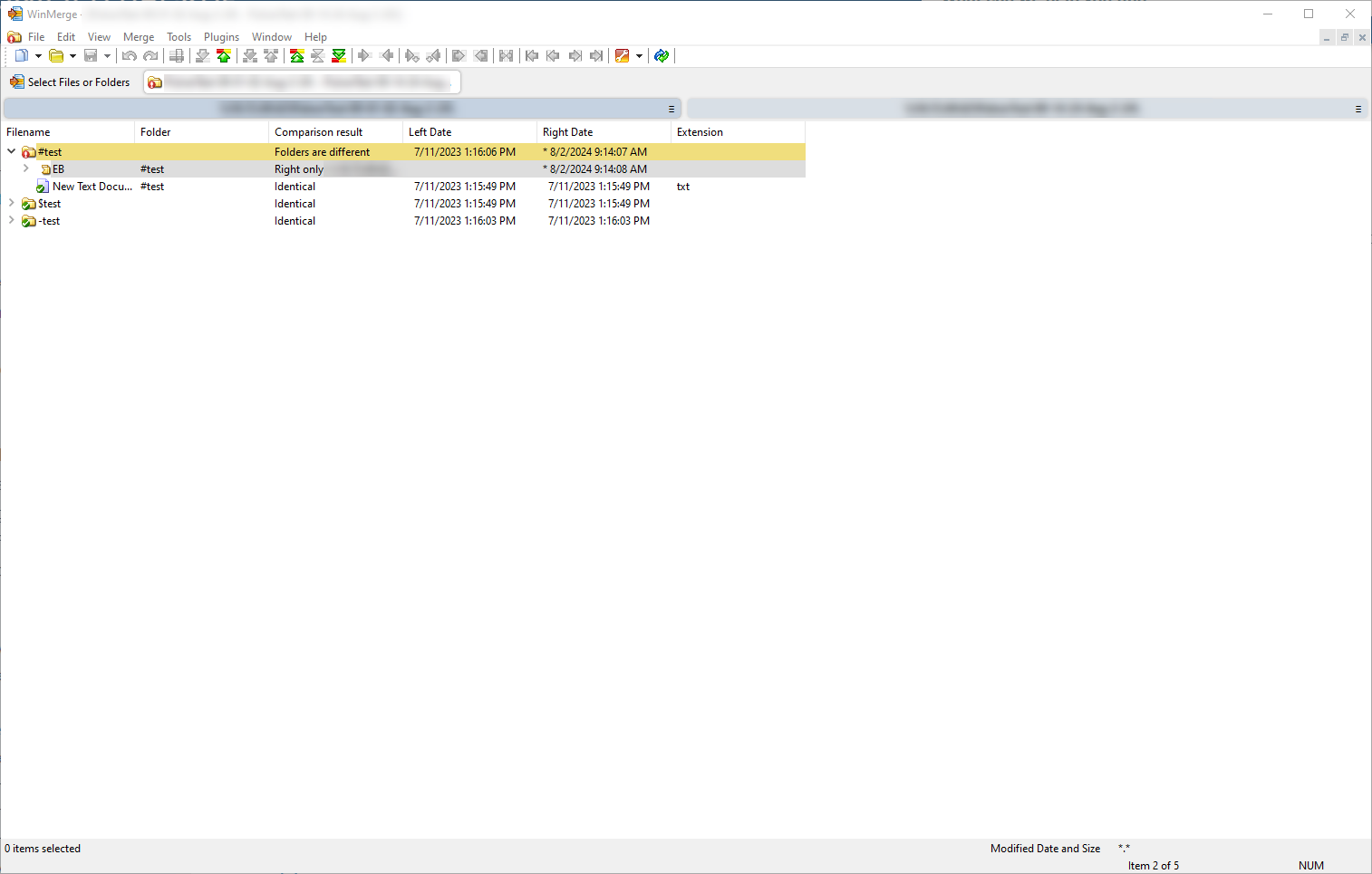
Additional Resources
- WinMerge Folder Comparison Documentation (external link)



