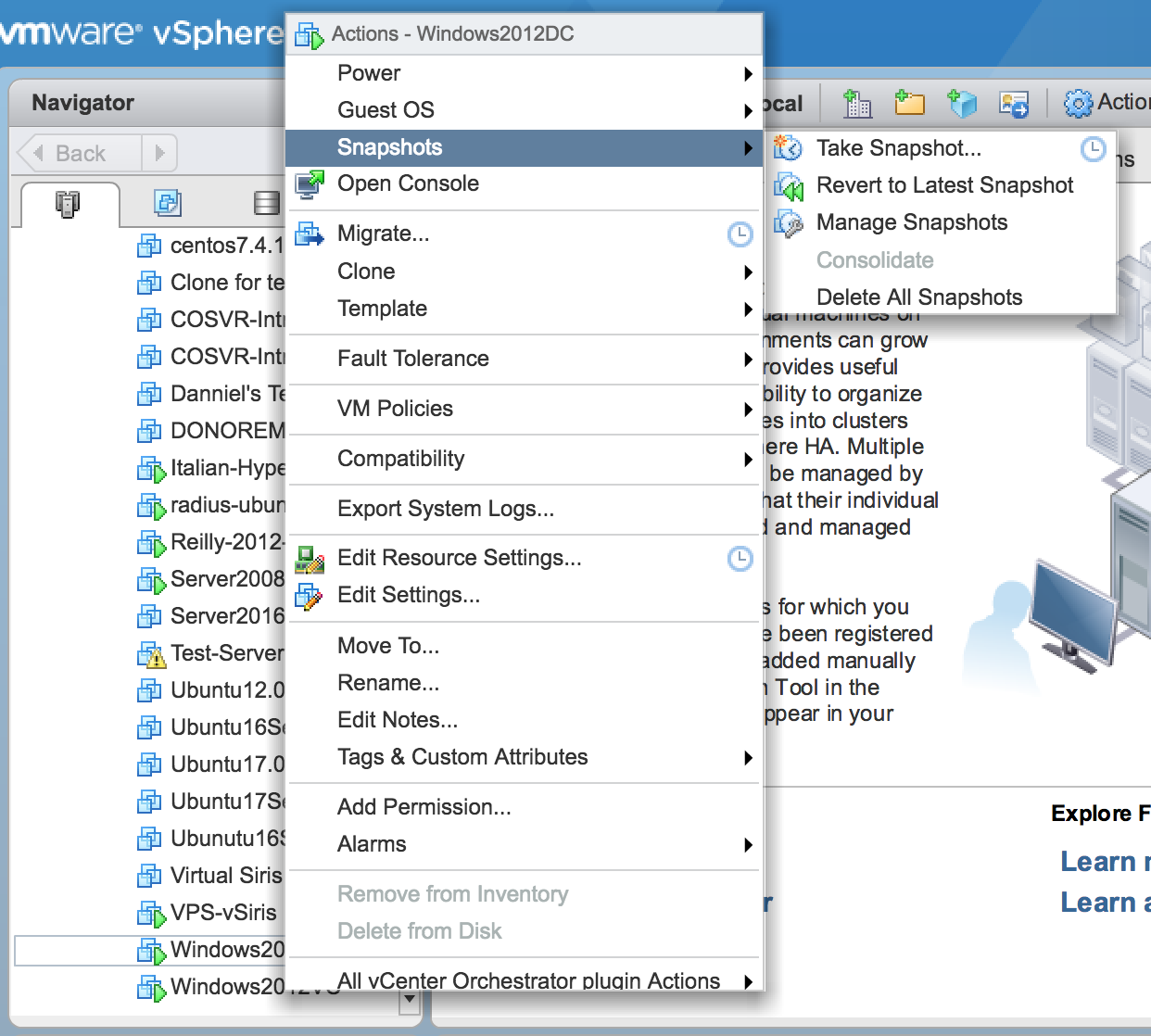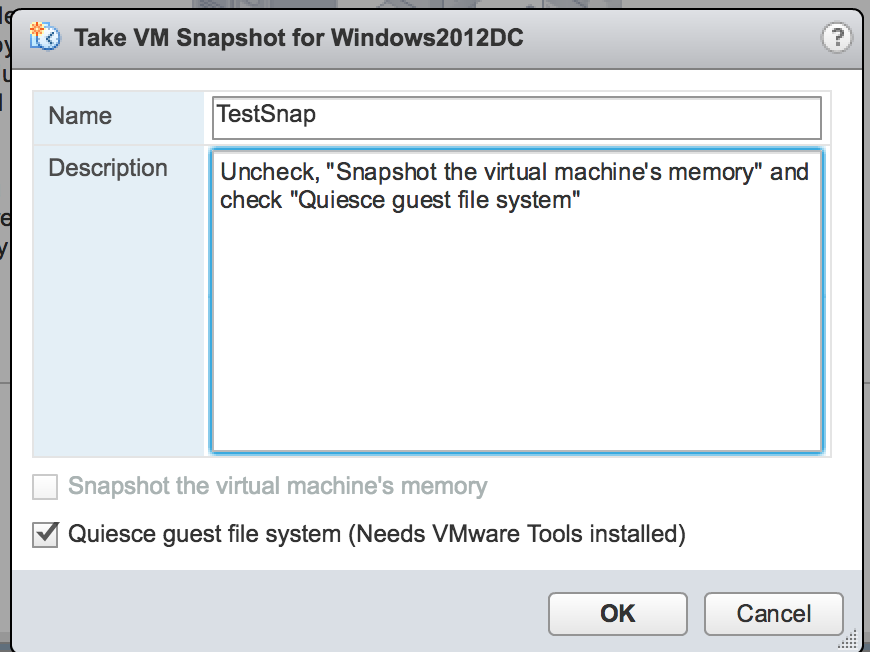How to take a quiesced snapshot in VMware
This article describes how to take a manual quiesced snapshot in VMware Center.
Environment
- Datto SIRIS
- VMware 5.5
- VMware 6.0
- VMware 6.5
Description
Taking a manual quiesced snapshot can be a useful step when troubleshooting agentless backups, as it can be used to verify that the virtual machine is capable of successfully creating snapshots.
Log in to vCenter or your ESXi host.
Right-click on the name of the virtual machine that you want to snapshot.
Click OK to take the snapshot. Once the snapshot has started you will see a progress bar in the Recent Tasks box.

Select the snapshot and click the red X to delete the snapshot. You may need to run consolidation as well. To run consolidation, right-click the name of the virtual machine, then select Snapshot > Consolidation.
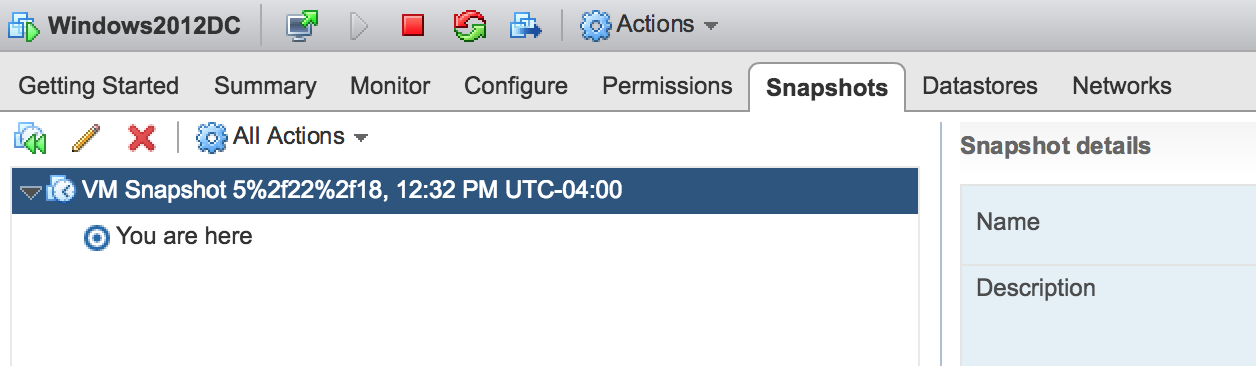
If the quiesced snapshot fails you may need to reinstall VMware tools. Contact VMware/Broadcom (external link) for assistance.