Datto Partner Portal: Using Device Audits to generate reports
This article explains how to set up device audit reports in the Datto Partner Portal.
Environment
- Datto Partner Portal
- Datto SIRIS
- Datto NAS
- Datto ALTO
Description
Device audits are reports on the status of each of your Datto devices. They offer the following features:
- You can customize your reports to present just the information you need in the order that you prefer to review it.
- You can customize report schedules to run daily, weekly, or monthly as you prefer.
- Reports can also be run ad-hoc whenever you wish.
- Reports can be generated in either .PDF or .CSV format
- CSV reports will be downloaded in zip format
Setting up device audits in the Partner Portal
NOTE You must configure your email or telephone number to receive alerts in order to get device audits.
In the Datto Partner Portal, select Status> BCDR Logs & Reports from the drop-down navigation menu at the top of the page.
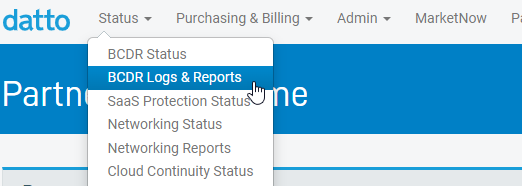
Click Go To Device Audit in the Device Audit tile.
On the Device Audit screen, you'll see a list of your previously created reports if you have any. Click + Create new report to set up a new report and schedule.
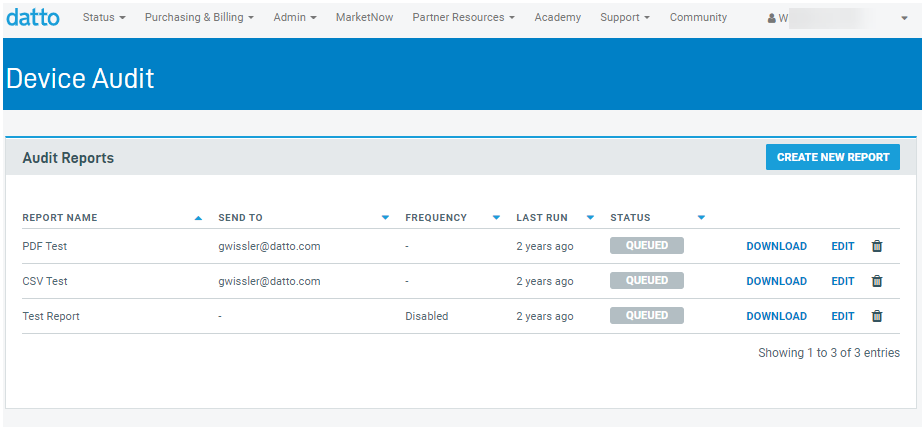
On the Create Report Schedule page, fill out the top half of the page with the following information:
- Report Name
- Give your report a name that will make it easy to identify.
- Report format
- You can choose to receive your report as a .PDF, .CSV (downloaded in zip format), or both.
- Send to
- Enter the email address that you'd like the report delivered to. You can enter multiple email addresses by separating with commas.
- Frequency
- Choose how often you'd like to receive your report.
- Devices included in the report
- Click the blue button to open the organizations and Devices card. Select the devices you wish to include in your report, then click DONE to return to the Create Report Schedule screen.
- Report Name
On the bottom section of the page, under Customize Report fields, check the boxes for the items you wish to include in your audit report.
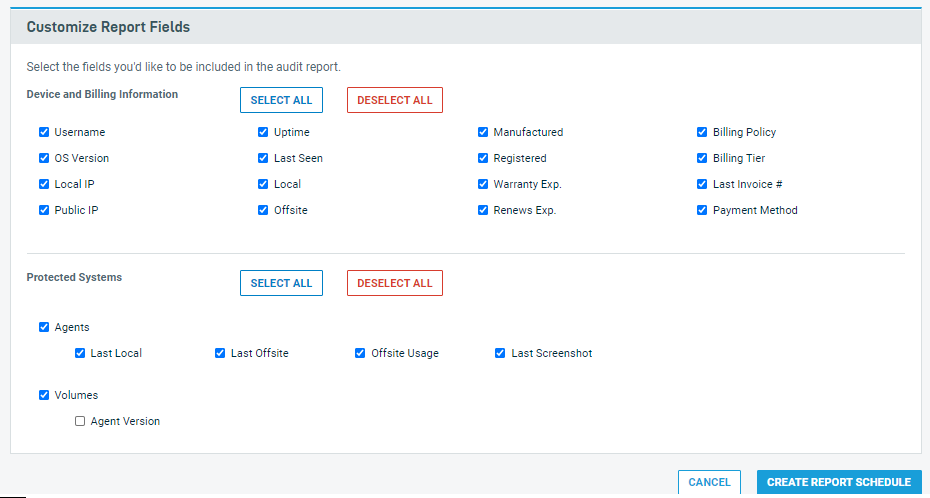
Once you've made your selections, Click CREATE REPORT SCHEDULE to save your report settings.
- You will receive a copy of your report at the frequency you scheduled, via the email address you entered.
- You can change the parameters of your report at any time by navigating back to the Device Audit page and clicking the Edit button next to your report name.
- You can generate a report from the Device Audit page at any time by clicking the Status button next to the name of the report you want to run.. The Status column will indicate when your report is finished running. Click the link in the Download link on the far right of the page to download your report.



