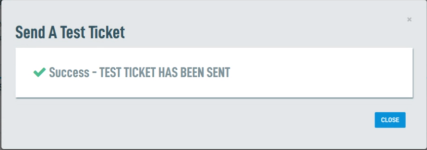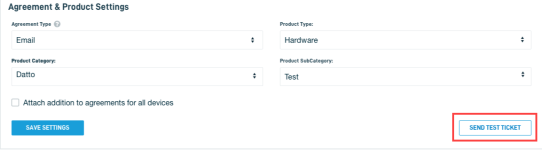Generating a test ticket to confirm configuration of the Integration
Question
How to generate a test ticket to confirm proper configuration of the Autotask PSA or ConnectWise integration.
Environment
- Datto Partner Portal
- ConnectWise Manage
- Autotask PSA
Answer
When you set up or add a device to an Compatible Integrations, you specify what information should appear on the tickets it generates. This article describes how to generate test tickets, so you can confirm the correct information appears on your tickets.
Procedure
Autotask PSA
- In the Integrations section of the Datto Partner Portal, configure the default device settings for Autotask, then click the Save Settings button in the lower left-hand corner of the screen.
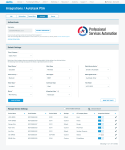
- Click the Send Test Ticket button on the right-hand side of the screen.
ConnectWise Manage
- In the Integrations section of the Datto Partner Portal, configure the default device settings for ConnectWise Manage, then click the Save Settings button in the lower left-hand corner of the screen.
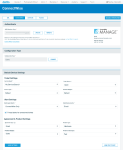
- To send test tickets from specific devices, search each device name and click the Add button. To send a test ticket from all active devices in your fleet, check the Select All devices box. The device names will populate in the Selected Devices list on the right-hand side of the pane. Click the Submit button to send the test tickets.
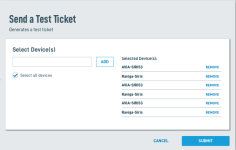
NOTE Devices must be active, and the integration must be enabled, in order to be searchable in this pane or to send test tickets.
- You will see a confirmation alert when the send process completes. The test tickets will pass to the Integration management platform from each selected device, allowing you to adjust settings as needed.