Hiding devices in the Datto Partner Portal
Topic
This article explains how to hide Datto devices in the Datto Partner Portal. Use this article to assist with removing devices from view in the Datto Partner Portal.
Environment
- Datto Partner Portal
Description
Periodically, Datto device administrators may wish to temporarily hide a device from the BCDR Status list in the Partner Portal. For example, you may want to hide a previously-deployed device until you can return it to service with a different customer.
When you hide a device, it no longer appears in the device list on the BCDR Status page, reducing visual clutter and making large device fleets easier to manage.
IMPORTANT Hiding a device does not remove it from service; Datto will still charge for service according to your agreement. To remove a device from service, contact your Datto Sales Executive or Partner Success Manager.
Procedure
Hiding a device
Log into the Datto Partner Portal with a valid user account.
Click Status, then select BCDR Status from the drop-down menu.
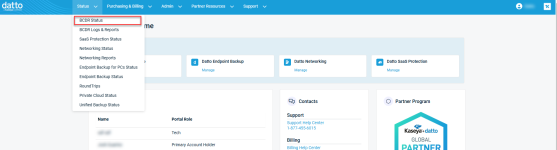
NOTE The option to hide/un-hide a device is only available in Standard view. If the page is in Compressed view, select Standard before proceeding.
Use the search function, or scroll through the device list to navigate to the target device. Click the ellipsis icon in the upper right-hand corner of the Device card, then select Hide Device from the drop-down menu.

After hiding the device, the Device card will not appear in the Device Status list.
Unhiding a device
From the BCDR Device Status page, select the Show hidden devices only check box to view a list of hidden devices.

NOTE The option to hide/un-hide a device is only available in Standard view. If the page is in Compressed view, select Standard before proceeding.
Use the search function, or scroll through the device list to navigate to the hidden device. Click the ellipsis icon in the upper right-hand corner of the device card, then select Unhide Device from the drop-down menu.

After un-hiding the device, you will once again see its device card in the Device Status list.



