Datto Windows Agent: Resolving "Install of the Datto Driver Filter failed" on Windows 8/Server2012
Issue
When you attempt to install the Datto Windows Agent on a protected machine, you receive the error message, "Install of the Datto Driver Filter failed. Uninstall and try to reinstall again."
Environment
- Datto Windows Agent
Cause
The protected system's root certificates are not up-to-date, and it does not trust the Datto driver.
Resolution
- Navigate to C:\Program Files\Datto\Drivers\X ( Depending on which folder you need to access per driver aka dattofltrv2, dattosnap, dattofsf or dattbusdriver) and right-click on the .sys file to the related driver.
- Click Properties, followed by Digital Signatures. There should be three Datto Inc signatures present. Highlight each signature, and click Details. The Digital Signature Information for each certificate should say "This digital signature is OK."
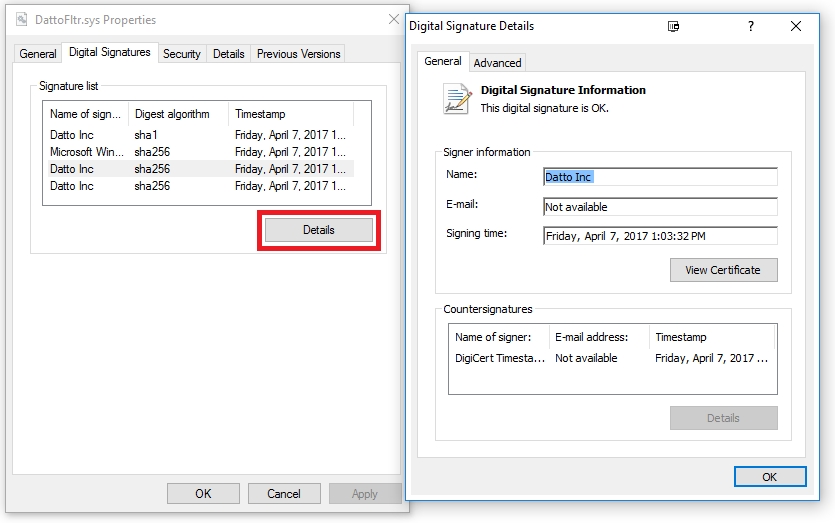
Figure 1: DattoFltr.sys details
- Attempt to load the specific driver from an elevated command prompt using any one of the three methods outlined below:
DattoFltrv2 w/ Dattosnap Install
cd C:\ProgramFiles\Datto\Drivers\util
DattoFltrInstall.exe ..\dattofltrv2\DattoFltrV2.inf ..\dattosnap\DattoSnap.inf
DattoBusDriver Install
cd C:\ProgramFiles\Datto\Drivers\util
DattoBusDriverInstall.exe ..\dattobus\DattoBusDriver.inf
DattoFSF Install
DattoFSFInstall.exe ..\dattofsf\DattoFSF.inf
If the above methods fail to install the driver
- Check the setupapi.dev.log file located in C:\Windows\INF\setupapi.dev.log for further details to why the driver failed to install.
Example:
>>> [SetupCopyOEMInf - C:\Program Files\Datto\Drivers\DattoFltrv2.inf]
>>> Section start 2017/04/25 09:33:44.066
cmd: "C:\Program Files\Datto\Drivers\DattoFltrInstall.exe" "C:\Program Files\Datto\Drivers\DattoFltrV2.inf"
sto: {Import Driver Package: C:\Program Files\Datto\Drivers\DattoFltrV2.inf} 09:33:44.068
sto: Driver Store = C:\Windows\System32\DriverStore [Online] (6.2.9200)
sto: Driver Package = C:\Program Files\Datto\Drivers\DattoFltrV2.inf
sto: Architecture = amd64
sto: Flags = 0x00000000
inf: Provider = Datto
inf: Class GUID = {533c5b84-ec70-11d2-9505-00c04f79deaf}
inf: Driver Version = 04/05/2017,1.10.0.0
inf: Catalog File = DattoFltrV2.cat
inf: Version Flags = 0x00000001
flq: Copying 'C:\Program Files\Datto\Drivers\DattoFltrV2.cat' to 'C:\Users\NEWDRH~1\AppData\Local\Temp\{6c02750a-5de1-7d43-8e5e-641d1e25ae31}\DattoVolumeFilter.cat'.
flq: Copying 'C:\Program Files\Datto\Drivers\DattoFltrV2.sys' to 'C:\Users\NEWDRH~1\AppData\Local\Temp\{6c02750a-5de1-7d43-8e5e-641d1e25ae31}\DattoFltr.sys'.
flq: Copying 'C:\Program Files\Datto\Drivers\DattoFltrV2.inf' to 'C:\Users\NEWDRH~1\AppData\Local\Temp\{6c02750a-5de1-7d43-8e5e-641d1e25ae31}\DattoFltrV2.inf'.
!!! sto: Failed to call server side to import driver package. Error = 0x0000000D
sto: {Import Driver Package: exit(0x0000000d)} 09:33:44.121
!!! inf: Failed to import driver package into driver store
!!! inf: Error 13: The data is invalid.
<<< Section end 2017/04/25 09:33:44.325
<<< [Exit status: FAILURE(0x0000000d)]
The above error is an indication that the host machine is having trouble loading the Datto Windows Agent driver. To resolve this error, do the following:
- Locate the Device Install Service in services.msc, and make sure that the Device Install Service is enabled and set to Manual (Trigger Start)
- Make sure that the System Events Broker is also present and running in the Services console. If it is disabled, you will not be able to install new hardware or update drivers.
- If the broker is disabled, you can temporarily work around the problem to allow the install of the driver. From an elevated command prompt, run net start DeviceInstall to restart the broker. If you continue to experience problems with the System Events Broker, contact Microsoft for assistance.
- In the Windows Registry, verify that HKLM\SYSTEM\CurrentControlSet\Services\DeviceInstall\Parameters\DeviceInstallDisabled does not have a key parameter set for it. If it does, remove it.






