Installing the Datto Backup for Microsoft Azure Agent
This article describes the manual installation process and the available command line options for the Datto Backup for Microsoft Azure installer.
NOTE The agent is automatically installed when going through the standard pairing process. This process is provided for cases where the automatic installation cannot be used.
Environment
- Datto Backup for Microsoft Azure
Description
The Datto Backup for Microsoft Azure installer can be found HERE.
Download and install the DattoCloudContinuityInstaller.exe and launch it.
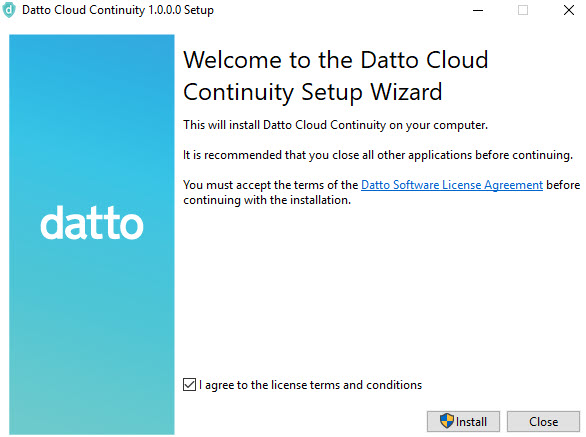
Review the Datto Endpoint Backup Terms document.
If you agree to the terms, check the I agree to the license terms and conditions box and then click Install to continue.
The Cloud Continuity installer will run. If you are prompted to install the Datto Storage volume shadow copies, click Install. The Datto Storage service allows the Datto Endpoint Backup Agent to perform snapshots of your protected system.
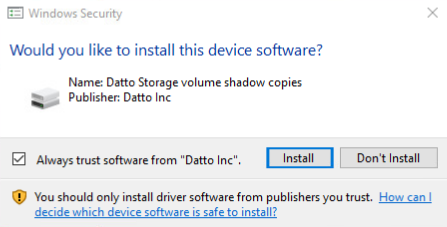
You may see a prompt to enable the RSA/SHA512 algorithm on the protected system. The Datto Endpoint Backup Agent requires this algorithm to deliver secure communications. Click OK to enable the protocol. To learn more about RSA/SHA512 protocols, see Microsoft Support article 2973337 (external link).
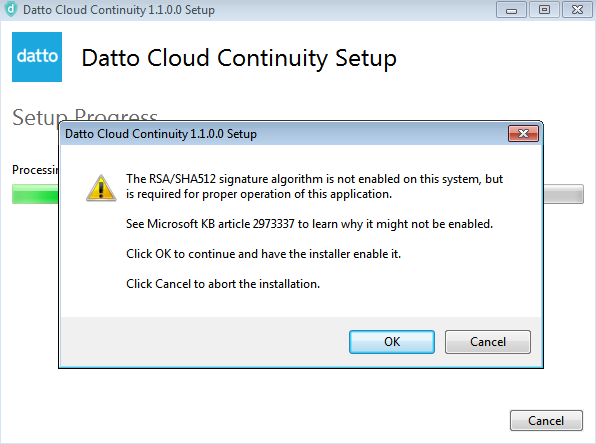
Once the installation completes, you will see the below confirmation screen. The pairing to a cloud SIRIS can be done by following the steps in Pairing .

NOTE The Agent ID is available from the agent tray icon after the installation completes.
Install Mode:
/install | /repair | /uninstall
Installs, repairs, uninstalls. Install is the default.
Interactivity Level:
/passive | /quiet
Displays minimal UI with no prompts, or displays no UI and no prompts. By default UI and all prompts are displayed.
Auto-Restart option:
/norestart
Suppress any attempts to restart. By default UI will prompt before restart.
Logging option:
/log (log.txt)
Logs to a specific file. By default a log file is created in %TEMP%.
Once the installation completes, the pairing to a cloud SIRIS can be done by following the steps in Pairing .
Additional Resources
- Getting Started with Datto Backup for Microsoft Azure
- Uninstalling the Datto Backup for Microsoft Azure Windows Agent



