Getting Started with Datto Backup for Microsoft Azure
This article describes an overview of Datto Backup for Microsoft Azure solution, system requirements, and how to pair a new protected system.
Environment
Datto Backup for Microsoft Azure
Description
Datto Backup for Microsoft Azure is a data protection solution that provides full business continuity and disaster recovery for Azure in one integrated stack. It uses a cloud hosted virtual SIRIS device to store the initial backup. The device is assigned to an organization within the partner portal and can be used to pair multiple agents. The backup data is then replicated to the Datto Cloud.
For information on the Datto Backup for Microsoft Azure Windows Agent, refer to: Getting Started with Datto Backup for Microsoft Azure Windows Agent
For information regarding registering a Datto Backup for Microsoft Azure cloud SIRIS device, refer to: Registering a Cloud Siris device for use with Datto Backup for Microsoft Azure
Pairing
In the Datto Partner Portal, click the Status tab, then select BCDR Status from the drop-down menu.
Navigate to the Cloud SIRIS on the BCDR Status page (the model will be CLDSIRIS). If the system detects unprotected Microsoft Azure VMs that it can add to the appliance, you will see a Protect a System icon. Click the icon to continue.
In the pop-up window, select any additional VMs to protect. The Microsoft Azure Region and Subscription information will be locked to the options previously selected for other Protected Systems during device registration.
Check the box to Reboot VMs after installation to trigger a reboot with the paired system and ensure snapshots will complete successfully after the Datto Agent software has been installed. Then, click the PROTECT SYSTEM button. Once you have made your selections, click PROTECT SYSTEM to finish the process.
The BCDR Status page will update to reflect the newly protected system. It's status will show as installing until the Datto Agent software finishes installing on the Azure VM. The system's first backup will begin shortly after installation completes.
When the device finishes installing, reboot the Microsoft Azure VM. Once the reboot completes, your protected Microsoft Azure VMs will display in the Protected System column, and backups will begin.
Manual Backup
Datto Backup for Microsoft Azure automatically runs a backup every hour on a 24/7 schedule. You can also manually initiate a backup from the BCDR Status page. Click the kebab icon on the far right of the target protected system and choose Start Backup from the menu.
Pause Backups
In the same menu on the right of the protected system listing is the option to pause the backup for a set period of time. Once paused, the menu items will be replaced with the option to resume the backups. 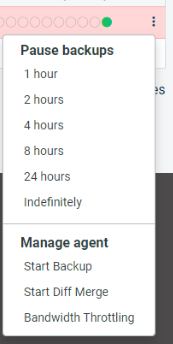
Differential Merge Backup
Differential merge backups are a special type of backup that traverses the entire live backup dataset of the protected server, compares it to the protected system volumes, and backs up new changes.
It is not normally necessary to run differential merge backup, and they can take quite a bit longer than standard backups. Differential Merge backups are more resource intensive on the Cloud SIRIS, so it is best to avoid forcing these for multiple agents simultaneously. Manually initiating a differential merge can sometimes help resolve backup problems. They can be a good alternative to creating a new full backup as they offer the benefit of continuing the existing backup chain and require less space than a full backup. If it does not resolve the issue on the next backup, contact Datto Technical Support.
A differential merge backup can be run in the same way as the manual backup outlined above. Click the kebab icon on the far right of the protected system listing and select Start Diff Merge from the menu.
Frequently Asked Questions
Datto backups, file restores, instant virtualizations, image exports, and Microsoft Azure Restores are unencrypted.
- Any files that are encrypted-at-rest within a given fileystem at the time of backup are restored in an encrypted-at-rest state.



