Datto Endpoint Backup for PCs: Agent Settings
This article describes the Agent Settings card of the Datto Status page.
Environment
- Datto Endpoint Backup for PCs
Description
The Agent Settings card lets you configure which volumes on the protected device will be backed up, as well as the maximum off-site sync bandwidth. You can also use the throttling settings to pause backups during periods of active metering.
Procedure
Login to the Datto Partner Portal.
Select Status, then Endpoint Backup for PCs from the dropdown menu.
Expand the three dot menu for the agent, then select Settings.
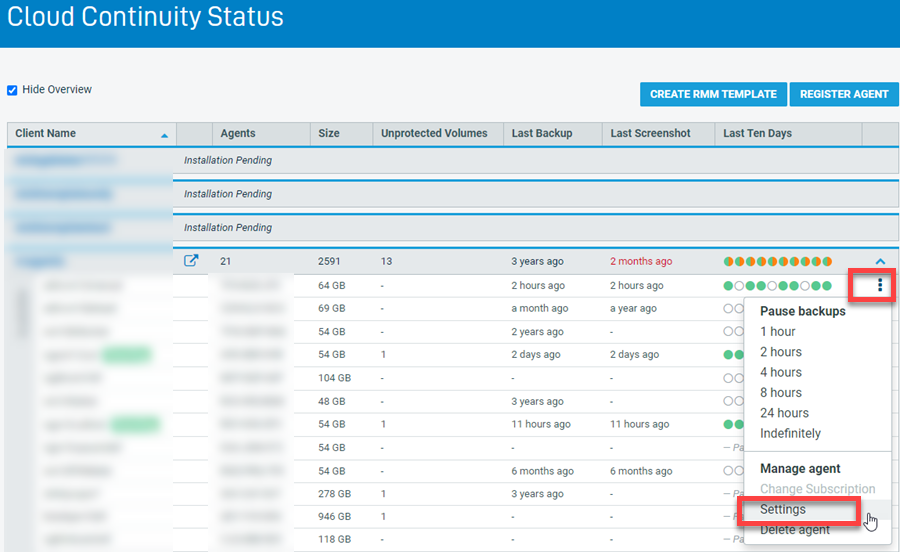
From the Settings card you can access the volume protection controls, virtualization storage controller options, and bandwidth throttling controls.
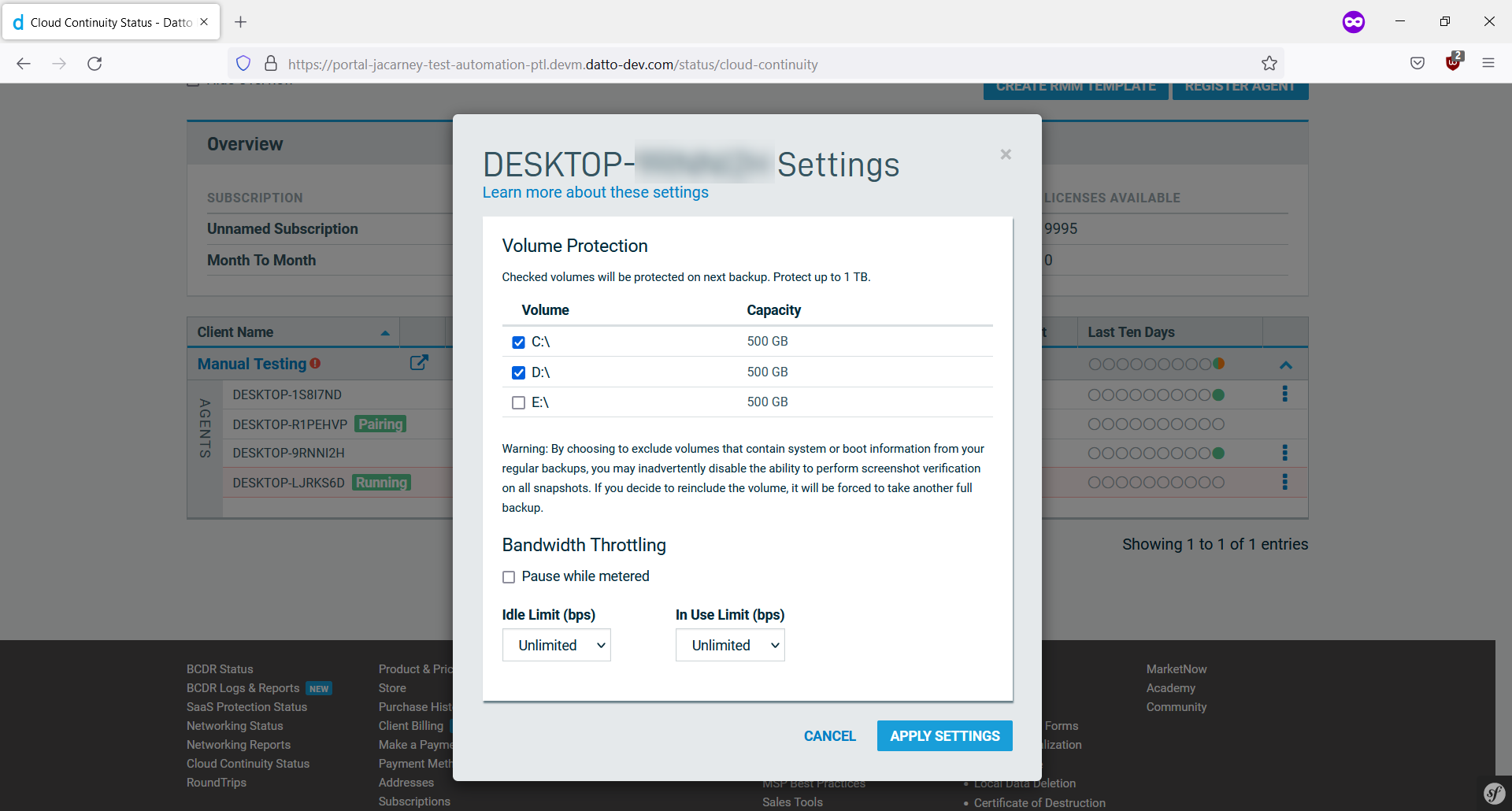
Select each volume that you would like to be backed up. Volumes that are not selected will not be included in backups.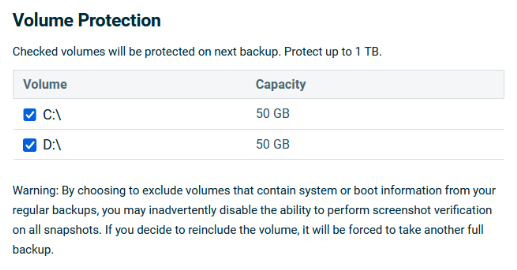
Considerations
- The default behavior is now to only back up the OS volume. You will need to select additional volumes and apply settings in order to include additional volumes.
- The total combined capacity of all volumes being backed up must add up to 1.5 TB of data or less.
You can configure your agent to observe the following behaviors while synchronizing its data off-site:
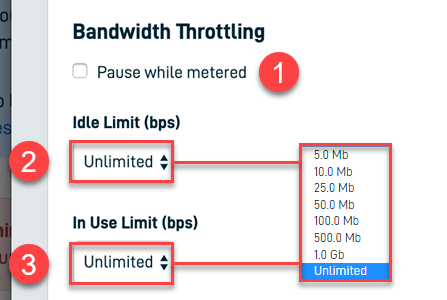
- Pause while metered:With this option enabled, if the agent software on your protected machine detects active metering on its internet connection, it will pause backup activity until the connection is no longer under metering restrictions.
- Idle Limit (bps): This field allows you to designate the maximum amount of bandwidth that the backup agent can use to send backups off-site. The option corresponds with the agent's Throttle > Idle Limit setting.
- In Use Limit (bps): From this drop-down menu, you can specify the bandwidth threshold that you would like the backup agent to observe when it detects mouse or keyboard activity on the protected machine, indicating that the system is in use. The option corresponds with the agent's Throttle > In Use Limit setting.
Configure the agent to your preferred specifications. When you are finished making changes, click Apply Settings.
This is used to specify a default storage controller to use when a virtualization for this machine is booted in the Datto cloud. The default is the VirtIO storage controller as it is compatible with most modern OS. If the virtualizations of a protected machine has issues booting, you may need to adjust this setting.
Controller options
- IDE
- SATA
- SCSI
- VirtIO



