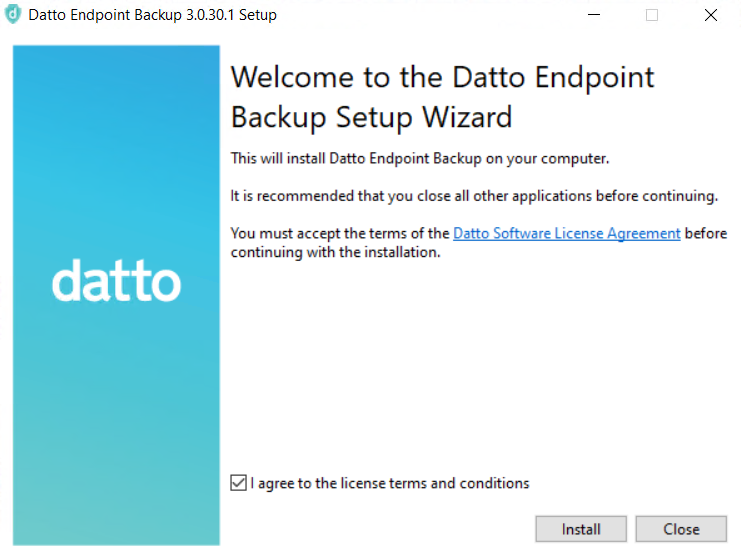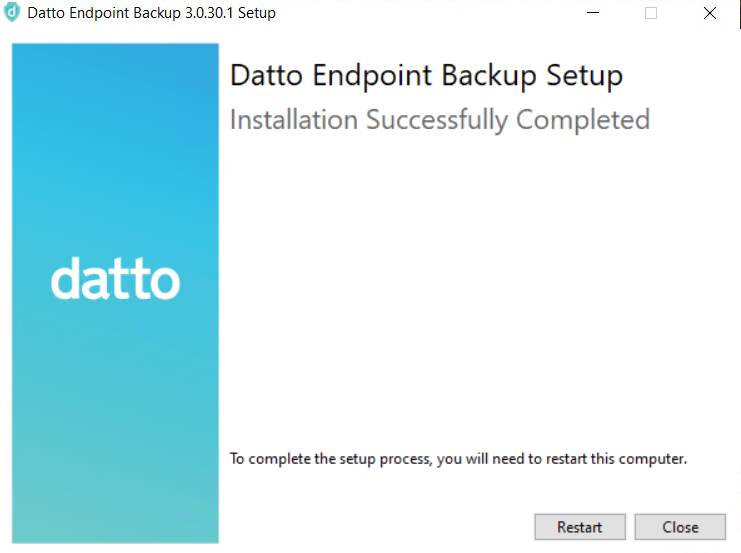Installing the Datto Endpoint Backup with Disaster Recovery Windows Agent
This article describes the standard installation process and the available command line options for the Datto Endpoint Backup with Disaster Recovery installer.
Environment
- Datto Endpoint Backup with Disaster Recovery
- Microsoft Windows
Description
The Datto Endpoint Backup with Disaster Recovery installer can be found on the download page.
Download and install the DattoEndpointInstaller.exe and launch it.
Review the Datto Endpoint Backup Terms document.
If you agree to the terms, check the I agree to the license terms and conditions box and then click Install to continue.
The installer will run, if you are prompted to install the Datto Storage volume shadow copies, click Install. The Datto Storage service allows the Datto Endpoint Backup Agent to perform snapshots of your protected system.
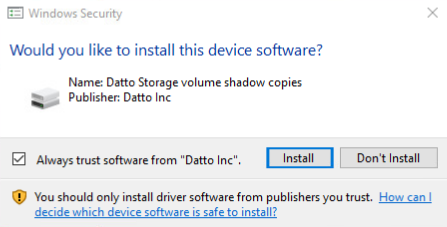
You may see a prompt to enable the RSA/SHA512 algorithm on the protected system. The Datto Endpoint Backup Agent requires this algorithm to deliver secure communications. Click OK to enable the protocol. To learn more about RSA/SHA512 protocols, see Microsoft Support article 2973337 (external link).
Once the installation completes, you will see the below confirmation screen. The pairing to a cloud SIRIS can be done by following the steps in Pairing.
NOTE The Agent ID is available from the agent tray icon after the installation completes.
To run the installer silently, you can run the .exe file from the command line with any of the options included below.
Install Mode:
/install | /repair | /uninstall
Installs, repairs, uninstalls. Install is the default.
Interactivity Level:
/passive | /quiet
Displays minimal UI with no prompts, or displays no UI and no prompts. By default UI and all prompts are displayed.
Auto-Restart option:
/norestart
Suppress any attempts to restart. By default UI will prompt before restart.
Logging option:
/log (log.txt)
Logs to a specific file. By default a log file is created in %TEMP%.
Once the installation completes, the pairing to a cloud SIRIS can be done by following the steps in Pairing.