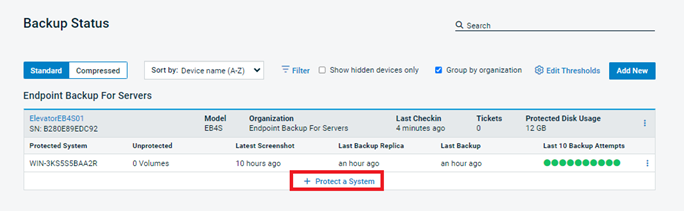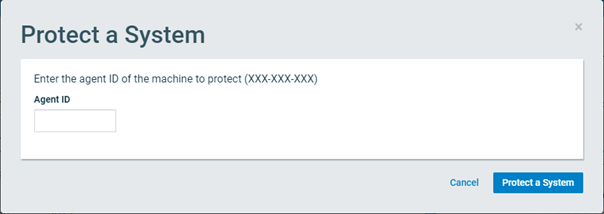Getting Started with Datto Endpoint Backup with Disaster Recovery
This article describes the overview for the Datto Endpoint Backup with Disaster Recovery product.
Environment
Datto Endpoint Backup with Disaster Recovery
Description
Registering New Cloud SIRIS
A cloud SIRIS is the backup location used for Datto Endpoint Backup with Disaster Recovery. Similar to a physical SIRIS device, it is assigned to an organization within the partner account and can house multiple backup datasets for different agent pairings.
In the Datto Partner Portal, click the Status tab, then select BCDR Status from the drop-down menu.
Fill out Organization, Device Name, Agent ID of system you wish to pair, Commitment Term, Data Center Region, and Offsite Retention Policy. Once that is completed, Select the Deploy Endpoint Backup button at the bottom.
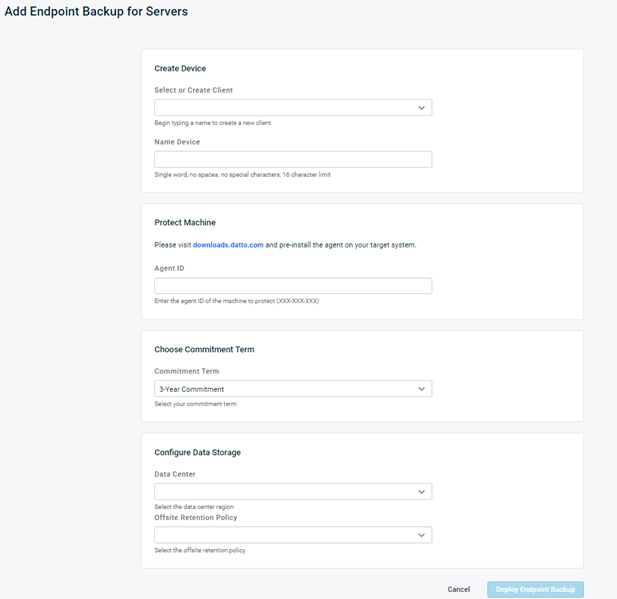
- Current Data Center Regions include: United States, Canada, Australia, Germany, or the United Kingdom
Please review the agent information to confirm the system requirements are being met, prior to registering the Cloud Device.
Allow a few minutes for the new Cloud SIRIS to register and the first agent to pair.
You should now see the new Cloud SIRIS on your BCDR Status Page.
Pairing
Endpoint Backup with Disaster Recovery supports adding up to seven Protected Systems, with up to six TB of disk space (total storage capacity) between them. The software can be downloaded on datto's download page, full installation instructions can be found in the Additional Resources section below.
- In the Datto Partner Portal, click the Status tab, then select BCDR Status from the drop-down menu.
- Find the desired Cloud SIRIS on the BCDR Status page. Select the Protect a System icon to continue.
- In the pop-up window, enter the Agent ID for the system that you installed the agent on.
NOTE The Agent ID is available from the agent tray icon on the installed machine.
The BCDR Status page will update to reflect the newly protected system. The system's first backup will begin shortly after pairing.
Backup
Endpoint Backup with Disaster Recovery automatically runs a backup every hour on a 24/7 schedule. You can also manually initiate or pause the backup from the BCDR Status page. Click the kebab icon on the far right of the protected system listing and choose Start Backup from the menu. If paused, the option will be replaced with the option to resume regularly scheduled backups.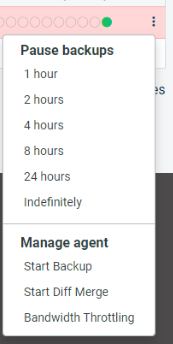
Differential merge backups are a special type of backup that traverses the entire live backup dataset of the protected server, compares it to the protected system volumes, and backs up new changes.
It is not normally necessary to run differential merge backup, and they can take quite a bit longer than standard backups. However, manually initiating a differential merge can sometimes help resolve backup problems. They can be a good alternative to creating a new full backup as they offer the benefit of continuing the existing backup chain and require less space than a full backup.
You can run a differential merge backup in the same way as the manual backup outlined above. Click the kebab icon on the far right of the protected system listing and choose Start Diff Merge from the menu.
Notes
- Differential Merge backups are more resource intensive on the Cloud SIRIS, so it is best to avoid forcing these for multiple agents simultaneously.
- If you are having issues with backups, you can manually initiate a differential merge to attempt to resolve the issue. If it does not resolve the issue on the next backup, contact Datto Technical Support.