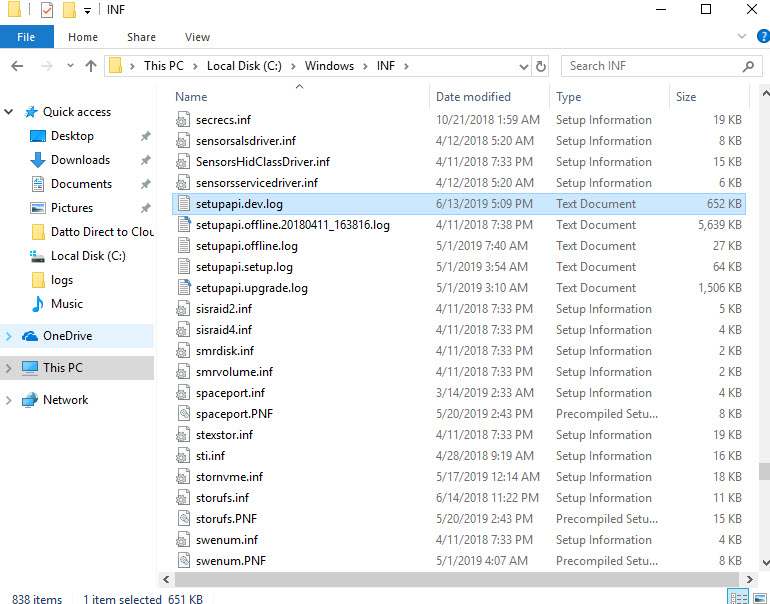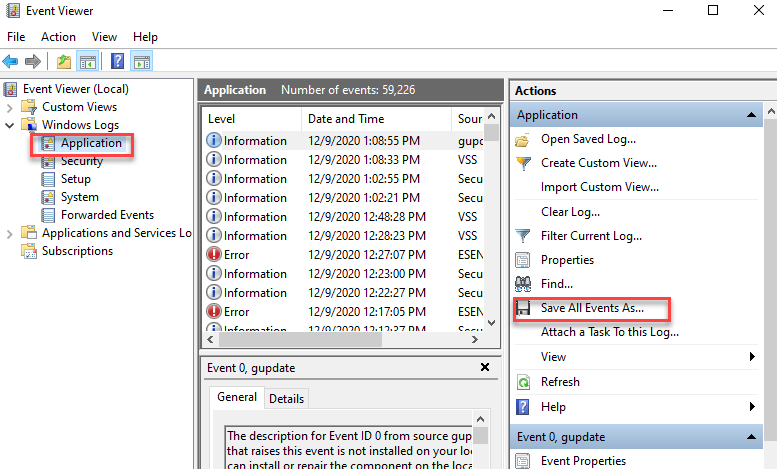Gathering Support Diagnostic Files
This article explains how to collect Datto Endpoint Backup with Disaster Recovery application diagnostic log files for Datto Technical Support analysis.
NOTE The steps in this article are specific to the products listed in the Environment field below. For other Datto Unified Backup products, see the Additional Resources.
Environment
- Datto Endpoint Backup with Disaster Recovery
Description
If your issue is related to a failed install or un-install of the Datto Endpoint Backup with Disaster Recovery agent, follow the steps below to collect needed logs.
Log into your protected production machine, and navigate to %systemdrive%\Users\<USER>\AppData\Local\Temp.
Select the log files that are in the format of Datto_Cloud_Continuity_xxx.log.

There is also a log file in this same folder, named Datto_Cloud_Continuity_xxx_DattoCloudContinuityx64.msi. This file should also be included.

Add the selected files to a ZIP, TAR, or 7z archive.
Navigate to %windir%\inf\.
Add the selected file to your ZIP, TAR, or 7z archive.
Attach the archive you created to your Support case.
If your issue is not related to an install or un-install of Datto Endpoint Backup with Disaster Recovery agent, follow the steps below to collect needed logs.
Log into your protected production machine, and navigate to %windir%\System32\config\systemprofile\AppData\Local\Datto\Datto Cloud Continuity\.
IMPORTANT Due to Windows User Account Control (UAC) restrictions, you may be unable to navigate directly to the specified directory via Windows Explorer. If you find this to be the case on your production machine, you will need to navigate to the logs folder directory-by-directory, authorizing any UAC popups you receive during navigation.
Select the log folders and add them to a ZIP, TAR, or 7z archive.
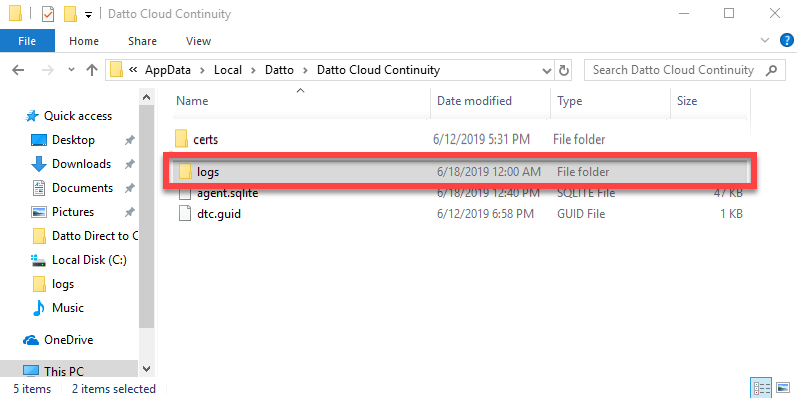
Attach the archive you created to your Support case.
The Windows System and Application logs can be useful in troubleshooting issues whether or not the problem is install related. Datto Technical Support may also request these logs for troubleshooting purposes.
To collect Windows logs from a Windows 10 machine, perform the following steps for both the Application and System logs:
On the protected machine:
Right-click on the Windows icon in the lower corner of your screen and choose Event Viewer from the pop-up menu.
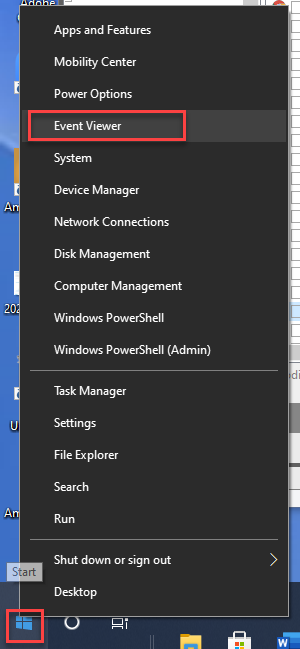
On the left pane, navigate to the Windows logs drop-down menu and click the name of the log you wish to open.
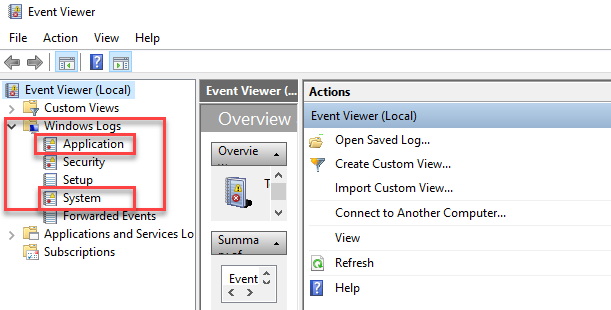
Navigate to where you wish to save your log file.
In File name, enter a name for the archived log file.
In Save as type, select a file format, and then click Save. Datto recommends exporting logs in EVTX format.
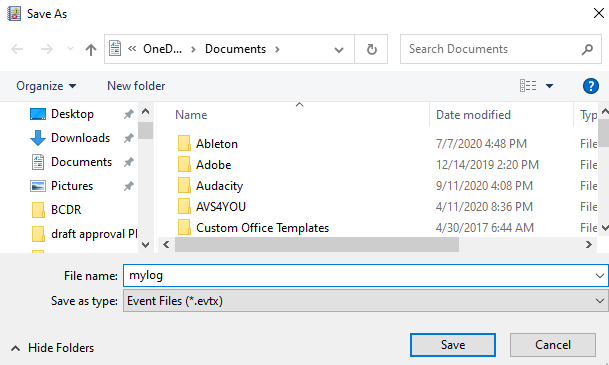
Click Save.
Attach the exported logs to your support ticket.