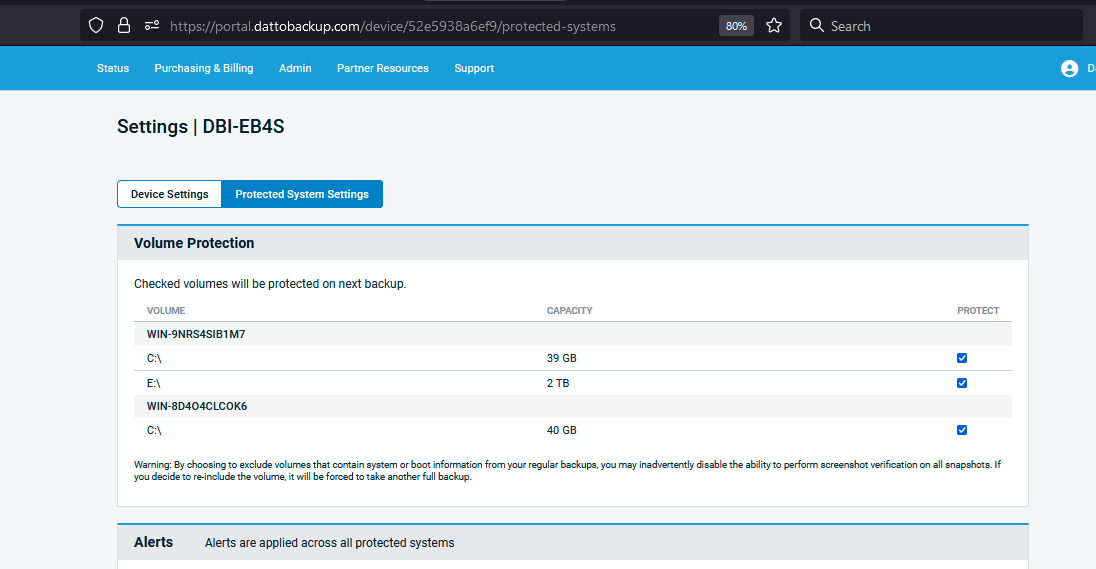Volume Level Backup Control for Datto Endpoint Backup with Disaster Recovery
This article describes the Volume Level Backup controls for Datto Endpoint Backup with Disaster Recovery.
Environment
Datto Endpoint Backup with Disaster Recovery
Description
You have the ability to exclude volumes that you do not wish to backup. This capability is easy to use and adds flexibility to your backup options.
You can access the volume level controls as follows:
Access the Datto Partner Portal and navigate to Status > BCDR Status
On the Backup Status page, click the name of the device you wish to access.
Click the Settings button on the top right side of the Device Settings page.
Click Protected System Settings.
Under Volume Protection you'll see each volume listed as well as it's capacity. The checked boxes under Protect indicate which volumes are currently being included in backups. You can check or uncheck the boxes as needed to exclude volumes or include new ones.
Excluded Volumes
Volumes with no mountpoints
- These are filtered out and not available to include in backups.
- They will not be visible in the Volume Level Backup Control.
Removable drives
- Examples include USB drives and other external storage.
- They are identified and treated the same as normal drives within most systems.
- Backup of removable drives is not supported.
Important Notes
- All volumes that are present at time of Datto Endpoint Backup with Disaster Recovery install will be backed up by default. Manually exclude a volume if it should not be backed it up.
- The C volume may not be excluded from the backup.
- If new volumes are added to your device after initial Datto Endpoint Backup with Disaster Recovery install, they will not be included in your backups by default. You need to manually add them in the protected system settings before they will be included in your backups.
- Adding or excluding volumes will only impact your Datto Endpoint Backup with Disaster Recovery billing if the underlying managed disk capacity of the protected system(s) is also changing. See Datto Backup for Microsoft Azure invoicing FAQs (Log-In Required)