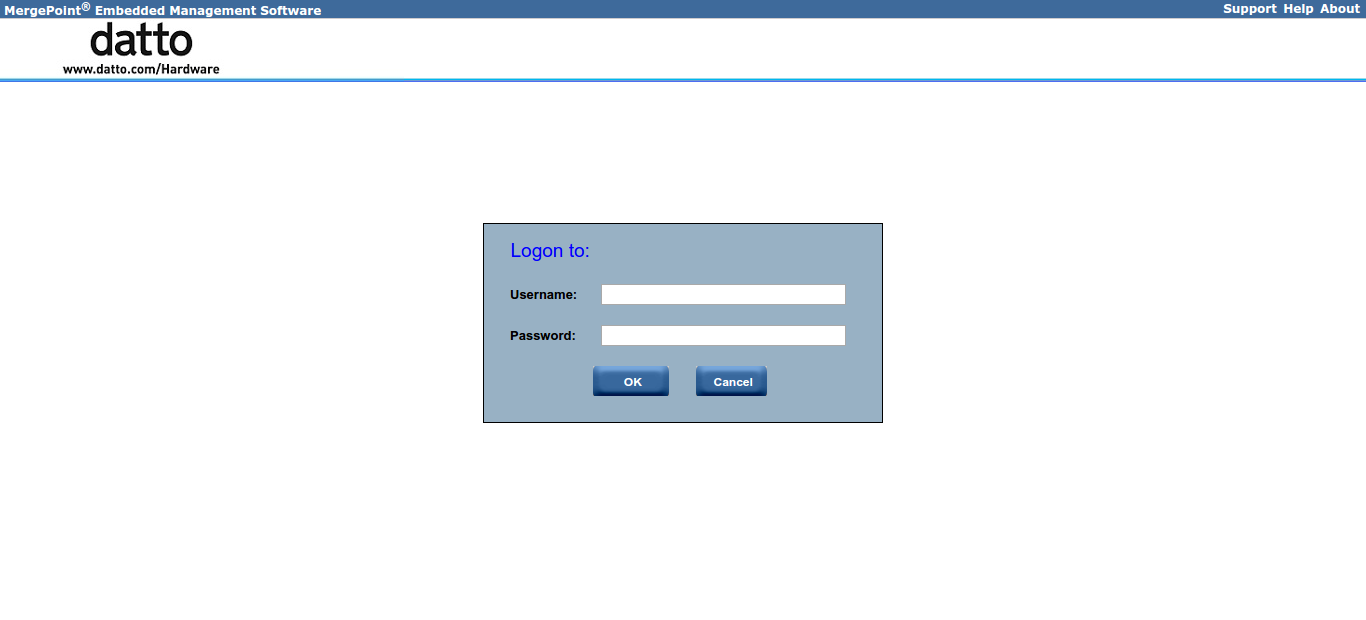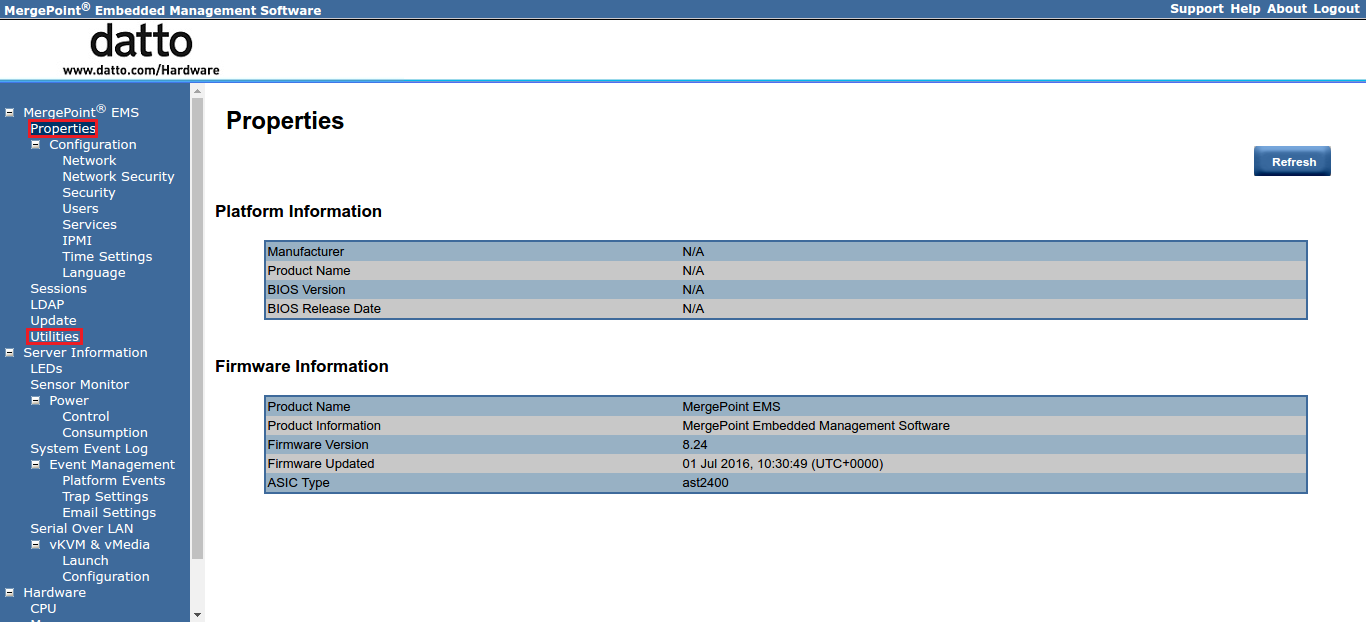Changing fan speeds on SIRIS 3 Business and Enterprise Devices
This article explains how to adjust the fan speed on devices without an ASRock motherboard.
NOTE If your SIRIS 3 appliance was built with an ASRock motherboard, see this article for configuration instructions.
You can use IPMI to adjust the fan speed on SIRIS 3 Business and SIRIS 3 Enterprise appliances to reduce noise or increase air circulation.
Environment
- Datto SIRIS 3 Business
- Datto SIRIS 3 Enterprise
Settings recommendations
- Datto always recommends using the default fan settings (on most SIRIS devices, automatic or SMART. On SIRIS 3 Enterprise, no value lower than 40). If you change the fan speed to a different value, you must monitor the appliance's temperatures to ensure that they do not exceed safe thresholds.
- Use caution when adjusting appliance fan speeds. You may void the hardware warranty if the hard drives reach 60 degrees Celsius.
Procedure
NOTE If you have not done so already, you will need to configure IPMI on the Datto appliance to perform this procedure.