Volume Level Backup Control
This article describes how to use the volume level backup control option in the Datto SIRIS and Datto ALTO user interface.
Environment
- Datto SIRIS
- Datto ALTO
Overview
Volume level backup control lets you control which volumes on the protected machine to back up as well as removing individual volumes from the live dataset. These controls apply to all future backups.
Definitions
Volume - Datto uses the term "volume" to indicate a drive on your system to be backed up. This can be a physical or virtual drive.
Mountpoint - When the OS of the protected machine designates a drive letter such as "C", "D", etc, that is referred to as the "mountpoint".
Volume Level Backup - Datto devices backup an entire volume at once, including the folders and files that are contained on that volume. The device uses the UUID if the volumes (instead of the mountpoint) to identify and backup the volume.
UUID - A filesystem level property that is unique to the particular filesystem and does not change. NTFS stores the UUID in the first sector or "boot sector" of the filesystem.
Volume Management
Volumes added after the initial backup are excluded by default, but can be added in the Volume Level Backup. To include or exclude a volume from future backups, follow the steps outlined;
Open the web interface for the device.
Click the Protect tab.
Click Configure Agent Settings for the agent you want to configure.
Select Volume level backup control from the left hand navigation menu, or scroll down to the section.
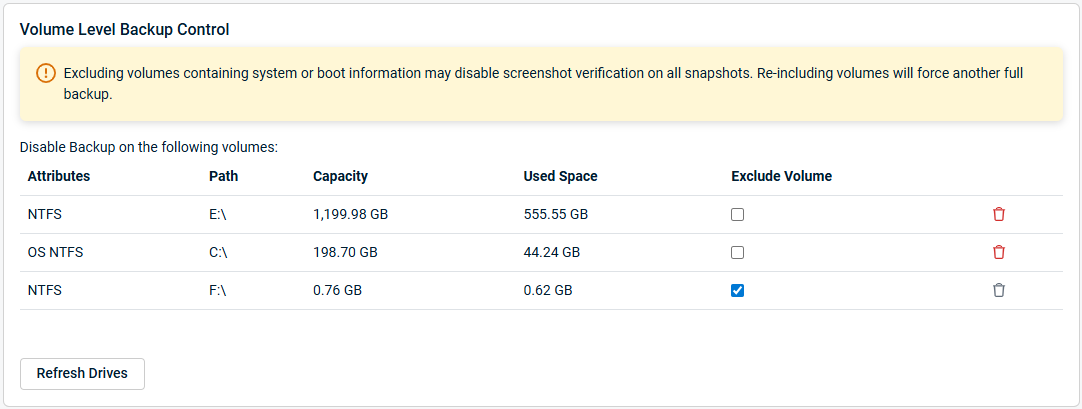
NOTE You will see a System Reserved volume on Windows Vista, Windows 7, and Server 2008 r2, as these operating systems contain the 100 MB System Reserved Partition (SRP). By default, the Datto appliance excludes them because they are unnecessary for virtualization and restoration.
Use the check boxes next to the volumes you wish to manage to include or exclude them from future backups.
Considerations When Excluding a Volume
If a volume is excluded after a backup has been taken place of it, the volume data will continue to take space in new backups. This is because, even through it will no longer take new information in future backups, its information is present in the live dataset. This can be prevented by either removing the entire live dataset for the agent, or deleting the individual volume from the live dataset.
When you re-add a volume, if the UUID has not changed, backups of that volume would resume going forward. If you add a volume with the same mountpoint, but a different UUID than a previously backed up volume, it will behave the same as when the volume has a UUID change (see below).
Deleting Volumes
An individual volume can be removed from the live dataset by clicking Delete under the Delete Dataset column.
NOTE This does not remove the data stored for those volumes in previous backup points.
If a volume is deleted, but not excluded, then a new full backup of that volume will take place during the next scheduled backup.
How changes in a volume effect the backup
If a volume changes drive letters:
If the drive letter is changed but the UUID does not change, the backups will continue as normal under the new drive letter.
No manual action needs to be taken.
If a volume changes UUIDs:
The Datto device will recognize this as a new volume.
It will not be included in backups going forward until it is re-included in the Volume Level Backup Control.
The "Previous" volume would be listed as "missing" and a warning will be displayed in the Protect tab of the Datto appliance GUI as well as in the Volume Level Backup Control.
Volume Considerations
Volumes with no mountpoints:
These are filtered out and not available to include in backups.
They will not be visible in the Volume Level Backup Control.
Removable drives:
This includes USB drives and other external storage.
They are identified and treated the same as normal drives within most systems.
Backup of removable drives is not supported. They should be excluded from backups if they were present when the protected machine was added.



