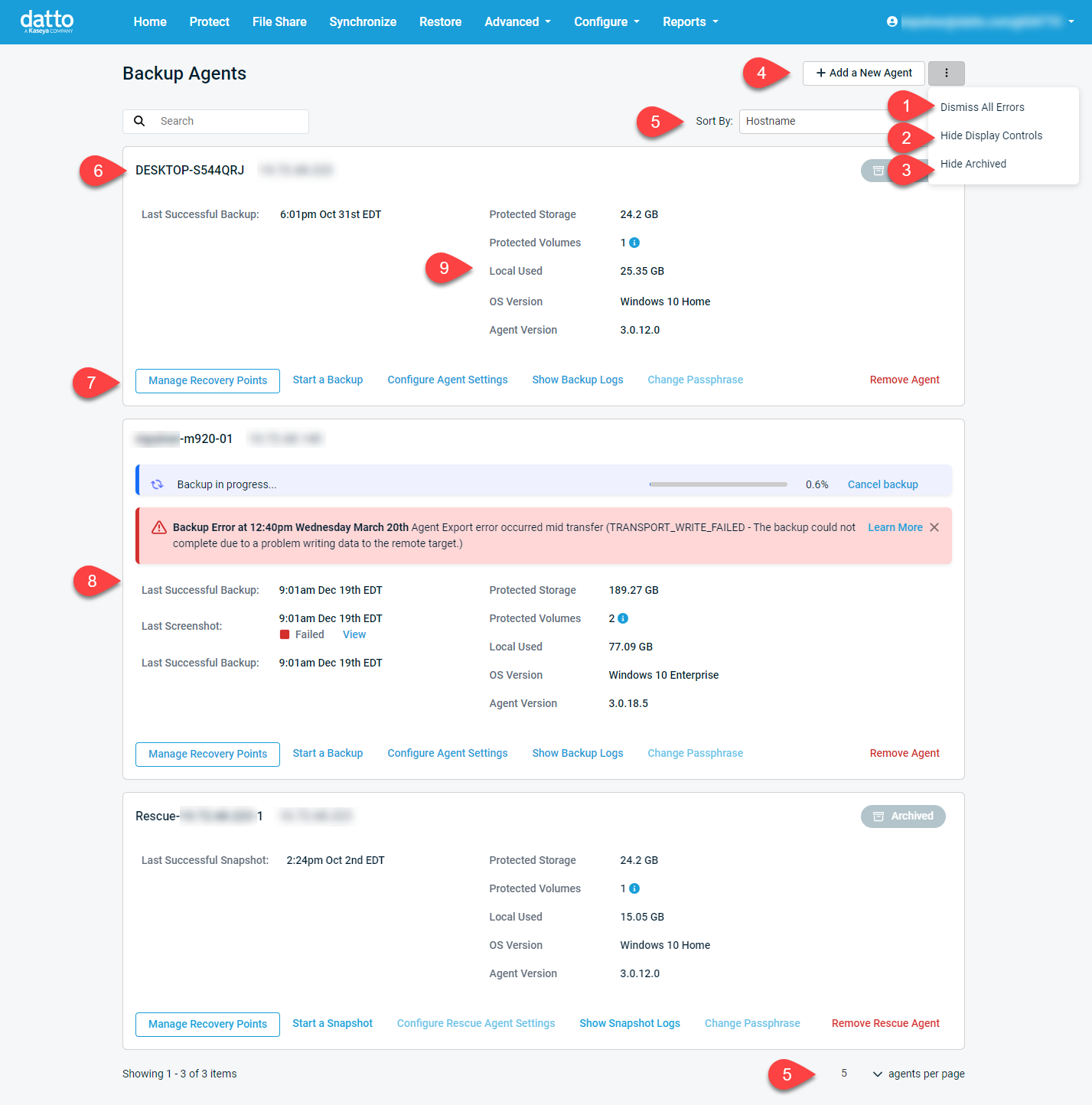Protect Page
This article describes the Protect page of the Datto SIRIS and ALTO appliance GUI.
To learn how to manage protected storage on Datto NAS, see our File Share > Your Shares article.
Environment
- Datto SIRIS
- Datto ALTO
Description
The Protect page allows you to manage backups for systems protected by your Datto appliance and add new protected systems. To access the Protect page of your Datto appliance, connect to the device GUI (locally or through the partner portal), then select the Protect tab.
NOTE For enhanced security, certain features, such as the Remove Agent option, cannot be accessed locally, and are only available when accessing the Remote Web UI from the Partner Portal.
Protect Page Controls
The controls on the Backup Agents provide the following functionality. Refer to the image above for all numbered list items.
- Dismiss All Errors: Clears all errors for all protected systems listed on the page. See the Agent Error section of this article for more information.
- Hide / Show Display Controls: Hides or shows the Display Controls.
- Hide / Show Archived: Hides or shows backup sets that are in an archived status. For more information about archived backups, see Configure Agent Settings: Archive Agent.
- Add A New Agent: Allows you to protect a new system for your Datto appliance. Clicking this option will launch the Protect a System Wizard.
- Display Controls: Allows you to search, sort, and limit the display of protected systems on the Backup Agents page. The available options are:
- Search: Hostname or IP address
- Sort By: Hostname, IP address, Operating System, Errors, Last Backup, or Local Used
- Order: Ascending or Descending
- Agents Per Page: 1, 5, 10, 15, 20 or All Agents
Protected System Cards
The cards on the Backup Agents page provide the following features and information.
- Protected System Name and IP / FQDN / Hostname: Shows the protected system's name (as it appears on the production machine), and the IP address, FQDN, or hostname the protected system uses to pair with your Datto appliance. A padlock next to this field indicates that the protected system's backups are encrypted.
NOTE Datto recommends only pairing production machines by IP or FQDN, never by hostname. To change an existing agent's pairing scheme, see the Rename Agent article (for agent-based systems) or the Reassign Agentless System article (for agentless systems).
- Agent Management Options: These options allow you to manipulate backups, change backup settings, remove the agent, and access backup logs. For more information, see the following articles:
- Agent Overview: This section displays a summary of a protected system's backups, including whether they are encrypted, paused, or archived. From this panel, you can see the last time you backed up a protected machine successfully, how often backups will run, the last time the device ran a screenshot verification, and whether or not the check succeeded. You can also manually Start a Backup in this section. If a backup is running, the backup's current progress will be displayed.
- Protected System Information: This table presents information about the protected system and its backups. The information shown is as follows:
- Protected Storage refers to the total storage used on the protected machine for all the volumes that are being backed up by this appliance.
- Protected Volumes identifies which hard drives you are protecting with the Datto device.
- Local Used refers to the amount of space used on the SIRIS and ALTO for this specific protected machine.
- OS Version identifies the protected machine's operating system.
- Agent Version identifies the software version of the backup agent installed on the protected machine.
- Replication Destination: If your appliance subscribes to a SIRIS Private billing plan, this field will appear for all protected systems that you have configured to replicate to a target SIRIS. The value listed is the hostname of the target device. Clicking the hostname will open the GUI of the target SIRIS.
- Replicated Badge: This badge appears for agent datasets that have replicated to your appliance from the source device in a SIRIS Private configuration.
- Last Replication: Reports the time and date of replication of agent datasets sent to your appliance from a source device in a SIRIS Private configuration.
- Replication Source: If your appliance acts as the target SIRIS in a SIRIS Private configuration, this field will appear for all protected datasets which have replicated to it. The value listed is the hostname of the target device. Clicking the hostname will open the GUI of the source SIRIS.
Agent Errors
If there is an error with a backup or a backup configuration, a red dialog box will identify the error above the protected system's card. You can view further information about the error by clicking Get More Info.
If one or more of the agent's previously-backed-up volumes becomes excluded from the backup set, the Protect page will display a warning next to the affected agent, by highlighting the missing volume. If the volume is still available on the production machine, you can re-include it in the backup set from the Volume Level Backup Control section of the Configure Agent Settings page.