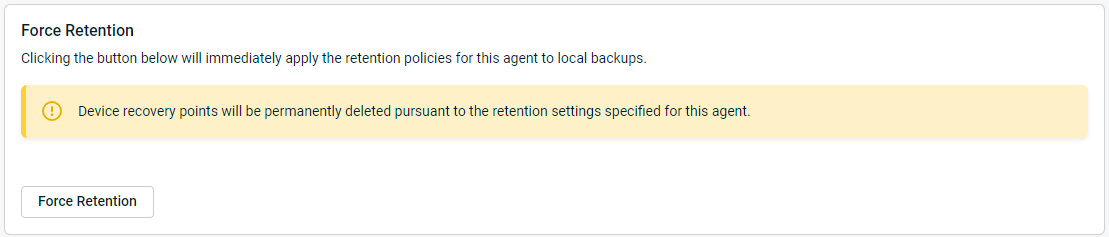Force Retention
This article describes how to force local retention.
Environment
- Datto SIRIS
- Datto ALTO
- Datto NAS
Description
Local retention is an automated process which deletes recovery points stored on the Datto device according to a preset schedule. Its purpose is to make storage space available for newer recovery points. When you force local retention, the Datto device immediately compares the age of its stored recovery points against the configured retention policy and deletes any points falling outside those storage times. See this article for more information on the retention process, including default retention settings.
The Force Retention feature allows you to immediately apply configured local retention settings to an agent or NAS share on your Datto appliance. You can use this feature to free up space on the device.
IMPORTANT Forcing retention will delete data from the appliance. It will not, however, delete any data from the Datto Cloud.
Procedure
To force retention, follow these steps:
Access the GUI of the Datto appliance.
Click the Protect tab. If you are forcing local retention on a NAS share, click the File Share tab.
Find the agent or share that you wish to configure.
Click Configure Agent Settings for that agent. For a NAS share, click Configure Share Settings.
Scroll to the Advanced section of the page, and click Force Retention.
Type yes at the prompt to confirm.
After forcing retention, device recovery points will be permanently deleted in accordance with the specified retention settings specified for the agent. When finished, you will see a notice that retention was successfully applied.