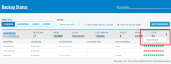Datto Partner Portal: Device Searching and Sorting
Topic
This article describes how to search and sort devices and agents in the BCDR Status screen of the partner portal. For local device management options, see our Datto SIRIS, Datto ALTO, and Datto NAS articles.
Environment
- Datto Partner Portal
Overview
To access the status screen, log into the Partner Portal, and click the Devices menu. Then, click BCDR Status to go to the Backup Status screen.
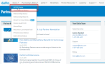
Figure 1: The Datto Partner Portal
Searching and sorting
The Backup Status screen displays all Datto devices associated with this account. You can search and sort by view, by agent, or by device. You can also enter a device or agent name in the search bar at the upper right.
- Standard view allows you to access each agent directly from this page and shows an information table for each device. Click here for a full description of standard view.
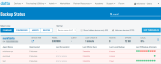
Figure 2: Backup Status page, standard view
- Compressed view is useful when you are managing a large fleet of Datto devices. It increases the number of devices shown per page but truncates the amount of at-a-glance information for each device. Click a device name for an expanded view. Click here for a full description of compressed view.
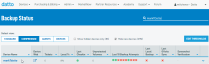
Figure 3: Backup Status page, compressed view
- The Agents view shows a list of all agents in your Datto fleet, along with abbreviated status information. Click an agent's name for an expanded view.
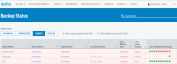
Figure 4: Backup Status page, Agents view
- The Device view shows a list of all devices in your fleet, with basic status information. Click the name of any device for an expanded view.
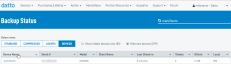
Figure 5: Backup Status page, the Devices view
Hiding devices from normal view
In the status box for the device you wish to hide, click the three dots on the right-hand side of the screen, then click Hide device. This feature is not available when viewing the Status by Agent. To view hidden devices, click the checkbox for Show hidden devices only.