Self-Service Device Migration
This article explains the process of performing migrating data between devices using the Self-Service Migration option available in the Partner Portal.
IMPORTANT This feature is in Early Release. The availability and functionality of this feature may vary during this Early Release period. If you encounter any errors when attempting a migration, or have concerns that the migration has stopped progressing, please open a ticket with Technical Support for assistance in completing your migration.
Environment
- Datto SIRIS
- Datto ALTO
Description
A device migration is the process of moving local backup data from one BCDR device (Source Device) to another (Target Device) and then re-associating the corresponding offsite cloud data to the new device. Device migrations are commonly used to upgrade to a larger device or, in some cases, when a hardware replacement is required. There are a number of prerequisites for using the self-service device migration feature that are explained in this article. If a pre-requisite cannot be met, the option to perform the migration may not be visible in the Portal for the device. Refer to the section below about a manual migration and what to provide support.
Once the backup agents are moved to the destination device and the offsite cloud data is re-associated to the new device, the original device can be decommissioned or used with another client or location. Network speeds or device-to-device connections will affect the rate of transfer, as a result no estimations of time are given.
Self-service Migration Prerequisites
Both devices need to be on-site, connected to the same local area network (LAN).
NOTE Data migration will be over the eth0 nic.
SSH will need to be enabled for data transfer.
Both devices need to be registered and checking in.
Devices must be on the same software version (IBU) and it is recommended that they are on the most current software version.
A device migration cannot be performed while any restores are active on the local appliances or in the Datto Cloud. Restores include File Restores, Volume Restores, Image Exports and Virtualizations. Remove all restores before initiating a device migration.
The following makes a device (Source or Target) ineligible for self-service migration at this time and the process will need to be handled by Datto Technical Support:
- Devices without an active subscription.
- Siris Virtual, Siris Imaged, or Cloud Siris devices. The migration feature is only available for physical devices.
- Devices on a Siris Private service plan.
- Devices with ISCSI or NAS shares.
The Target Device must not have any existing backup agents or shares. Please contact Datto Technical Support if you would like to migrate to a device that has existing backup data.
A migration cannot be performed from a Siris device to an Alto device.
Important Considerations
Migrating to a new device on a service plan with a shorter cloud retention plan than the previous device could result in deletion of cloud data.
Migrating to a device with a different billing plan may result in different charges. Please reach out to your Account Manager to discuss any billing questions.
Local backups and offsite synchronization will be paused on both of the devices for the duration of the migration process.
The local backups and offsite synchronization on the Source Device will remain paused during and after the migration completes.
All agents will be migrated from the Source Device to the Target Device. Please contact Datto Technical Support for partial migrations or load-balancing requests.
If the device migration involves the transfer of ownership of data or equipment from one Managed Services Provider to another, both parties must consent to the transfer. The transfer must be completed before the Self-Service Migration can be started. Contact your Sales Executive for guidance if there are any concerns or ambiguities.
Rescue Agent datasets will take more space once migrated, if there are local backups associated with the Rescue. The reference it's source is removed and will take up the space of a new base image for the protected machine. Please confirm the destination will have the required space available before proceeding.
Device migrations will not enforce any agent restrictions on the target device.
Client users will only be able to perform a migration between devices assigned to the same client organization.
Procedure
Log into the Datto Partner portal.
Click the Status tab, then select BCDR Status from the top banner's drop-down menu.
From the three dot menu to the right of the selected Source Device, select the Device Migration option. If the option is not displayed, then the selected device does not meet the criteria for a self-service device migration and you will need to contact Datto Technical Support for assistance.
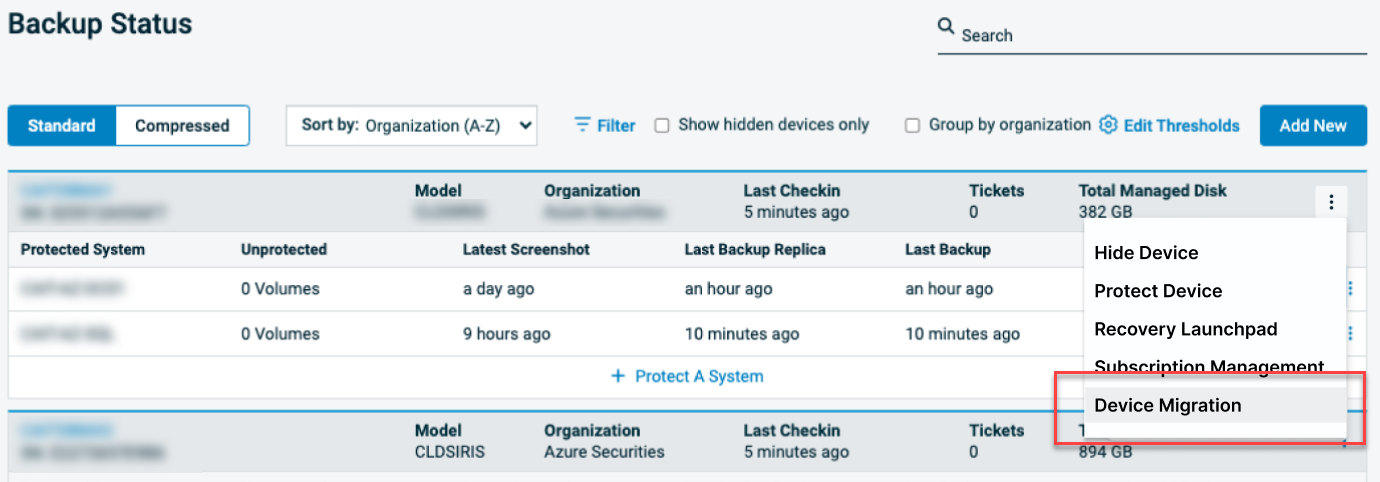
This link can also be used to return to a self-service migration you have previously initiated, if required.
From the Migrate a Device page, select the Target Device for the migration from the dropdown selection box. If the desired Target Device is not displayed as an option, it has not met all of the criteria to use the self-service migration option and you will need to contact Datto Technical Support for assistance.
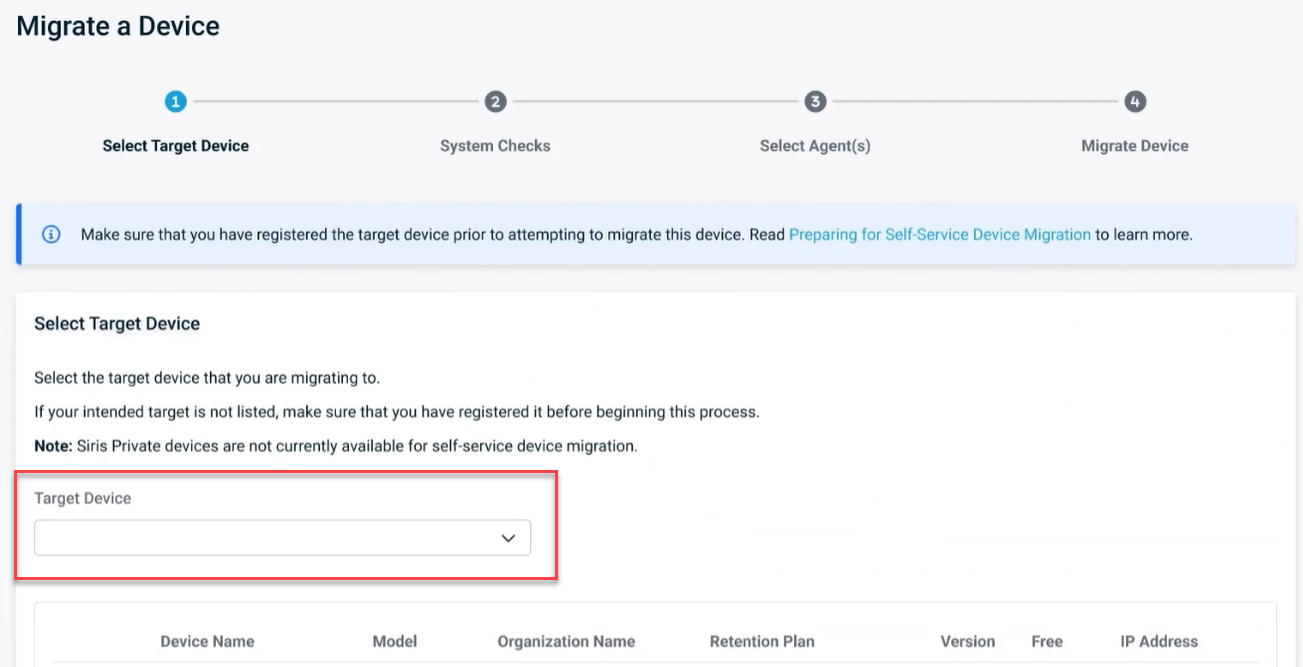
Verify your selection, paying attention to the Organization (Client), Retention Plan and IP Addresses of the Source and Target Devices before proceeding.
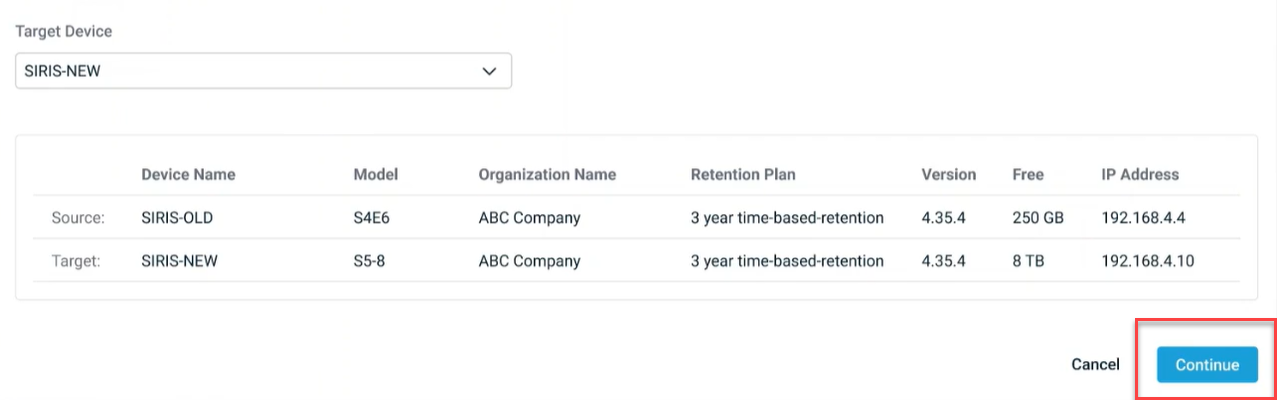
Click Continue to proceed or Cancel to return to the BCDR Status page, if needed.
The System Checks page will perform a number of final checks to ensure that the Source and Target Devices are prepared for the migration of data. Once the checks pass, click Continue to proceed or Cancel to return to the BCDR Status page, if needed.
The Select Agents page will display all of the agents to be migrated from the Source to the Target device. Check the box to acknowledge that backup and offsite synchronization operations will be paused during the migration process. Then click Continue to proceed or Cancel to return to the BCDR Status page, if needed.
This will start the data migration process between the two devices. The status of the migration, along with the overall progress, will continue to update here until it has completed. The migration will continue to run if the page is left and the status may be checked at any time by returning to this page.
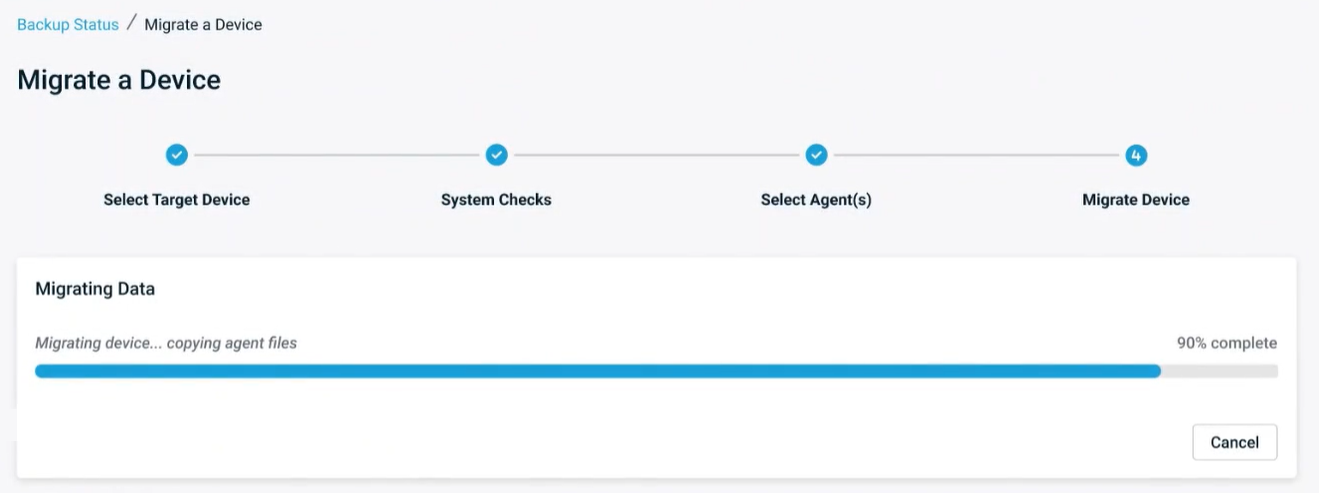
Once a migration started, please ensure that you DO NOT:
- Power down, reboot or unplug either device.
- Disconnect local area network (LAN) or internet connectivity from either device.
- Add or remove agents from either device.
- Attempt to virtualize an agent backed up to either device - either locally or in the Datto Cloud.
Once the page indicates the migration has completed, click Finish to exit the migration process.
Video: Link to a walkthrough demonstration of the migration.
Should you encounter any issues with the migration process or need to cancel the migration before it completes, hit the “Cancel Migration” button. Note that this option is only available while backup data is being copied to the new device. Once all data has been transferred, this option is no longer available and you will need to contact Technical Support for assistance.
When you cancel a migration all process will be interrupted and the devices will be returned to the state that they were in prior to requesting the migration.
This will allow you to restart the migration when you need to.
When a migration encounters an error that prevents continuing with the migration, we will attempt to automatically roll back the migration and return the devices to their original state. When this happens, you can address any issues and retry the Self-Service Migration process from the Partner Portal.
You will now receive email notifications when your Self-Service Migration completes, is successfully canceled or results in an error. Emails are sent to the email primary contact of record for your MSP and will notify them of the following results:
Successful Migration
Migration Canceled Request Completed Successfully
Migration Cancel Request Unsuccessful
Migration Encountered Errors - Rollback Successful
Migration Encountered Errors - Rollback unsuccessful, Contact Support
Device offsite recovery history (i.e. Virtualizations, VLANs, and IPsec configurations) will not be visible in the Recovery Launchpad on the new device. Restore configurations will need to be re-created as needed.
It is recommended check the Manage Recovery Points page in the Remote Web to verify the desired agents and the local and cloud recovery points have been migrated to the Target Device. Visit Manage Recovery Points for more information on this page.
Check the Target Device to ensure all active agents have resumed backups and offsite synchronization.
If the Source Device will not be kept, be sure to contact your Account Team to remove the device from billing.
It is recommended that the Source Device is removed from the network.
More information on decommissioning or re-purposing the original device can be found in: Re-purposing or decommissioning a Datto BCDR device.
If any errors are encountered, the migration needs to be terminated for any reason, or a migration cannot utilize the self-service option, please open a ticket with Datto Technical Support and provide the following information:
- Source Device Serial Number:
- Target Device Serial Number:
- Any errors or information about your failed migration attempt.
- Are we migrating local data, offsite data, or both?
- Are we migrating all agents or shares?
- If not, specify what agents or shares need to be migrated:
- Can backups be paused during the migration process? Please note; backups will need to be paused in order to complete the local migration.
- Are shares being migrated?
- If yes, please be advised that all users will need to be disconnected during a cutover window for the shares to be migrated.
- When can the device migration be started?
- Have you verified that all restores (local, offsite) have been removed?



