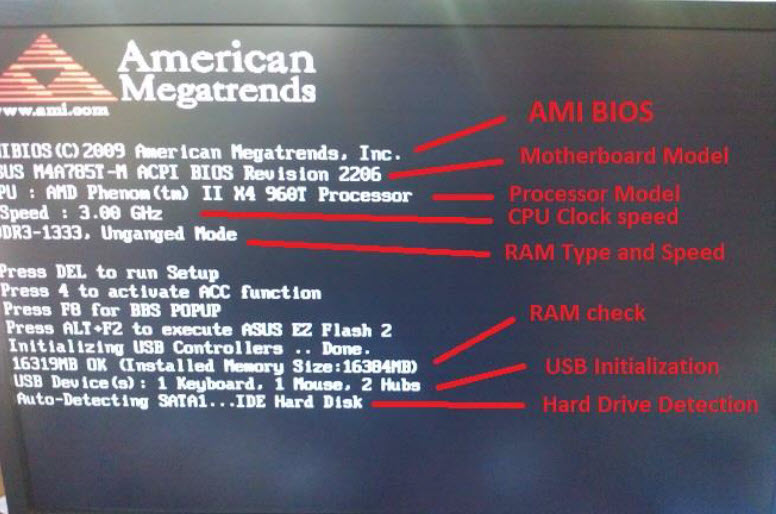Explaining the Boot Process, Error Codes, and BIOS
The article explains the boot process for a Datto appliance, its associated error codes, and the BIOS settings.
Environment
- Datto SIRIS
- Datto ALTO
- Datto NAS
Description
Boot Process
The boot process for every unit starts with the POST or Power On Self Test.
The POST is the process by which a motherboard will check all of its components and hardware. This includes:
- Processor model and speed
- RAM quantity and speed
- Hard drive detection
- USB initialization
- IPMI initialization (if applicable)
- Hardware RAID cards / LSI BIOS
- Intel NIC BIOS
Example POST Screen
Error Codes
During the POST process, the device may beep or flash a status light. This can be a sign that the motherboard is malfunctioning and is unable to POST. Use the charts below, based on model, to determine if the beep/flash is a cause for concern and review steps to alleviate the cause if so.
Blinking Patterns and their Problem Descriptions are provided for these models:
Blinking Pattern Amber |
White | Problem Description |
|---|---|---|
1 | 2 | Unrecoverable SPI Flash Failure |
2 | 1 | CPU failure |
2 | 2 | System board failure (included BIOS corruption or ROM error) |
2 | 3 | No memory / RAM detected |
2 | 4 | Memory / RAM failure |
2 | 5 | Invalid memory installed |
2 | 6 | System board / Chipset Error / Clock failure / Gate A20 failure / Super I.O failure / Keyboard controller Failure |
3 | 1 | CMOS battery failure |
3 | 2 | PCI or Video card/chip failure |
3 | 3 | BIOS Recovery image not found |
3 | 4 | BIOS Recovery image found but invalid |
Beep code pattens, cause, and the corrective actions are provided for these models:
Code | Cause | Corrective Action |
|---|---|---|
1-1-3 | CMOS read/write failure | Replace the system board. |
1-1-4 | BIOS checksum failure | Reflash the BIOS firmware. If the problem persists, replace the system board. |
1-2-1 | Programmable interval timer failure | Replace the system board. |
1-2-2 | DMA initialization failure | Replace the system board. |
1-2-3 | DMA page register write/read failure | Replace the system board. |
1-3-1 | Main-memory refresh verification failure | Remove and reseat the memory modules. If the problem persists, replace the memory modules. If the problem still persists, replace the system board. |
1-3-2 | No memory installed | Remove and reseat the memory modules. If the problem persists, replace the memory modules. If the problem still persists, replace the system board. |
1-3-3 | Chip set or data line failure in the first 64KB of main memory | Remove and reseat the memory modules. If the problem persists, replace the memory modules. If the problem still persists, replace the system board. |
1-3-4 | Odd/even logic failure in the first 64KB of main memory | Remove and reseat the memory modules. If the problem persists, replace the memory modules. If the problem still persists, replace the system board. |
1-4-1 | Address line failure in the first 64KB of main memory | Remove and reseat the memory modules. If the problem persists, replace the memory modules. If the problem still persists, replace the system board. |
1-4-2 | Pairity failure in the first 64KB of main memory | Remove and reseat the memory modules. If the problem persists, replace the memory modules. If the problem still persists, replace the system board. |
2-1-1 through 2-4-4 | Bit failure in the first 64KB of main memory | Remove and reseat the memory modules. If the problem persists, replace the memory modules. If the problem still persists, replace the system board. |
3-1-1 | Secondary DMA-register failure | Replace the system board. |
3-1-2 | Primary DMA-register failure | Replace the system board. |
3-1-3 | Primary interrupt-mask register failure | Replace the system board. |
3-1-4 | Secondary interrupt-mask register failure | Replace the system board. |
3-2-4 | Keyboard controller test failure | Check the Keyboard cable and connector for proper connection. If the problem persists, run the keyboard test in the Dell Diagnostics to determine whether the keyboard or controller is faulty. If the Keyboard controller is faulty, replace the system board. If the KVM switched is being used, bypass the switch and plug the keyboard directly into the system. |
3-3-1 | CMOS Failure | Run the system board test in the Dell Diagnostics to isolate the problem. Reseat the battery. |
3-3-2 | System configuration check failure | Replace the system board. |
3-3-3 | Keyboard controller not detected | Replace the system board. |
3-3-4 | Screen initialization failure | Run the video tests in the Dell Diagnostics. |
3-4-2 | Screen-retrace test failure | Run the video tests in the Dell Diagnostics. |
3-4-3 | Search for video ROM failure | Run the video tests in the Dell Diagnostics. |
4-2-1 | No timer tick | Replace the system board. |
4-2-2 | Shutdown failure | Replace the system board. |
4-2-3 | Gate A20 failure | Replace the system board. |
4-2-4 | Unexpected interrupt in protected mode | Ensure that all expansion cards are properly seated, then reboot the system. |
4-3-1 | Improperly seated or faulty memory modules | Remove and reseat the memory modules. If the problem persists, replace the memory modules. If the problem still persists, replace the system board. |
4-3-3 | Defective system board | Replace the system board. |
4-3-4 | Time-of-day clock stopped | Replace the battery. If the problem persists, replace the system board. |
4-4-1 | Suport I/O chip failure (defective system board) | Replace the system board. |
4-4-2 | Parallel-port test failure (defective system board) | Replace the system board. |
4-4-3 | Math coprocessor failure (defective microprocessor) | Remove and reseat the specified microprocessor. If the problem persists, replace the microprocessor. |
4-4-4 | Cache test failure (defective microprocessor) | Remove and reseat the specified microprocessor. If the problem persists, replace the microprocessor. |
Some beep codes are standard, although every board is different and therefore the beeps can change between different BIOS manufacturers. Commonly used motherboards in SIRIS 3 and 4 Datto appliances include (but are not limited to), ASUS, SuperMicro and ASRock..
- 1 short beep usually signifies that everything is OK
- 1 long beep followed by 2 short beeps is a memory issue. Reseat the RAM and reboot.
- 1 long beep followed by 3 short beeps is a graphics-related error. Reseat the RAM and reboot. If you get the same beep code, this could be a possible bad motherboard or processor.
- 5 short beeps is a CPU issue.
BIOS Settings
The BIOS settings are critical to the operation of the Datto. The most important settings are:
- Date and Time (Incorrect settings can cause unwarranted FSCK scans)
- Hard Drives MUST be set to AHCI or Advanced Host Controller Interface (As opposed to IDE or RAID)
- Boot order must be configured so that the OS drive is at the top of the list. If you are experiencing a blinking cursor, it is likely due to the device trying to boot from an array drive. Contact Datto Tech Support for assistance. All other bootable media should be disabled if possible
- Virtualization must be enabled. (AKA [Secure Virtual Machine Mode], [Vt-d], [Virtualization])
- Fans are set to FULL speed. If fan noise becomes an issue for you or your organization, see the article Changing The Fan Speed On A Device.
- On some server boards, the RAM speed must be manually set to 1333Mhz (a non-issue for new devices)
- UMA Shared memory is limited to 64mb, to allow for maximum simultaneous virtualizations
- Unit is set to not halt if it detects errors (such as no keyboard or monitor connected)
- The device is set to turn on after AC power loss
Navigating the BIOS
The BIOS is slightly different across all devices but many settings are organized in the same way.
- The Basic tab or Front page usually has options for:
- Time / date
- Boot order
- The Advanced tab usually has the options for:
- ATA devices [AHCI Mode]
- Virtualization [Secure Virtual machine Mode]
- The Integrated peripherals menu usually has options for:
- Disabling Floppy
- Limiting UMA Share memory to 64mb
- Enabling LAN PXE boot (if necessary)
- Boot order and hard disk drives often has its own tab
- The Security tab has the option for setting the BIOS password
To save and exit quickly, press F10.