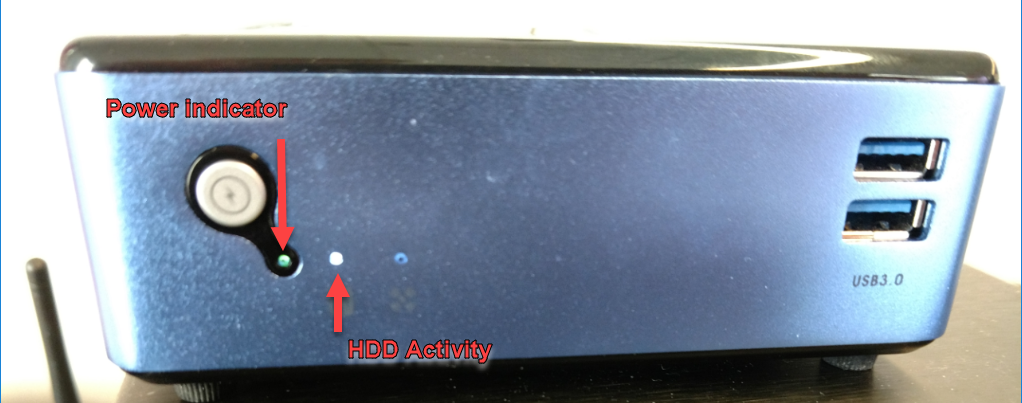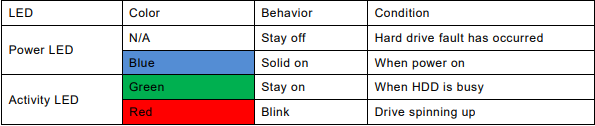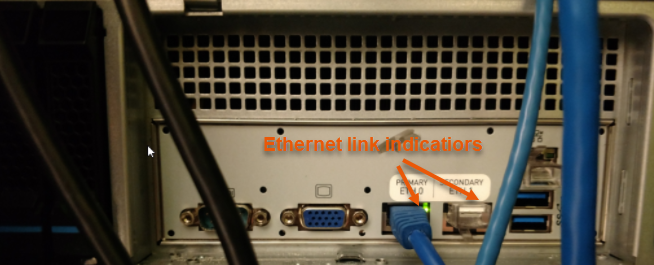What do the LED indicators mean on Series 3 Datto appliances?
Question
What do the LEDs convey on Series 3 Datto devices?
Environment
- Datto ALTO 3 (Legacy-previous generation L3A2000)
- Datto SIRIS 3 Business/Datto NAS
- Datto SIRIS 3 Professional
- Datto SIRIS 3 Enterprise
Answer
NOTE This article covers LED indicator information for Series 3 devices. See this article for SIRIS 4 devices
This article explains the standard LED indicators on the front and rear panels of Datto devices. Your device may have a different form factor than those depicted, depending on its size and number of array drives. See the Features and Specifications article for your specific Datto device for more information
ALTO 3 (Legacy-previous generation L3A2000)
The Datto ALTO 3 uses two LED indicator lights on the front panel:
- The power indicator is green when the device is powered up and active, and red when the device is off.
- The hard drive activity indicator flashes blue when the device accesses the HDD.
SIRIS 3 Business/Datto NAS
Front panel
- The power indicator LED surrounds the square power button and glows blue when powered up.
- The drive activity LEDs glow blue during normal use. When the appliance accesses a disk, the corresponding drive indicator will turn amber and blink rapidly.
- The rectangular LED beneath the power button does not convey any information at this time.
Back panel
- Each Ethernet adapter and the IPMI adapter has a flashing green and amber LED, indicating the link is active. The power indicator shows the device's power status.
SIRIS 3 Professional
Front panel
- The power indicator LED surrounds the power button and glows blue when powered up.
- The drive activity LEDs glow blue during normal use. When the appliance accesses a disk, the corresponding drive indicator will turn amber and blink rapidly.
Back panel
- Each Ethernet adapter and the IPMI adapter have a flashing green and amber LED, indicating the link is active. The power indicator shows the device's power status.
- The NIC activity LEDs will not illuminate if you do not have the device plugged into a gigabit connection.
SIRIS 3 Enterprise
The following information applies to SIRIS 3 Enterprise models in general. For more specific model information, see SIRIS 3 / NAS 3 Enterprise Features and Specifications.
Front panel
- Most of the LED indicators are located in a bank on the left side of the device's face, along with the power and reset buttons.
- Each drive bay has a multifunction LED that displays various color-coded messages. Refer to the table below for hard drive status indicator meanings:
The remaining status LEDs indicate, from top to bottom:
- hard drive activity (this will blink to indicate disk activity)
- general error indicator (This will illuminate for hardware or system log-related errors)
- activity on LAN 1
- activity on LAN 2 (if configured)
General error indicator
Some of the more common causes for the general error indicator to illuminate are:
- A power supply may not be seated properly.
- A fan may be spinning but not have a proper connection.
- A fan may no longer be spinning.
- A device component could be overheating.
- You could have a cable that is unplugged or misconnected.
If the general error indicator light is on and you are unable to determine the cause, contact Datto Technical Support.
Back panel
- Each Ethernet adapter and the IPMI adapter have a flashing green and amber LED, indicating the link is active. The power indicator shows the device's power status.
- The NIC activity LEDs will not illuminate if you do not have the device plugged into a gigabit connection.