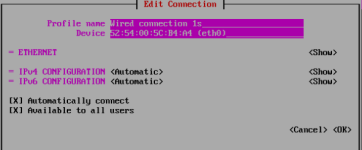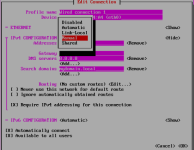Manually adding networking to the USB BMR Environment
Topic
It is recommended to configure networking through the BMR UI, but in situations that this is unavailable it can be done so through the command line using Nmtui.
Environment
- Datto SIRIS
- Datto ALTO
- Disaster recovery
Proceedure
Log into the BMR environment and type ctrl+alt+f1 to get a local shell then login as root (the password will appear on the screen) and type nmtui.
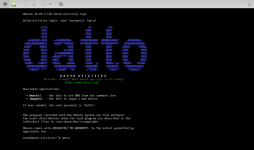
Choose Edit a connection in the NetworkManager TUI dialog box to manually modify a connection's IP information.
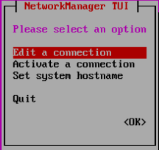
The next screen displays existing connections. If a connection is shown here, it is likely your active network interface and may already have associated IP information. To edit that connection, use the arrow keys to select Edit.
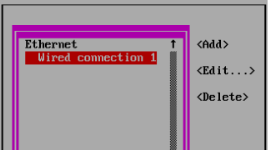
Enter the address, gateway DNS, and search domain settings, then click OK.

Click quit to go back to the shell screen, then type nmtui to re-enter nmtui and set the new network changes. Next, select activate a connection and choose the connection you previously set in Step 1. In the example below, that connection is named Wired connection 1.
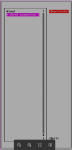
Move the selection to Deactivate and click Enter to make the change. Then select Activate again to reactivate the connection.

Type Quit to exit nmtui, then type ifconfig in the command line to verify the connection settings.
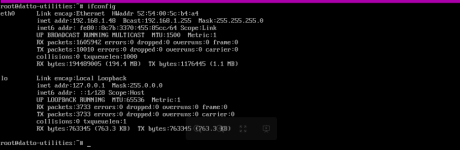
Use the Add selection in nmtui to repeat this process for other NIC cards that need configuring.
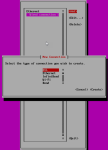
Additional resources
Fedora networking with nmcli (command line version) (external link)