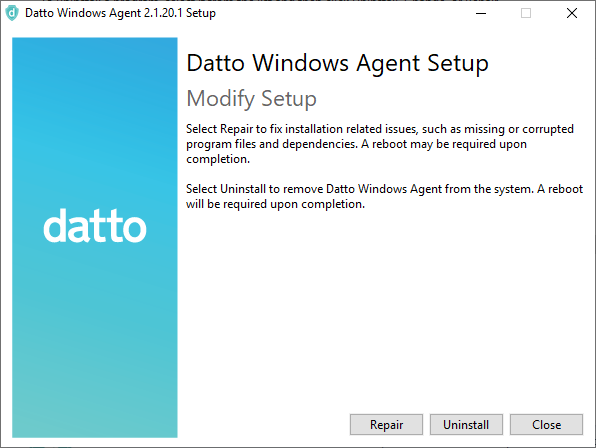Uninstalling or Reinstalling the Datto Windows Agent
This article explains how to uninstall and reinstall of the Datto Windows Agent
IMPORTANT Do NOT use Revo Uninstaller to remove the Datto Windows Agent. Unrecoverable host system damage may occur
Environment
- Datto Windows Agent
Description
The uninstall procedure will depend on the version of the windows agent that is being uninstalled.
Version 2.0 or newer
Newer versions of DWA have a simplified uninstall process. If you are using Version 2.0 or newer of the Datto Windows Agent, you should just use the Windows Add/Remove Programs feature to remove the software.
Legacy DWA versions (prior to 2.0)
Older legacy versions (prior to 2.0) include an uninstall tool for removing the agent software. Datto recommends using this utility, instead of the Windows Add/Remove Programs feature, to ensure that the agent software uninstalls completely.
IMPORTANT This process requires several reboots of the production machine.
Launch the Windows Programs and Features control panel. Highlight Datto Windows Agent, and then click Uninstall/Change.
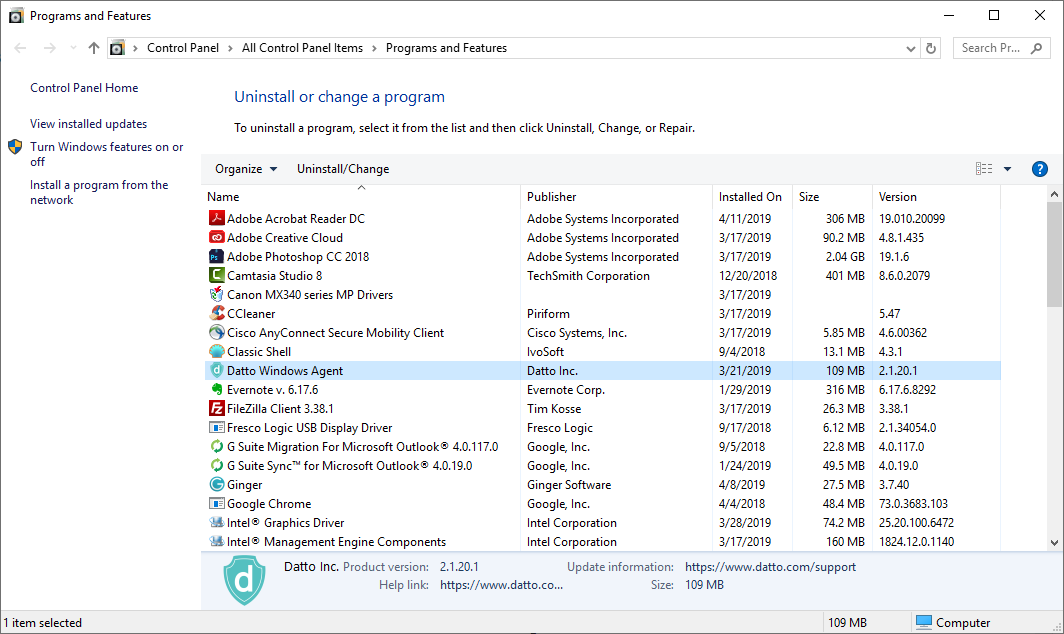
The uninstall tool will scan for the location of the agent software and then run.
This process may take one to two minutes to complete, depending on the performance of the host server or workstation.
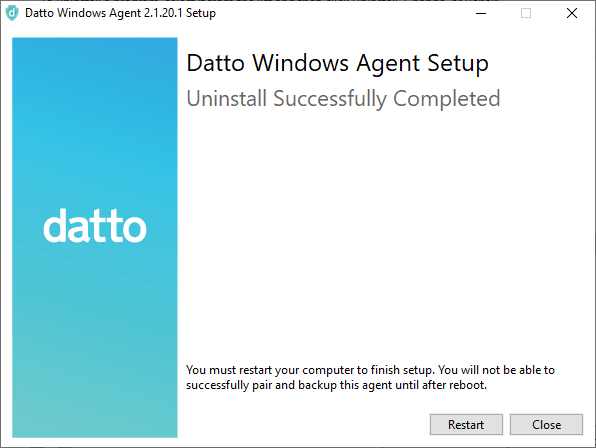
Click Next to proceed to the final step, rebooting the server or workstation. A reboot is necessary to complete un-installation of the agent. Click Restart to reboot now, or click Close to reboot later.
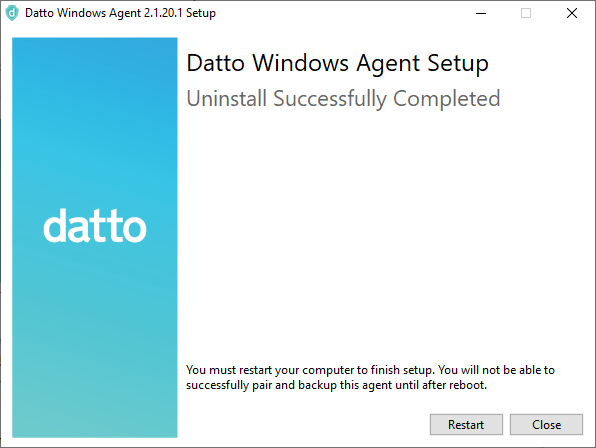
Reinstalling DWA
Once you complete the removal of the Datto Windows Agent, follow the steps in the Getting Started with the Datto Windows Agent article to install a fresh copy of the software. Once you've completed the re-installation, use the Force a Differential Merge feature on your Datto appliance to queue a re-association of the backup increments for the protected system.
NOTE If you do not schedule the protected system's next backup to be a differential merge, the first snapshot it captures following reinstallation of the Datto Windows Agent will be a full backup.
If you have any problems with the uninstall or reinstall procedures, contact Datto Technical Support for assistance.