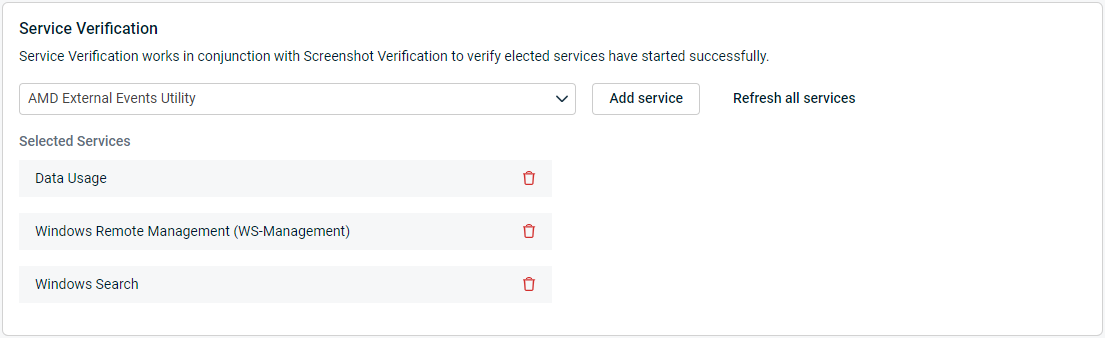Advanced Backup Verification: Service Verification
This article discusses the Service Verification feature for Datto business continuity appliances.
Environment
- Datto SIRIS
- Datto ALTO
- Datto Windows Agent
- Agentless backups
Description
The Service Verification feature works in conjunction with Screenshot Verification to analyze the service integrity of a selected snapshot by detecting that specified services have started correctly.
From the Service Verification configuration panel, you can select one or more services that the Datto appliance detects on the production machine to be tested during the screenshot verification process. Your Datto appliance will wait until the screenshot VM enters a ready state, and then check the virtualization to ensure that the services you selected here are started and in a ready state. The results of this check will be reported on the Manage Recovery Points page.
System Requirements and Compatibility
System Requirements
- Service Verification is currently only available for production systems running English-based Windows operating systems.
- The protected machine must leverage one of the following backup solutions:
- Microsoft PowerShell must be installed on the production system.
Compatibility
- Service Verification, Script Verification, and Application Verification are incompatible with Virtual SIRIS on Hyper-V and with screenshots offloaded to a Hyper-V host; They will not run even if configured to do so.
Procedure
Service Verification is disabled by default. To enable and configure Service Verification, perform the following steps:
Access the GUI of your Datto appliance, and click the Protect tab.
Click the Configure Agent Settings link next to the protected system you would like to set up the feature for.
Scroll down to the Service Verification section of the Configure Agent Settings page.
The Service Verification communicates with the agent software installed on your production system to determine the services available for verification. If one or more services do not appear in the selection dropdown, click Refresh Services. The Datto appliance will request an updated list of services from your production machine.
Select the services you would like to verify during the screenshot process for the protected system. The verifications will run during the next scheduled screenshot.
Once the screenshot process completes, you will be able to view the results on the Manage Recovery Points page of the Datto appliance GUI.