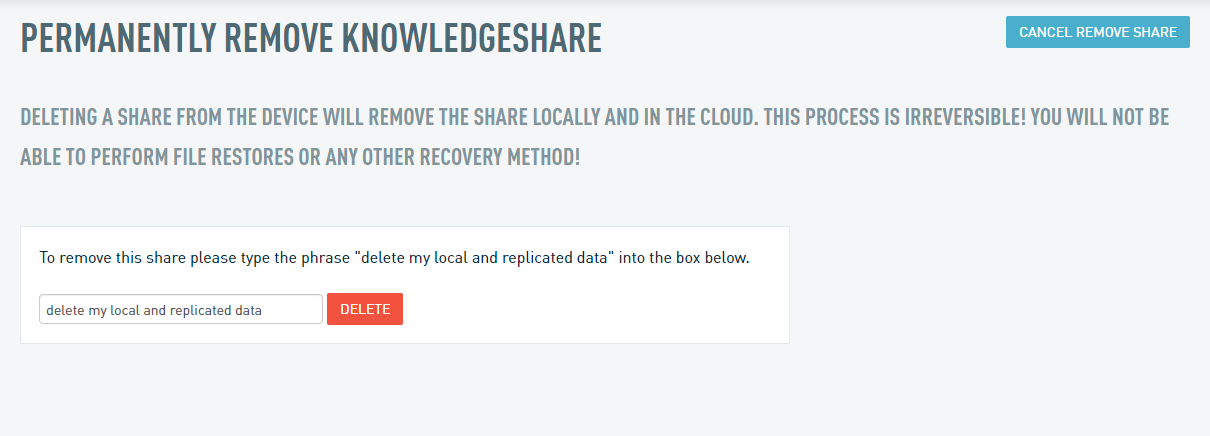Removing a Network Share
This article describes how to remove a file share hosted on a Datto appliance.
NOTE You will not see the Remove Share option for replicated agents on a target SIRIS in a SIRIS Private configuration; you must remove the agent from the source SIRIS.
Environment
- Datto SIRIS
- Datto ALTO
- Datto NAS
Description
The following steps apply to both NAS and iSCSI shares:
In the Datto appliance's GUI, click the File Share dropdown, then click Network Attached Storage.
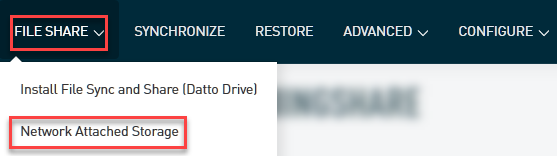
Click Remove Share under the share in question.
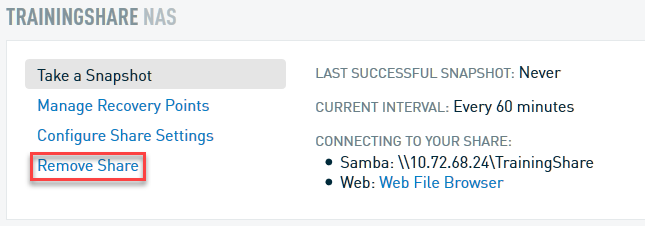
A warning page will display, stating the deletion process is irreversible, and that both local and offsite data for the share will be deleted.
Type the phrase "delete my local and replicated data" and click Delete to proceed, or click Cancel Remove Share to return to the previous page.
IMPORTANT Once you click the Delete button, all data will be prune locally and offsite. If offsite snapshots are necessary to be kept DO NOT use this function. Go to Manage Recovery Points, and delete the local snapshots through the web interface.