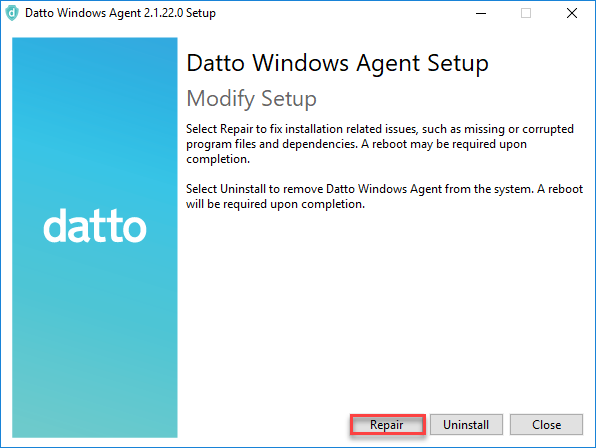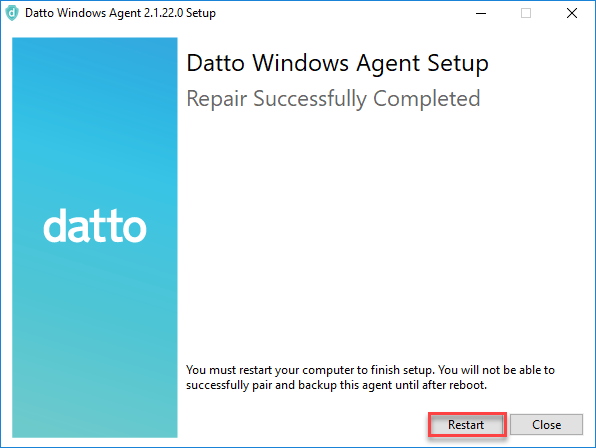Repairing a Datto Windows Agent Installation (Version 2.1 and Above)
This article describes the process for repairing a damaged or corrupted installation of the Datto Windows Agent software on a protected endpoint.
These steps only apply to Version 2.1 and above of the Datto Windows Agent software.
Environment
- Datto Windows Agent 2.1 and above
Description
The Datto Windows Agent includes built-in self-repair functionality, which lets a device operator run a repair operation on damaged agent installations and resolve issues without needing to fully reinstall the software.
This process requires administrator-level access to, and a reboot of, the protected machine to complete. Datto recommends scheduling a maintenance window and planned downtime for the production system before proceeding.
Procedure
- Run the Datto Windows Agent's built-in uninstaller from your Windows Add/Remove Programs or Programs and Features panel.
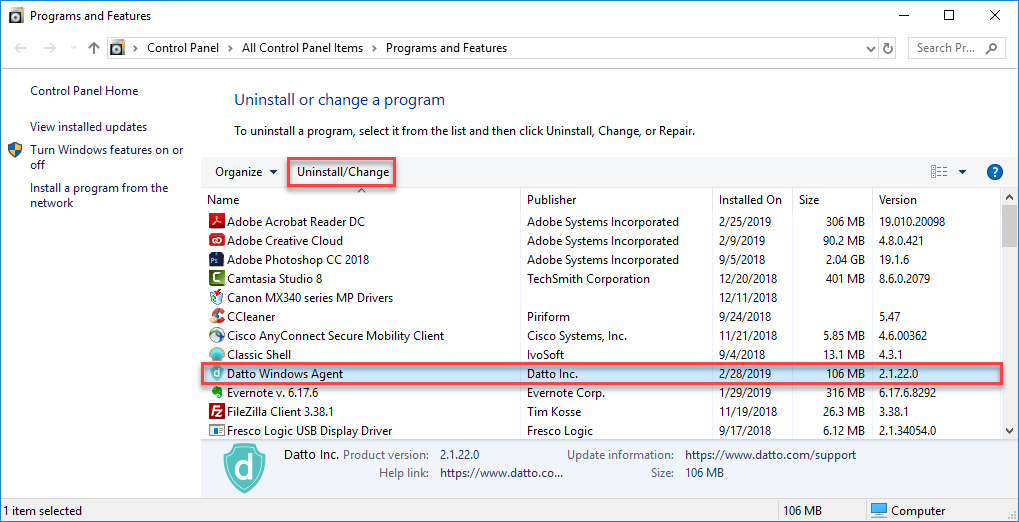
Figure 1: Datto Windows Agent entry in Programs and Features
- At the Modify Setup screen, click Repair.
- The repair process will run. When it completes, you will see the Repair Successfully Completed notification. Click Restart to reboot the protected system.
IMPORTANT If you do not reboot the protected machine, the Datto Windows Agent cannot finalize the repair process.
- After you reboot the production machine, start a backup from the Protect page of your Datto appliance. If you see the error message, "Backup failed due to a problem establishing secure communications with the agent," repair agent communications with your Datto device, and restart the backup.