Screenshot verification settings
This article describes the configuration process for screenshot verification on a Datto appliance.
Environment
- Datto SIRIS
- Datto ALTO
Description
You can configure screenshot verification on a per-agent basis from the Protect page of your Datto appliance. To do so:
Access the Remote Web for your Datto device.
Click the Protect tab.
Find the agent that you wish to configure.
Click Configure Agent Settings or (Configure System Settings for agentless) for that agent.
From the Configure Agent Settings page, scroll to the Screenshot Verification section.
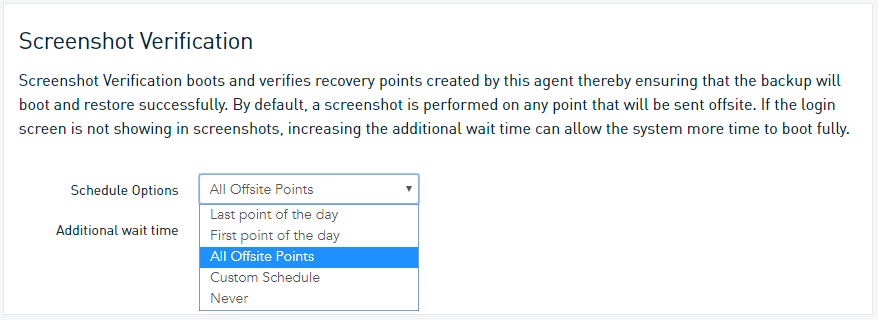
From the Schedule Options drop-down, select a verification interval. The available options are:
- Last point of the day: Your Datto appliance will perform a verification test of the last scheduled backup of the day. If the device misses the last scheduled backup point, it will not perform an automatic verification test until the following day.
- First point of the day: Your Datto appliance will perform a verification test of the first scheduled backup of the day. If the device misses the first scheduled backup point, it will not perform an automatic verification test until the following day.
- All Offsite Points: This is the default verification setting. Your Datto appliance will perform a verification test for all backup points scheduled for offsite replication. Datto recommends using this setting to ensure that, in the event of a disaster recovery scenario, the backups you replicate to the Datto Cloud are bootable. If the device has no backup points marked for offsite replication, it will not perform verification tests. Do not use this option if your Datto appliance does not replicate offsite.
- Custom Schedule: Your Datto appliance will run a verification test of the backup points you specify. Selecting this option will populate a grid which allows you to choose scheduled backups to test against. Note that you cannot schedule verification for times with no backups scheduled.
- Never: Disable screenshot verification for the agent. This is not recommenced.
Choose the additional wait time for the protected machine. If the login screen is not showing in your screenshots, try increasing this wait time.



