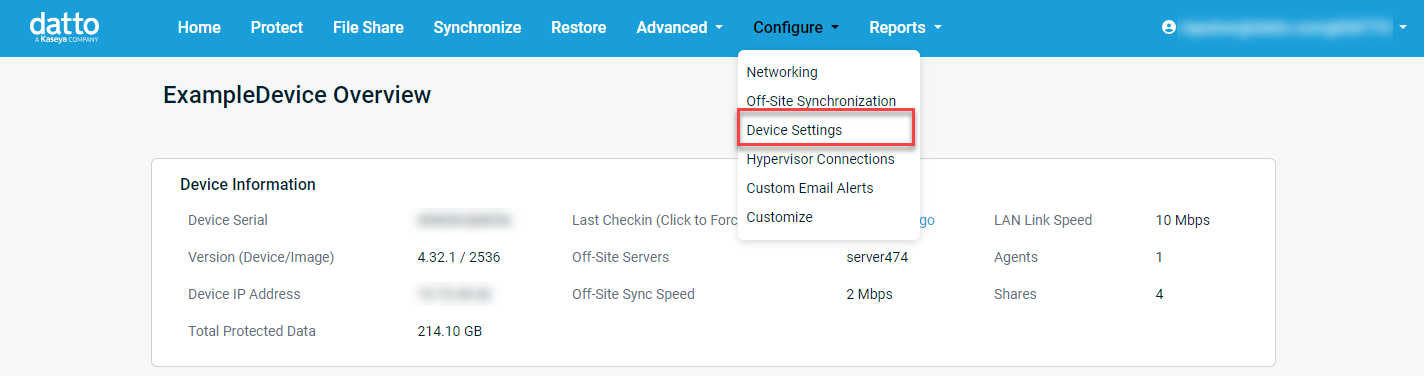Device Settings Page
This article describes the Global Device Settings page of the Datto appliance GUI. This page allows you to customize the system management options for your business continuity device.
Environment
- Datto SIRIS
- Datto ALTO
- Datto NAS
Description
To access the Global Device Settings page, connect to the Datto device GUI. From the Configure drop-down, select Device Settings.
The following configuration options are available. Select a topic to continue.
- Local Access Control
- Time Zone
- Local Users
- Device Alerts Email Address
- Datto Relay Forced Login
- Reboot Now
- Schedule a Reboot
- Shutdown Now
- Concurrent Backup Settings
- Schedule Offset
- Mounted Restore Alert
- Disable Screenshots
- Remote Logging
- Watchdog (IPMI-enabled devices only)
- Advanced Alerting
- Secondary Replication
- Maintenance Mode
- Update Window
- Update Channel
- Off-Site Sync
- SMB Settings
Local Access Control
Disables or enables LAN access to the device. Disabling local network access will require device operators to use the Datto Partner Portal to access the appliance GUI.
Disabling local management does not prevent IPMI access or local console management.
IMPORTANT By default, Datto disables local network access to the Datto device UI. You can enable local access under Configuration > Global Device Settings > Local Access Control in the Datto Remote Web UI.
Time Zone
This option allows you to set the Datto device's internal clock to the specified local time zone. The UI will use this time zone when generating timestamps. Any scheduled tasks for the appliance will also adhere to this time zone. Datto recommends matching the appliance's time zone with that of its physical location.
Local Users
The Local Users control panel lets you assign role-based feature and functionality access to local user accounts on the Datto appliance. This control makes it possible to define which people in your organization have administrative access to your devices, and which functions they are allowed to perform. For more information about managing local users, see the Local Users article.
Device Alerts Email Address
This setting shows an email address set to receive notifications about the overall status of your Datto appliance, such as when someone adds or removes an agent, or when the health of a hard drive triggers a SMART alert. Here an email can be added by typing a new one and applying the change. To fully remove the previous email from the setting, it is recommended to replace the email in this setting with the new desired email, then manage the list of recipients in the Partner Portal.
You can view, manage, or delete the full list of Device Alerting email addresses in the Partner Portal by following: Configuring email alerts for Datto BCDR devices in the Partner Portal.
Datto Relay Forced login
Forced login requires all users to enter their local login credentials when accessing the GUI from the Partner Portal via Remote Web.
Reboot Now
This option safely reboots the Datto device.
If there are active restores when rebooting, any data not written to disk at the time of shutdown could
Schedule a reboot
This option allows you to set a date and time for the device to perform a safe restart.
Shutdown Now
This option allows you to power off your Datto appliance safely. Any active local restores will also shut down with the device.
Concurrent backup settings
Here, you can set the maximum number of parallel backup processes that automatically run.
NOTE For devices sized 2 TB & smaller, Datto suggests 2-3 maximum concurrent backups. For devices sized 3 TB and up, Datto recommends 4-5 maximum simultaneous backups.
Schedule Offset
The schedule offset option allows you to delay scheduled backups by up to 55 minutes, to avoid on-hour scheduling conflicts.
Mounted Restore Alert
This option lets you set an alert in the device UI if file restores or virtualizations remain mounted for longer than a specific time.
Disable Screenshots
This option stops screenshots from running for all agents on the device. Click again to re-enable screenshots.
Remote Logging
Send all device logs to a remote server via CEF (Common Event Format). When enabled, a user can input an address and port to send device logs, or add multiple remote servers.
Watchdog (IPMI-enabled devices only)
On IPMI-enabled devices, this feature monitors for device lockups, rebooting your Datto appliance if necessary. When enabled, Watchdog sets a countdown timer, which is periodically reset by responses from IPMI. If the Watchdog timer reaches 0, this is an indication that a significant problem has occurred with the device, and something has prevented IPMI from responding. The device reboots if this happens.
Advanced Alerting
Advanced alerting sends an initial alert when a device has an error, then summarizes subsequent alerts for the day.
Secondary Replication
For Siris devices backing up to US, Canada, UK and Germany data centers, activating this option will replicate the backup data from the device's primary Datto cloud data center to a secondary Datto location. This feature enables by default and will not automatically re-enable itself if you disable it. Learn more in our Secondary Replication article.
Maintenance Mode
Enabling maintenance mode pauses all backups, screenshots, and other device activity. You should only use it to support critical maintenance or troubleshooting, such as device migrations or drive swaps. You can set the amount of time for which maintenance mode is active, up to 48 hours.
Update Window
Choose the software update window for the device. If, in the update window, the device will attempt to update its software to the latest version. Datto recommends choosing a period of low activity, as the device will reboot during the update process. The duration of the update window must be at least 4 hours.
Should an update window be missed as a result of local device activity, you will see the message "A software upgrade is available for this device," with the option to initiate the upgrade, displayed at the top of your Datto appliance's Overview page. Click the banner's Upgrade Now link to start the missed update.
Update Channel
Select a preferred update schedule for your device. Updates are applied automatically and result in a reboot of the appliance. Updates will not occur if restores are mounted or if a backup is in progress. It may be necessary for Datto to release updates other than the usual schedule to address security or other critical issues. All releases go through extended testing before release. The difference between the Standard, Stable, and Quarterly channels is frequency.
The available software release channel options are:
- Standard:Latest release as it becomes available
- Features: This channel offers the most recent release, and includes the latest features.
- Stable: One or more releases behind the standard
- Features: This channel offers one or more software releases behind. The software in this channel has been in production longer, and may not have the latest features provided by the Standard channel.
- Quarterly: One or more releases behind stable
- Features: Datto will release software in this channel once per quarter. These updates are multiple releases behind the Standard and Stable channel, and will not have the newer features offered by either channel.
Off-Site Sync
The Offsite Sync option allows you to delay data transfers to the Cloud. The device will not sync data during the time interval set.
SMB Settings
The SMB setting allows users to set the set the minimum SMB (SAMBA) protocol version to be used for all shares on the device. This includes any File shares. The default (and recommended ) setting is 2, unless there are protected devices still using the ShadowSnap Agent, or if you have an older SMB Client that requires access to the shares, in which case setting to allow use of the older, and less secure protocol (1 ), may be required.
NOTE The ShadowSnap Agent is End of Life and no longer supported. If you are still using the ShadowSnap Agent, you should update to the Datto Windows Agent.