How to add an Organization User
This article explains how to add a Datto Endpoint Backup Organization User
Environment
Datto Endpoint Backup for PCs.
Description
You can now designate an Organization User for each organization you backup via Datto Endpoint Backup for PCs. The designated Organization User will be able to view backup status and perform file restores without having to contact you for assistance. This feature is optional and you can choose not add Organization Users if you don’t want to grant this capability to your organization.
Setting up a new Organization User
Follow these steps to set up a new Orgnaization User.
- Log into the Datto Partner Portal.
- Choose the Admin tab, and then select Manage Organizations from the drop-down menu.
- Click the pencil icon next to the organization’s firm or company name.
- Click the Add Users button at the bottom of the screen.
- In the Add Organization Users pop-up, enter the user's details. In the Mobile Phone Number field, use numbers only.
- In the Datto Endpoint Backup dropdown box, select Full Access This is the only access option for Datto Endpoint Backup Users at this time, and provides access to the Status page and File restore capabilities only.
- When finished, click Add Organization User. Check the Add another organization user box to add multiple organizations. You can only add one Organization User per Datto Endpoint Backup Organization.
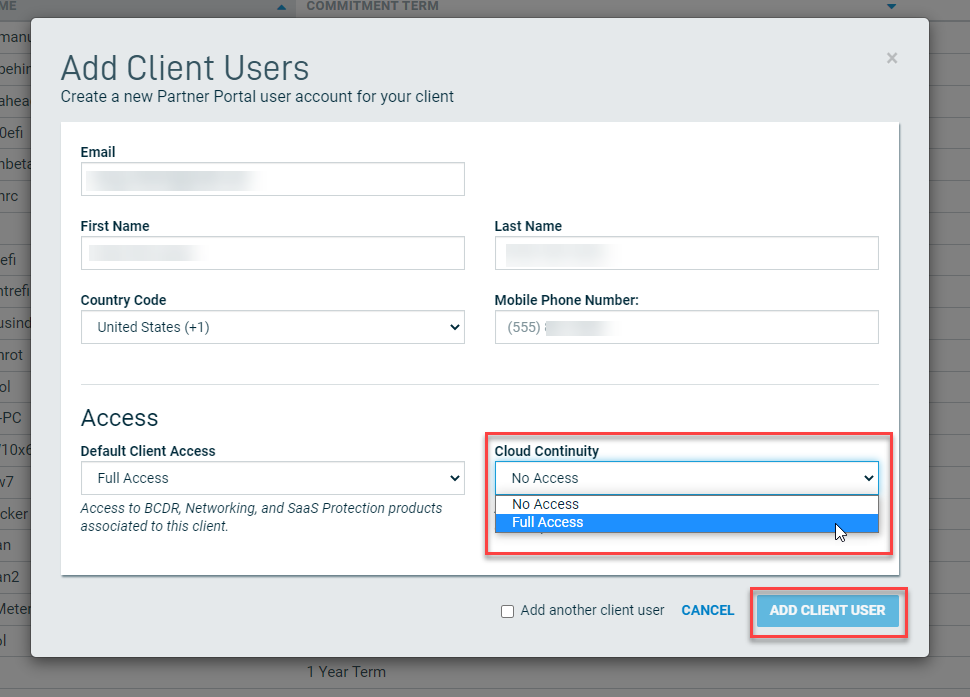
When you create an Organization user, that user will receive a welcome email as confirmation.
Restrictions on Organization Users
- Designated Organization Users can be switched, but only one Datto Endpoint Backup Organization User per organization can be added.
- Virtualizations will not be accessible.
- Organization users only have access to the Status page and file restore capability only.



