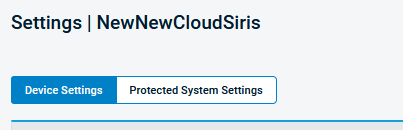Removing Agents in Datto Endpoint Backup with Disaster Recovery
This article describes how to remove an agent being backed up with Datto Endpoint Backup with Disaster Recovery and all data associated with it.
Environment
Datto Endpoint Backup with Disaster Recovery
Description
In Partner Portal, select Status > BCDR Status. Find the device hosting the agent in question and select its name.
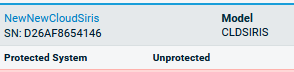
This will bring you to the Device Overview. Click the Settings button.

Scroll to the bottom and find the Delete Protected System card.
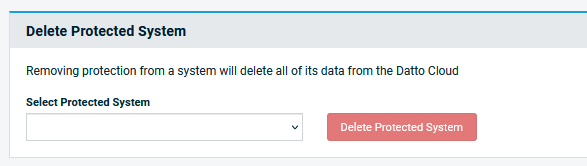
Click the dropdown menu and select the system you wish to delete. Then click Delete Protected System.
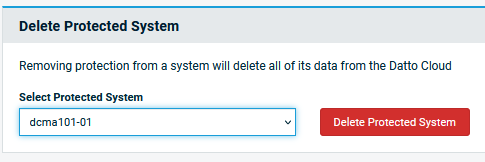
You will be prompted to confirm by typing a phrase into the confirmation box. Then click Delete Protected System.
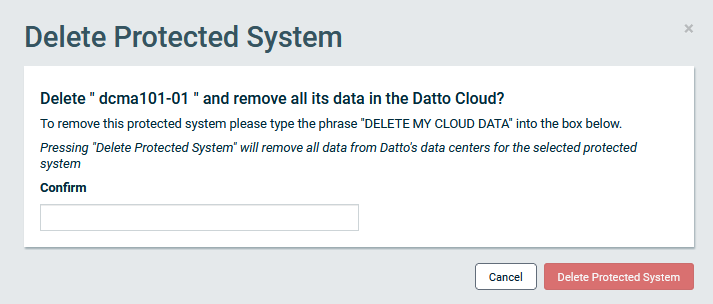
IMPORTANT Deleting an agent dataset is irreversible; doing so will permanently remove all current and previous backup chains for the agent and all associated snapshots from the Datto Cloud. Be absolutely certain that you wish to proceed.
The backups for that system will start to be removed. It may take some time to complete, and will reflect its current state in the BCDR Status page.
To remove the agent software from the protected machine, follow the steps outlined in the Uninstall section of:
- Installing the Datto Endpoint Backup with Disaster Recovery Windows Agent
- Installing the Datto Endpoint Backup with Disaster Recovery Linux Agent