Datto Endpoint Backup: Agent overview
This article explains how to monitor and manage the Datto Endpoint Backup Agent on a production machine.
Environment
- Datto Endpoint Backup Agent
Description
This article assumes that you have already installed the Datto Endpoint Backup Agent on your production machine. If you have not already done so, see Datto's Getting Started with Datto Endpoint Backup article before proceeding.
Interface
When the Datto Endpoint Backup agent is running, you will see its icon in the Windows system tray area next to the clock.
You can check the Datto Endpoint Backup agent's status at a glance by observing the color of its tray icon. Each color has a different meaning:
Positioning your cursor over the Datto Endpoint Backup icon in the notification area will provide additional detail about the status of the agent.
After you register the agent, right-clicking the Datto Endpoint Backup icon will display the following options. If you have not registered the agent, you will only see a prompt to open the Datto Endpoint Backup registration page.
NOTE You will need to hold down the SHIFT key while right clicking the agent icon for item 3 to appear.
- Agent version: This field displays the software version of the currently-installed backup agent.
- Agent ID: This is the unique identifier associated with the protected machine of the agent. When the Agent ID is clicked, it is copied to the clipboard. Have this code available when contacting Datto Technical Support about your Datto Endpoint Backup agent installation.
NOTE Holding down SHIFT while right-clicking the Datto Endpoint Backup tray icon will show the protected system's UUID instead of its Agent IDin this field.
- Check for update: Updates for the agent are automatically pushed from Datto, so there is normally no need to force an update. This option can still be used to force the agent to check for available updates to its software. Updates to the agent do not require a reboot unless the driver has received an update. Datto recommends only forcing an update during a scheduled maintenance window.
System Processes
When the Datto Endpoint Backup agent is running on your protected machine, the following processes will appear in the Windows Task Manager:
- Datto Cloud Continuity
- Datto Cloud Continuity Application
- Datto Cloud Continuity Service
The above processes must run as an administrator to function correctly. You should also create exceptions for them in your anti-virus software.
Services
When the Datto Endpoint Backup agent is running on your production machine, the following processes will appear in the Windows Services console:
- Datto Cloud Continuity Service
The above service must run as an administrator to function correctly. You should also create exceptions for it in your anti-virus software.
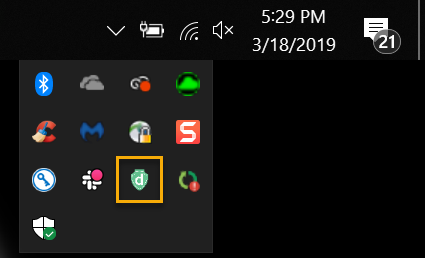
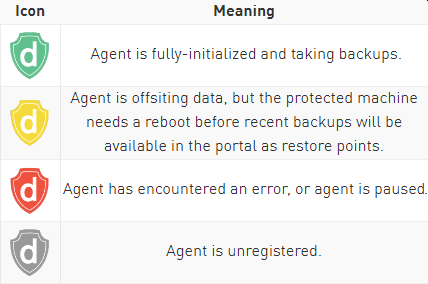
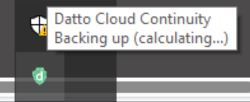
.png)
.png)



