Bare Metal Recovery (BMR)
Module: Endpoint Backup v2
A bare metal restore (BMR) is the process of restoring a full system, including the operating system, applications, and data, to a completely new or wiped system with no pre-installed software or operating system.
Intended use cases
The Bare Metal Recovery (BMR) utility is specifically designed to address the following disaster recovery scenarios:
- Hardware failure replacement
- Primary drive failure
- System corruption requiring complete restore
- Ransomware recovery
- Migration to new hardware
IMPORTANT BMR is not intended to be used as a system imaging or cloning solution. BMR is not a general-purpose migration or deployment tool. It is strictly for disaster recovery scenarios.
NOTE Restoring from a legacy BIOS system to a UEFI system has not been tested with our product. We cannot guarantee that this process will succeed. When we say BMR can restore to dissimilar hardware, we’re referring to components such as CPU, RAM, etc.
Post-recovery system behavior
You can expect the following conditions when recovering a system using BMR:
- The restored system maintains the identity and configuration of the original asset.
- Upon first boot, the system will automatically:
- register with the Endpoint Backup service.
- use the original asset's configuration.
- begin checking in under the original asset's identity.
Duplicate systems warning
IMPORTANT Do not perform BMR while the original system is still operational, connected to the network, or checking into the backup service.
Doing so will result in:
- backup verification errors.
- increased storage consumption.
- potential data integrity issues.
Proper recovery workflow
To avoid complications:
- Ensure that the original system is offline or decommissioned.
- Perform BMR on replacement hardware.
- Verify successful recovery.
- Remove or re-image original system if it's still operational.
Asset management
For scenarios requiring multiple similar systems:
- Use standard OS deployment tools for system imaging.
- Install and configure fresh Endpoint Backup agents.
- Use Restore Through Agent for data migration if needed.
NOTE These steps ensure that each system maintains a unique identity and proper backup chain.
Backup type
IMPORTANT Before proceeding with BMR, verify your backup type.
IMPORTANT Attempting BMR with a selective backup missing system components will result in an unbootable system.
- Full System Backup: Proceed with BMR process
- Selective Backup: DO NOT use BMR if critical Windows components were excluded:
- C:\Windows
- C:\Program Files
- C:\Program Files (x86)
Additional volume recovery
Secondary volumes (D:, E:, etc.) are not part of the initial BMR process.
After the system is operational:
- Use Windows Disk Management to format additional volumes.
- Log into login.backup.net.
- Use File level recovery options to restore data.
- Select the same recovery point used for BMR.
- Choose volumes to restore.
This two-phase approach:
- minimizes system downtime by restoring critical OS first.
- allows for flexible data volume recovery.
- enables concurrent use of the system during data restoration.
BMR procedure
- Log in to UniView (login.backup.net).
- Enter your homerealm.
- Click Next.
- Use the dashboard search and filters to find the asset to recover.
- From the ellipsis menu, select Recover.
- From Select a restore type, select Bare metal recovery.
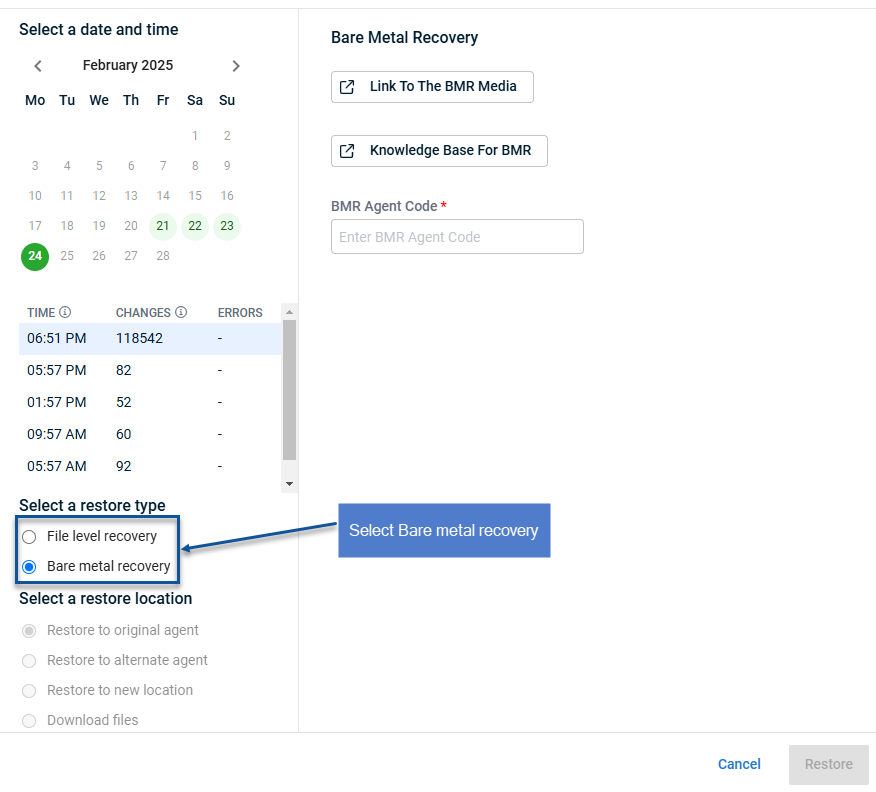
- Enter your Encryption Key if necessary.
- Click the Link To The BMR Media link.
- DattoRecoveryImage.iso will appear in your browser downloads.
NOTE See Creating bootable recovery media for information on making bootable media.
- Boot an endpoint using the downloaded image.
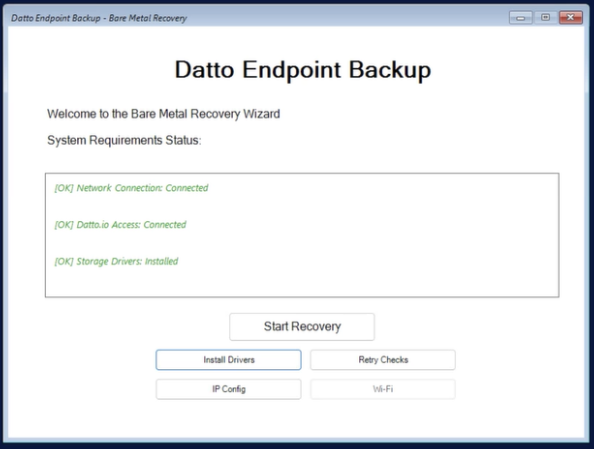
- Click Start Recovery.
- Accept the warning.
- Wait as the disk is prepared.
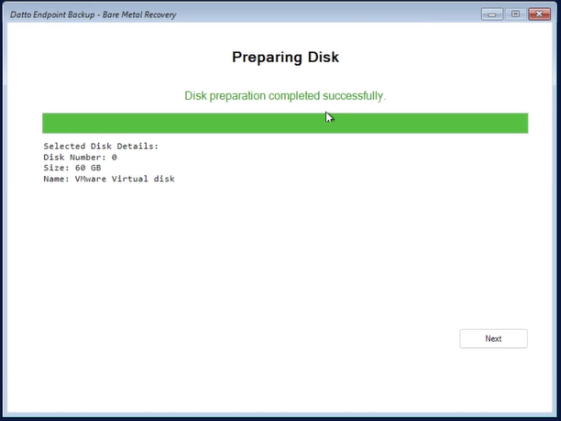
- Click Next.
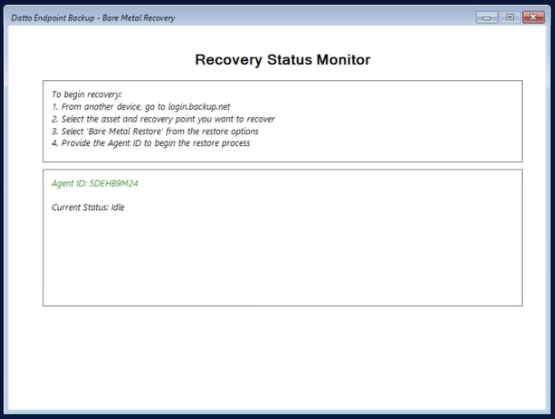
- Make note of the Agent ID on the Recovery Status Monitor.
- Enter the Agent ID into the field in BMR.
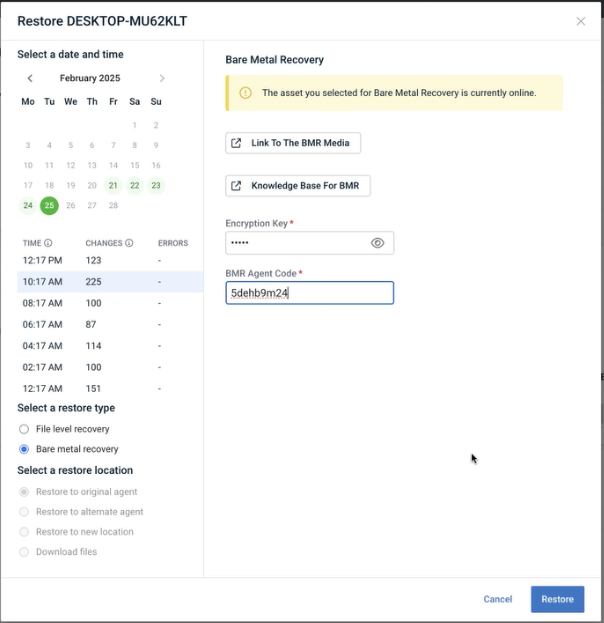
- Click Restore
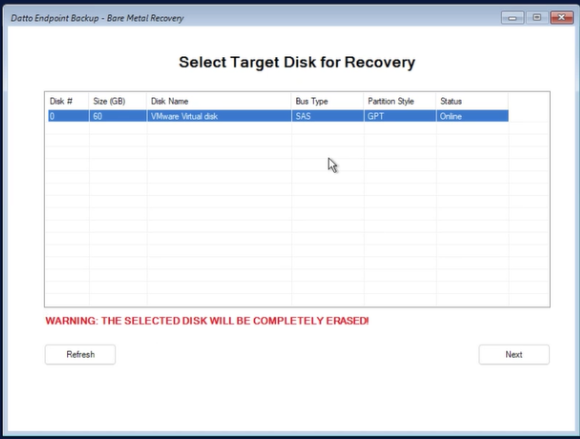
- Click Next
- Wait for the recovery process to complete.
NOTE If you experience any issues with BMR, see BMR Troubleshooting



