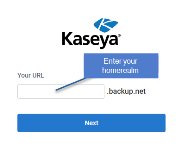Endpoint Backup v2 first time deployment
Module: Endpoint Backup v2
Getting up and running with Endpoint Backup v2 is an easy process that will have you backing up protected machines with ease.
Follow the steps in this article to login for the first time and register an agent.
Kaseya 365 Customers
NOTE Moving from Datto Endpoint Backup to Datto Endpoint Backup Version 2 will not cause any double billing.
If you have purchased Kaseya 365 and are new to Endpoint Backup, you will complete your initial setup steps in both KaseyaOne and Endpoint Backup v2.
If you are the implementation contact, have already started your Kaseya 365 Setup Guide, and are ready to activate and start using your new Endpoint Backup module, follow the instructions in the sections that follow.
Moving from Endpoint Backup Version 1 to Version 2
Moving from version to version is a simple process, and you will maintain your version backups.
Installation Process
The Version 2 installer automatically uninstalls Version 1 before installation, and no reboot is required during or after installation. Version 2 begins tracking changes immediately after installation.
NOTE It can take from 15 minutes to an hour to get Version 1 uninstalled.
NOTE Only the agent software is removed. That agent will still exist in the Datto Partner portal with the data being there for about a year.
New portal for Endpoint Backup version 2
Version 1 and Version 2 use separate portals. Existing version 1 backups remain in Datto Partner Portal. Version 2 backups are in Uniview Portal - backup.net. For more information on UniView, see UniView Portal Dashboard.
Accessing Endpoint Backup v2 for the first time
The first time you log in to Endpoint Backup v2, you will access the application through UniView (login.backup.net/login).
The log in process is outlined in the following steps:
Navigate to login.backup.net
NOTE Your homerealm is the part of your url before the first period.
Click Next.
Enter your email address and password.
Click Log In.
Start Protecting
To register an Endpoint Backup agent and begin protecting the machine, the agent software will need to first be installed on the target Windows machine. Instructions for installing the agent can be found on the Endpoint Backup - Deployment Tokens page and in Deploying Backup Agents.
Additional information on the agent software including supported operating systems, system requirements, and more can be found in Overview and System Requirements.