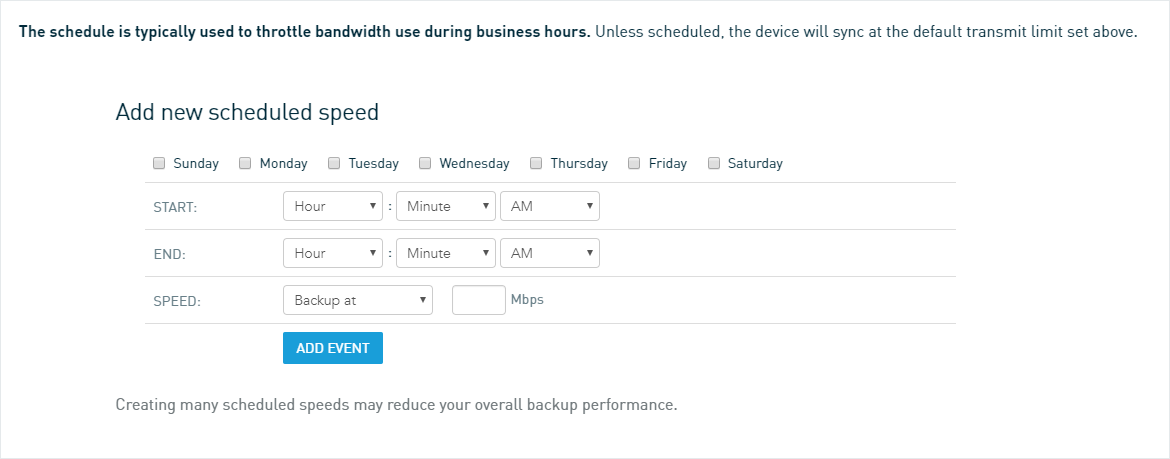Off-Site Synchronization Configuration
This article describes the global backup replication options available in the Off-Site Synchronization page of the Datto appliance GUI.
To configure replication schedules for individual protected systems, see the Cloud Backup & Retention section of our Configure Agent or System Settings article.
Environment
- Datto SIRIS
- Datto ALTO
- Datto NAS
Description
Off-Site Synchronization configuration options allow users to regulate a Datto appliance's bandwidth when syncing with the cloud. For a troubleshooting guide related to offsite synchronization, see Troubleshooting Offsite Synchronization Speed.
To navigate to these options, open the web interface, click Configure, then click Off-Site Synchronization.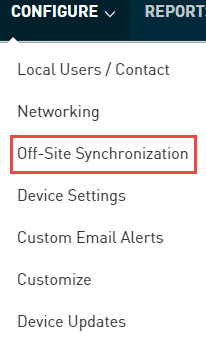
NOTE Datto appliances with local-only billing plans do not have Off-Site Synchronization options.
Off-Site Sync Speed Limit
This option allows you to throttle the bandwidth used by all offsite synchronization operations. You can enter a value for speed in Mbps in the Default Transmit Limit field.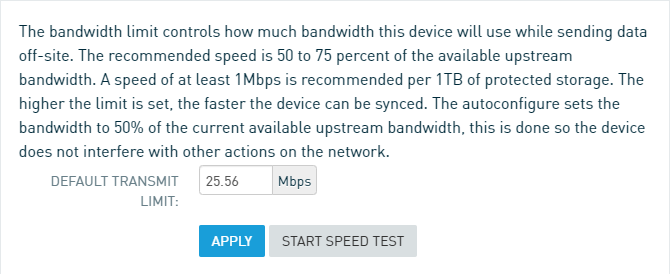
Available bandwidth can be measured by clicking the Start Speed Test button above. When the test completes, the Default Transmit Limit field will show 50% of the available upstream bandwidth at the time of the test to ensure offsite sync operations do not interfere with other actions on the network.
Datto recommends setting the Off-Site Sync Speed Limit to 50-75% of the available upstream, and at least 1 Mbps per 1 TB of protected data. This creates a good balance between offsite sync performance and network bandwidth usage.
Ideal Case Daily Sync Transfer Amount
This table calculates the potential maximum size of data a Datto appliance can sync offsite over one 24-hour period and one week based on the values entered for the Off-Site Synchronization Bandwidth Limit, and Off-Site Sync Scheduling options.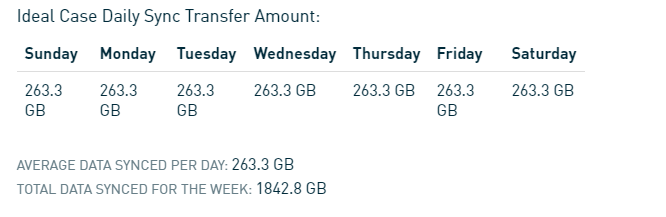
Off-Site Sync Scheduling
This option allows you to schedule periods of time where the Datto appliance will throttle its offsite sync transfer rate. You can use this option to throttle bandwidth during business hours. Offsite synchronizations still in progress when the schedule ends will continue to sync until completed.
All values set in Off-Site Sync Scheduling will override any value set on this page for the Off-Site Sync Speed Limit.
When adding a new scheduled speed, you can select the day of the week (Sunday - Saturday), the Start time, End time, and the Speed the offsite sync transfer rate will throttle using drop-downs and fields. Click the Add Event option to add the new schedule.
This option will also throttle services that interact with offsite servers during your set schedule, including:
- Offsite replication
- Hybrid virtualization performance
- sFTP & cloud image exports sent to the local device from the Recovery Launchpad
Current System Rate of Change
This table shows the daily and weekly rate of change for each protected system. This table can be used to adjust a particular agent's off-site synchronization schedule to better moderate bandwidth.
Concurrent Off-Site Sync
This option allows you to choose how many offsite sync operations you would like to transfer offsite simultaneously. Use the drop-down to select a number of operations.
Datto recommends setting a minimum of two to four concurrent sync operations with the Datto Cloud. Roughly after four concurrent sync operations, Datto appliances reach a marginal rate of return regarding the overall speed of the off-site sync. Greater than four concurrent processes should only be used if the site's upload bandwidth can consistently transfer it.
NOTE Changes to settings will not take effect until the device's next check-in. A check-in can be forced from the Device Overview tab of the Datto appliance GUI.