Pairing a Target System for Agentless Backups
This article describes the process of protecting a target machine with Datto's agentless backup solution available for Datto SIRIS devices. Agentless pairing is currently only available for VMware-hosted systems. Virtual machines on other hosts will need to be backed up with an agent based solution, like a physical machine would.
Environment
- Datto SIRIS
Description
This article assumes that your production machine meets the requirements described in the Getting Started with Agentless Backups article. Virtual machines that are not compatible with standard agentless backups will default to the more limited Universal VM Backup option. Universal VM Backup provides an alternative agentless method for protecting your machine.
An agentless pairing requires the VMware host to already be paired with the Datto device. If it has not been paired yet, you will need to do that first by following: Connecting a SIRIS to a VMware Hypervisor.
Pairing a Target System for Agentless Backups
From the Remote Web for your Datto appliance, open the Protect tab.
Select + Add a New Agent in the top right of the page.
Once the Protect a System wizard opens, click Protect agentless system to create the pairing using the hypervisor host.
Expand the vCenter as needed and select the protected system(s) you would like to pair by checking the box next to their name. The IP Address and Operating Systems will be listed if the information is available.
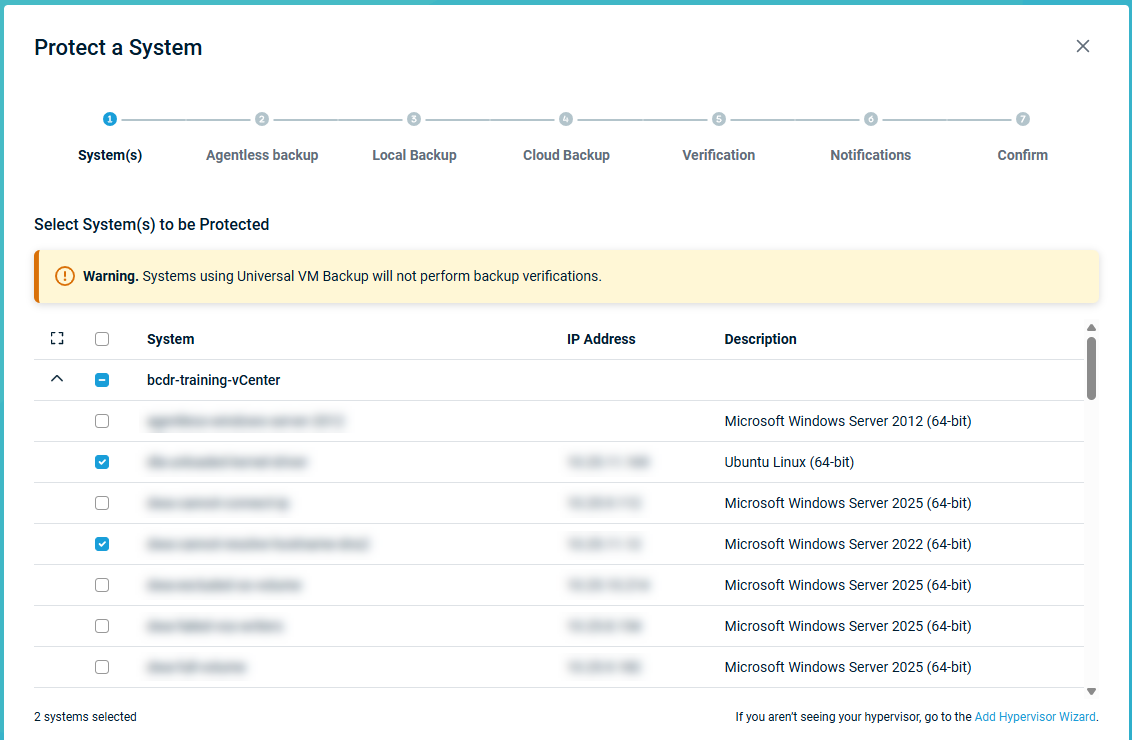
If your VM is not listed, click the Add Hypervisor Wizard link to create a new hypervisor connection.
Under Options, select to use the settings from a previously paired machine or create new settings. If you use settings from an existing system, another dropdown will appear to select the system to copy the settings from.
These settings include:
- Local Backup and Retention schedule summary
- Cloud Backup Schedule and Retention
- Verification Schedule
- Email Notifications
These settings do not include:
- Volume Level Backup Control
- VSS Writer Exclusion
- Virtualization Storage Controller
- Virtualization Network Controller
In the Encryption dropdown, select whether or not to encrypt the backups on the protected machine. This cannot be changed once the agent is paired. For more information on agent encryption, review: Getting Started with Backup Encryption.
Click Next.
Select the Agentless backup type either individually for each agent, or for all agents selected for pairing. Systems not compatible with Agentless backup will not be able to select Agentless. If you select Agentless Backup for all systems, it will be used for all supported systems and default to Universal for the systems that are not supported.
Click Next.
The rest of the pairing process is the same as for agent-based systems. Follow the process outlined starting on Step 6.
When the process is complete, you will see a Successfully Paired notification appear next to the selected system(s). You will also see a new entry for each agent on the Protect tab of the Remote Web when you click Return to Agent Overview.
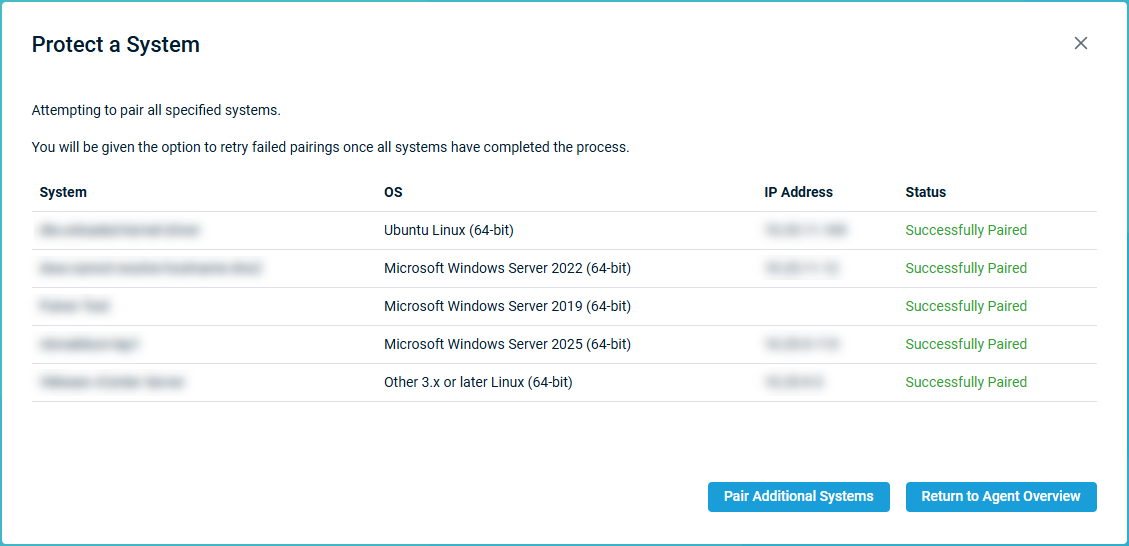
Backup Process
Before a Datto appliance can take an agentless backup, it must have a connection to your production hypervisor. For hypervisor connection steps, see the article Connecting A Datto Appliance To A VMware Hypervisor.
Unlike agent-based backups, which are VSS-dependent, in an agentless backup, the Datto appliance interacts directly with the hypervisor to snapshot and back up a virtual machine. It does so by taking the following steps:
The Datto appliance uses the hypervisor connection to connect to the vSphere environment.
It uses the VMware snapshot provider (part of VMware tools) to take a snapshot of the VM.
The first two steps also occur when the Datto device pairs with the target VM.If the Datto appliance is a virtual device, it can use hotadd (through vddk-fuse) to directly attach the VMDK from the VMware snapshot to itself. By using hotadd, the backup data travels over the vSphere management network. As a failover, or if the Datto device is a physical appliance, it connects to the VMDK from the VMware snapshot using the Network Block Device (NBD) protocol. With this type of connection, the backup data transfers over the VM network.
The Datto appliance uses libguestfs to analyze the disk image to get information about the disk structure and the file system(s) on it.
The appliance transfers the backup data from the VMware snapshot of the VMDK to itself, and takes a ZFS snapshot of the disk images in the live dataset, just like an agent-based backup.
Here it illustrates the data flow for the agentless backup process:
To create a local virtualization of an agentless backup, you must set up an iSCSI adapter on your ESXi host. See the article Connecting a SIRIS to a VMware Hypervisor for instructions.



