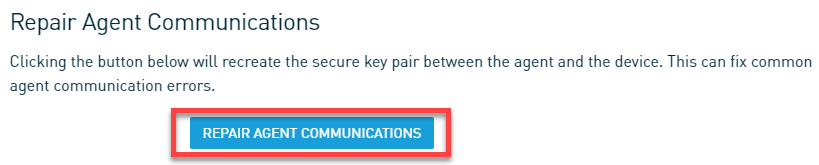Datto Windows Agent: Manually upgrading the agent software after a failed auto-upgrade
Issue
An automated Datto Windows Agent (DWA) upgrade fails, leaving the agent software in an unusable state.
Environment
- Datto Windows Agent
Resolution
Identify your DWA version. From the Control Panel of your protected machine. Click Programs and Features, or right-click on the Windows icon in the bottom left corner of your screen and click Apps and Features. Depending on your version of Windows, this may be listed as Add/Remove Programs.
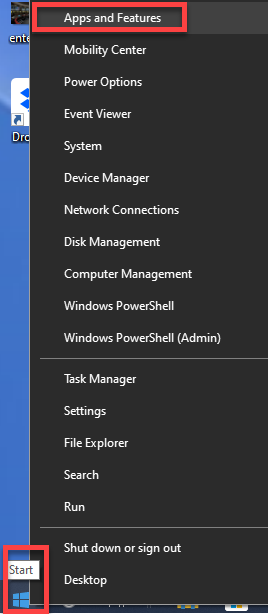
Click the listing for Datto Windows Agent. You'll see the DWA version number listed next to or under the application's name. Do not click uninstall.
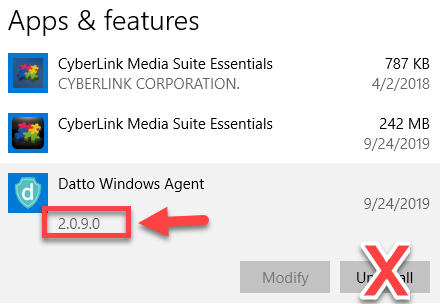
Download the installer for the latest version of the Datto Windows Agent by visiting the Download Page.
For legacy Windows XP and Windows 2003 machines download this legacy version (click to download).
Run the installer. The installer will attempt to perform an overlay install of the new version, updating the existing version.
When the install is complete, the system may need to be rebooted to initialize the new driver.
NOTE The previously installed version of DWA may have been using an older driver. For example. DWA 2.2.5 uses driver version 1.12.12.5 , while DWA 2.4.3 uses driver version 1.12.12.7. An overlay install may continue to use the old driver until a reboot has occurred. This allows production and backups to continue until a convenient time to reboot is available, however, since this depends on the agent/driver combination, you should plan to reboot the system when performing an upgrade.
When the installation is complete and your system has rebooted, proceed to the Accessing a Datto appliance interface and navigate to the Protect tab.

For each agent that you have manually upgraded, navigate to Configure Agent Settings.
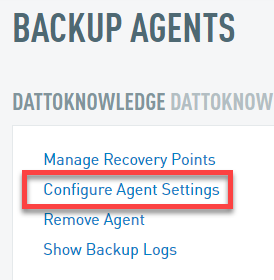
Click Repair Agent Communications from the navigation sidebar or scroll down to the section.
Wait a few moments until you see Communications successfully repaired.
You should now be able to resume backups on the affected system.
Next Steps
If the above steps do not resolve the issue, See Uninstalling or Reinstalling the Datto Windows Agent for steps to perform a full uninstall and reinstall of the Datto Windows Agent. If, after performing those steps, you still require assistance, contact Datto Technical Support.