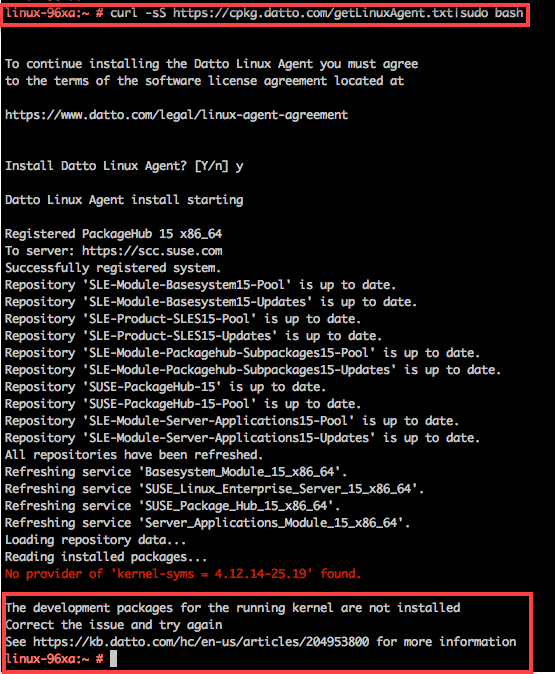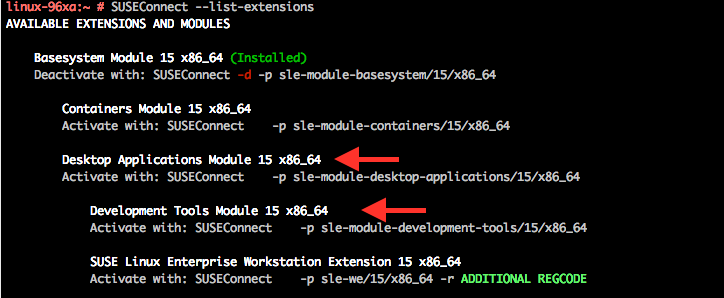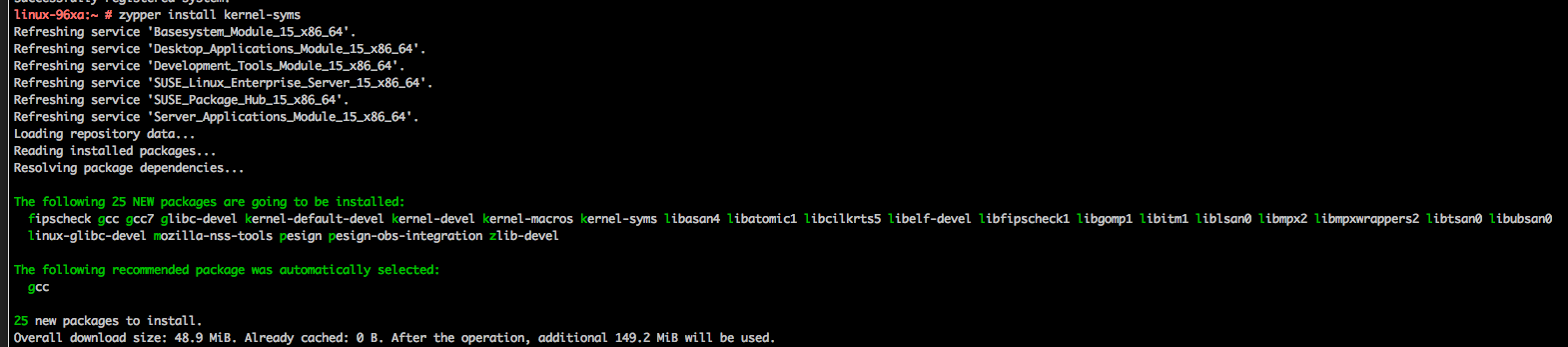Installing and updating the Datto Linux Agent
This article describes the installation process and update process for the Datto Linux Agent.
Before beginning the installation process, Datto recommends reviewing the system requirements and compatibility guidelines described in Getting Started with the Datto Linux Agent.
Environment
Datto Linux Agent
Description
- Installation
- Troubleshooting Installation Failures
- Updating the Datto Linux Agent
- Installation Troubleshooting
- Additional Resources
Installation
NOTE For installing the Datto Linux Agent on a Citrix Hypervisor (XenServer) VM, review Installing the Linux Agent on a Citrix Hypervisor (XenServer) VM before proceeding further.
NOTE For installing the Datto Linux Agent on Rocky OS: Make sure you have this library (kernel-devel) installed before attempting to install Datto Linux Agent.
To install the agent, run the following command:
curl -sS https://cpkg.datto.com/getLinuxAgent.txt | sudo bash
The installer will launch. Enter Y to agree to the software license agreement and install the Datto Linux Agent.
The Datto Linux Agent will install the following packages:
- dlad - The Datto Linux Agent Daemon
- libiscsi-datto - iSCSI library for sending data to the Datto appliance iSCSI target
- mercury++ - Networking transport library for communicating to the Datto appliance
- mercuryftp - Data transport library for efficient backup transfer to the Datto appliance
- dattobd-utils - Datto Linux Agent driver utilities package
- dattobd (kernel module) - Kernel module source for dattobd managed by DKMS
- dattobd-dkms (Debian/Ubuntu only)
- dkms-dattobd (RHEL/CentOS only)
- glib2_datto, libmicrohttpd_datto, libmount_datto, udisks2, libudisks2 (RHEL 6 only)
The above is not a complete list of dependencies. They are the packages that Datto maintains. Other third -party packages may also be required for your particular distribution.
Once the Linux agent has been installed on the target machine, log into the Datto appliance's GUI.
Click the Protect link in its top menu bar.
Follow the steps in the Protect a System Wizard article to add the protected machine to your Datto appliance.
Troubleshooting Installation Failures
For the error. "The development packages for the running kernel are not installed. Correct the issue and try again:"
For Ubuntu Systems:
Install any required kernel development packages on Ubuntu (or Ubuntu-derived) distributions by running the following command:
sudo apt-get install linux-headers-$(uname -r)
For Debian systems:
Install any required kernel development packages on Debian (or Debian-derived) distributions by running the following command:
sudo apt-get install linux-headers-$(uname -r) linux-image-$(uname -r)-dbg
ForCentOS/Red Hat systems:
For CentOS/Red Hat distributions, use the following command to install the kernel headers:
sudo yum install kernel-devel-$(uname -r)
The above command will only install the latest kernel headers. If your CentOS distribution requires older kernel headers, you can download them from CentOS here. Kernel headers for older Red Hat distributions will need to be retrieved from the Red Hat Network (RHN), which requires an active RHN subscription. For assistance with this, contact Red Hat Support.
After installing any kernel updates, reboot your system before installing the Datto Linux Agent.
On systems running kernel 4.17 or greater, a reboot may result in a differential merge backup.
Updating the Datto Linux Agent
The Datto Linux Agent does not automatically update itself when a new version becomes available. The current agent version is listed here: Datto Linux Agent (DLA): Release notes. To update the agent, re-run the installation command, then the following command that corresponds with your Linux version:
curl -sS https://cpkg.datto.com/getLinuxAgent.txt | sudo bash
For Debian/Ubuntu:
sudo systemctl stop dlad
sudo apt-get -y install dlad libdattobd1
sudo systemctl start dlad
For Red Hat/CentOS/Rocky/Alma:
sudo systemctl stop dlad
sudo yum clean expire-cache
sudo yum install dlad libdattobd
sudo systemctl start dlad
For openSUSE/SLE:
sudo zypper install dlad
Installation Troubleshooting
The following locations house the package manager installation logs on supported distributions. If you have an issue with the installation, review the following logs to determine the cause:
Ubuntu
/var/log/apt/term.log
Red Hat/CentOS/Rocky/Alma 7 and older
/var/log/yum.log
If installation fails because curl is not installed on the protected machine, run the following script:
yum install kernel-devel-$(uname -r);wget -O getLinuxAgent.sh
https://cpkg.datto.com/getLinuxAgent.txt;chmod u+x getLinuxAgent.sh; ./getLinuxAgent.sh
Red Hat/CentOS/Rocky/Alma 8 and newer
/var/log/dnf.log- Log of DNF actions/var/log/hawkey.log- Log of repository actions (DNF uses hawkey to read repo data)/var/log/dnf.librepo.log- Fetches metadata logs/var/log/dnf.rpm.log- Package action logs
When attemopting to install the Datto Linux Agent on SUSE Linux Enterprise 15, you may get the following error:
"The development packages for the running kernel are not installed Correct the issue and try again"
This is caused by the OS on the protected machine being unable to locate the kernel-syms package. When trying to install the Datto Linux agent, the Curl command fails as shown.
Attempting to activate the DevelopmentTools module fails with the following:
Resolution
Make sure the Desktop Applications and DevelopmentTools modules are available. From the command line on the protected machine, run:
SUSEConnect --list-extensions
Install the Desktop Applications module. Run the following command and ensure successful registration:
SUSEConnect -p sle-module-desktop-applications/15/x86_64
Install the DevelopmentTools module. Run the following command:
SUSEConnect -p sle-module-development-tools/15/x86_64
Reattempt the Datto Linux Agent agent installation. If problems persist, contact Datto Technical Support.