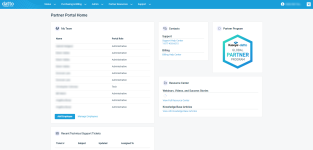Endpoint Backup first time deployment guide
Getting up and running with Endpoint Backup is an easy process that will have you backing up protected machines within an hour. Follow the steps in the article to login for the first time and register an agent.
Kaseya 365 Customers
If you have purchased Kaseya 365 and are new to Endpoint Backup, you will complete your initial setup steps in both KaseyaOne and Endpoint Backup (located within the Datto Partner Portal). Refer to Getting Started with Kaseya 365 for information on the Kaseya 365 Setup Guide that the Implementation Contact for a new Kaseya 365 subscription follows to setup Kaseya 365. The process involves activating the subscription modules and setting up KaseyaOne Unified Login.
More information on the Endpoint Backup module within Kaseya 365 can be found in the Welcome to Kaseya 365 article.
If you are the Implementation Contact, have already started your Kaseya 365 Setup Guide, and are ready to activate and start using your new Endpoint Backup module, follow the instructions in the section that follow.
After you log in the first time, return to your KaseyaOne Start up Guide to Step 2: Configure Unified Login.
Accessing Endpoint Backup for the first time
The first time you log in to Endpoint Backup, you will access the application through the Datto Partner Portal (auth.datto.com/login).
Kaseya 365: If you are the Implementation Contact for a new Kaseya 365 subscription and you don't have any modules accessed through Datto Partner Portal, you can access Datto Partner Portal through your Welcome to Datto Partner Portal email OR from the Activate link in your Kaseya 365 Setup Guide.
Standalone Endpoint Backup: If you are a standalone customer for Endpoint Backup and you don't have any modules accessed through Datto Partner Portal, you will access Datto Partner Portal through your Welcome to Datto Partner Portal email.
The log in steps are outlined in the following steps:
Access Partner Portal through your Activate link (365 customers) or your welcome email (standalone customers).
On the Set Your Password pop-up window, enter a new password. When complete the login page will open.
Log in using your Partner Portal credentials provided in KaseyaOne or in your welcome email, with the new password.
If there is only one portal account associated with your user account, it will load directly to the portal Admin page:
If you have more than one module or account based in the partner portal (any Datto backup product, Datto EDR/AV, SaaS Protection, Datto RMM), you will first be prompted with the Account Selection page:
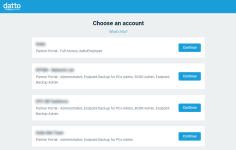
Click Continue in the portal account tile associated with the Endpoint Backup module to continue to the Admin page, shown above.
From the Status drop-down menu, select Endpoint Backup Status.
Configure KaseyaOne Unified Login
If you are a Kaseya 365 customer, return to your Startup Guide to configure KaseyaOne Unified Login. After you complete this step, you will return to Endpoint Backup to complete the self-guided onboarding that launches automatically when you log in. It will continue to prompt you to complete the onboarding until you finish all your onboarding tasks.
If you are a standalone Endpoint Backup customer, it is also recommended that you configure KaseyaOne Unified Login for easy access to all your IT Complete modules. Enable Log In with KaseyaOne for Datto Partner Portal
Start Protecting
To register an Endpoint Backup agent and begin protecting the machine, the agent software will need to first be installed on the target Windows machine. Instructions for installing the agent can be found on the Endpoint Backup Status page, under the Install Agent menu or by in the Installing and Registering the Datto Endpoint Backup Agent knowledge base article.
Additional information on the agent software including supported operating systems, system requirements, recommended pre-deployment actions and more can be found in Getting Started with Datto Endpoint Backup.