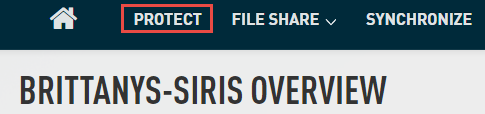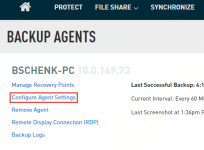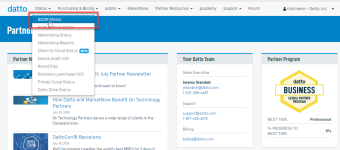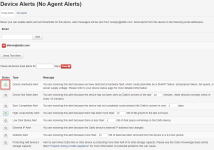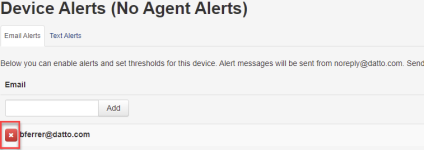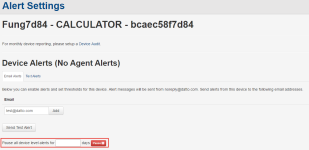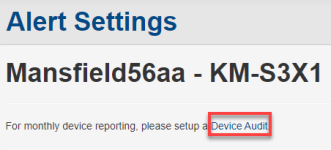How to stop email alerts
Topic
This article explains how to stop email alerts from either the Datto device GUI or the Partner Portal.
Environment
- Datto SIRIS
- Datto ALTO
- Datto NAS
- Datto Partner Portal
Description
You can receive email alerts from both the device GUI and the Partner Portal. The device GUI alerts pertain to the individual systems you are backing up, such as backup and screenshot alerts. The Partner Portal alerts are related to hardware or account issues.
How to stop device GUI alerts
- Log into the Datto device UI.
- Select the Protect tab to see all the systems on the appliance.
- Select Configure Agent Settings or Configure System Settings under the agent or system you want to change.
- Listed under Reporting & Alerting, you will see Set Email Notifications. There are five areas of email alerts:
- Screenshot Notifications
- Weekly Backup Reports
- Backup Warnings
- Critical Errors
- Log Digests
Next to each email address listed, uncheck the boxes for the emails you no longer wish to receive.
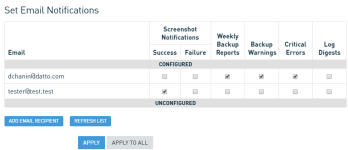
Figure 3: Set Email Notifications
- Click Apply to apply the setting for just the system you are currently reviewing, or Apply To All to apply the settings to every system you are backing up on the appliance.
- You may also want to disable Advanced Alerts for your device. You can find this setting under Configure > Device Settings > Advanced Alerts.
How to Stop Partner Portal Alerts
- Log in to the Partner Portal.
- Navigate to the Devices tab and select BCDR Status from the drop-down menu.
- In this section, all the appliances under this associated account will appear. Select the appliance in which alerts need to be disabled.
- In the device information card, click Device Alerts.
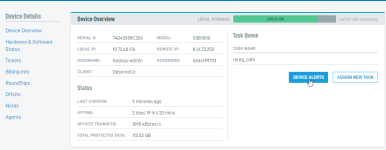
Figure 5: The BCDR Status screen
- A new page will appear displaying the appliance's current alert settings. Enabled alerts will have a green icon in the Status column. Click the Status icon next to any enabled alert to turn it off.
To shut off all alerts to a specific email, click the X next to the listed email address that you wish to remove.
- You can pause email alerts instead of just removing the email address. To pause alerts, enter the number of days you want to pause the alerts for and click the Pause button.
Remove Device Audits
If you have set up any device audit reports in the Partner Portal, they also generate emails. To remove Device Audit reports:
- Click Device Audit at the top of the Alerts Settings page.
- Click the Delete button next to the report you wish to remove.
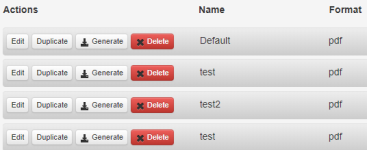
Figure 10: Delete Device Audit