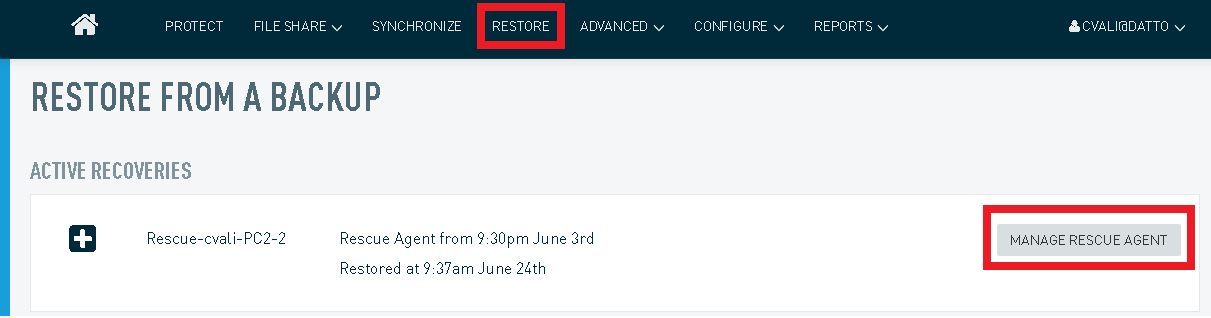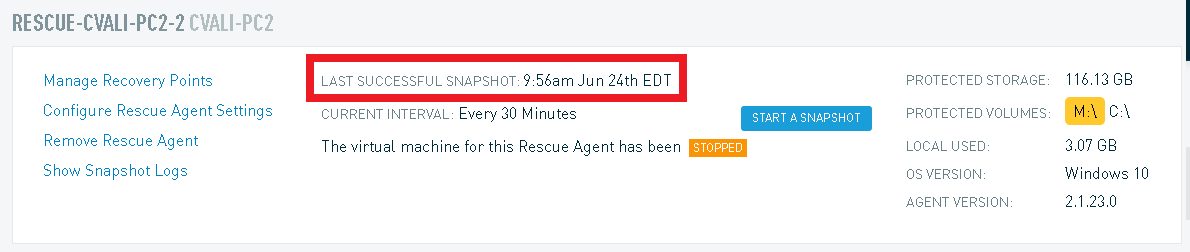Disaster Recovery: Performing A Restore From A Rescue Agent
This article describes how to restore from a Rescue Agent for Datto appliances capable of running local virtualizations. The steps described assume that you have already started a Rescue Agent as described in Create Rescue Agent .
Environment
- Datto SIRIS
Description
In the event of a disaster recovery scenario when running off of a Rescue Agent, you will need to perform a restore once the host environment has returned to production. The Rescue Agent takes ZFS snapshots of the disk in its current state, which means that any data in memory will not flush to disk. To ensure that everything in memory is preserved in a snapshot, power off the VM from the Protect tab before taking a manual snapshot.
NOTE The Rescue Agent will need to be powered off during the duration of the restore. Please ensure to schedule downtime before performing this restore.
Procedure
To perform a restore from a Rescue Agent, connect to the Datto Device's UI.
Open the browser VNC session and perform a soft shutdown of the VM (From Windows: Start Menu > Shutdown).
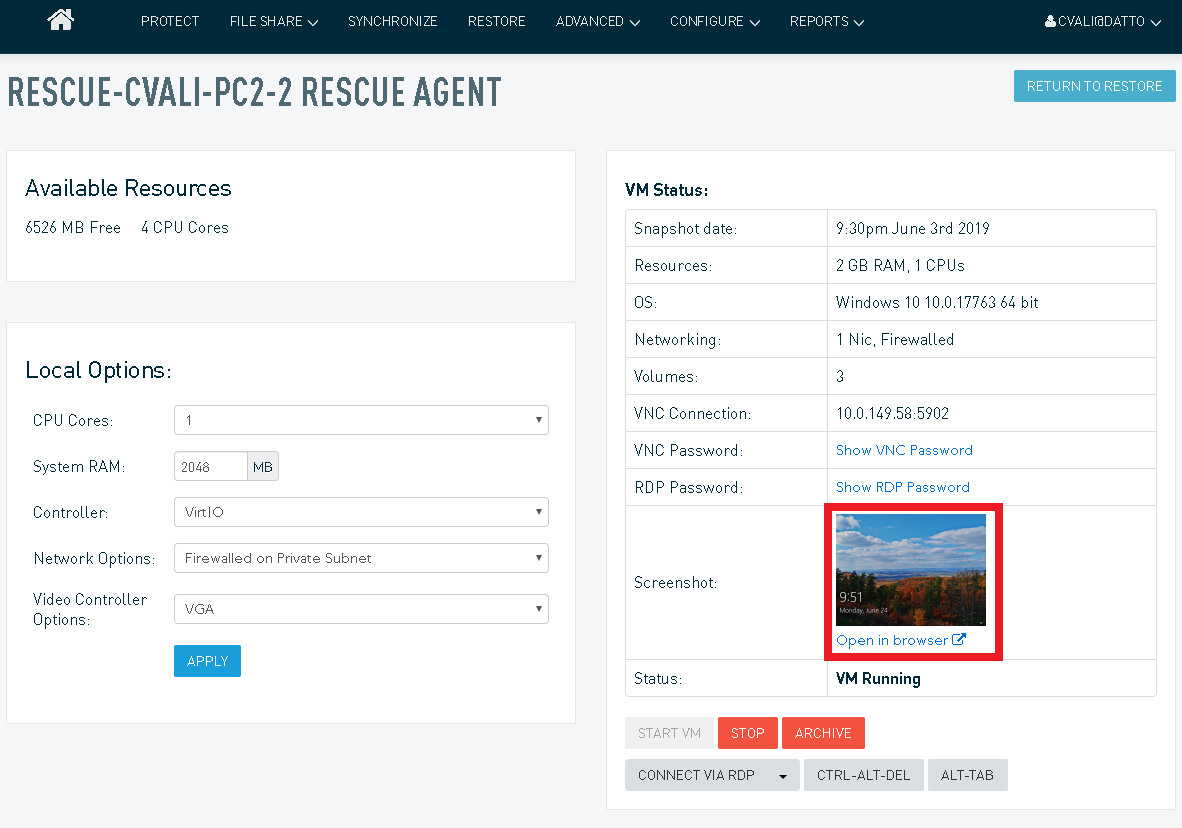
Do not click the STOP button as this is the equivalent of pulling the power cord from a server.
Wait for the VM to shut down completely.
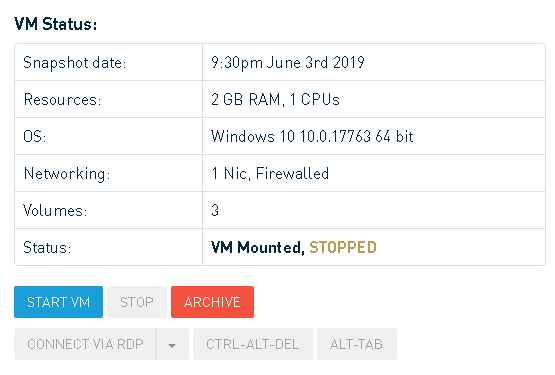
IMPORTANT Datto strongly recommends waiting until the restore, and a good backup of the agent have completed before archiving the rescue agent.
Navigate to the Protect Tab and click the Start A Snapshot button for the Rescue Agent.
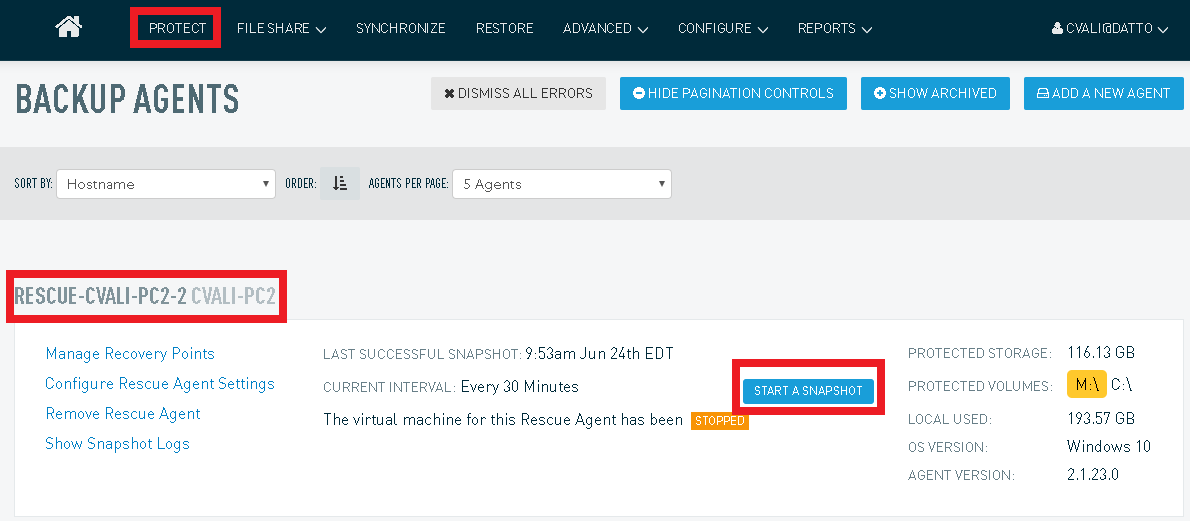
Navigate to the Restore Tab and perform the Recovery Type needed.
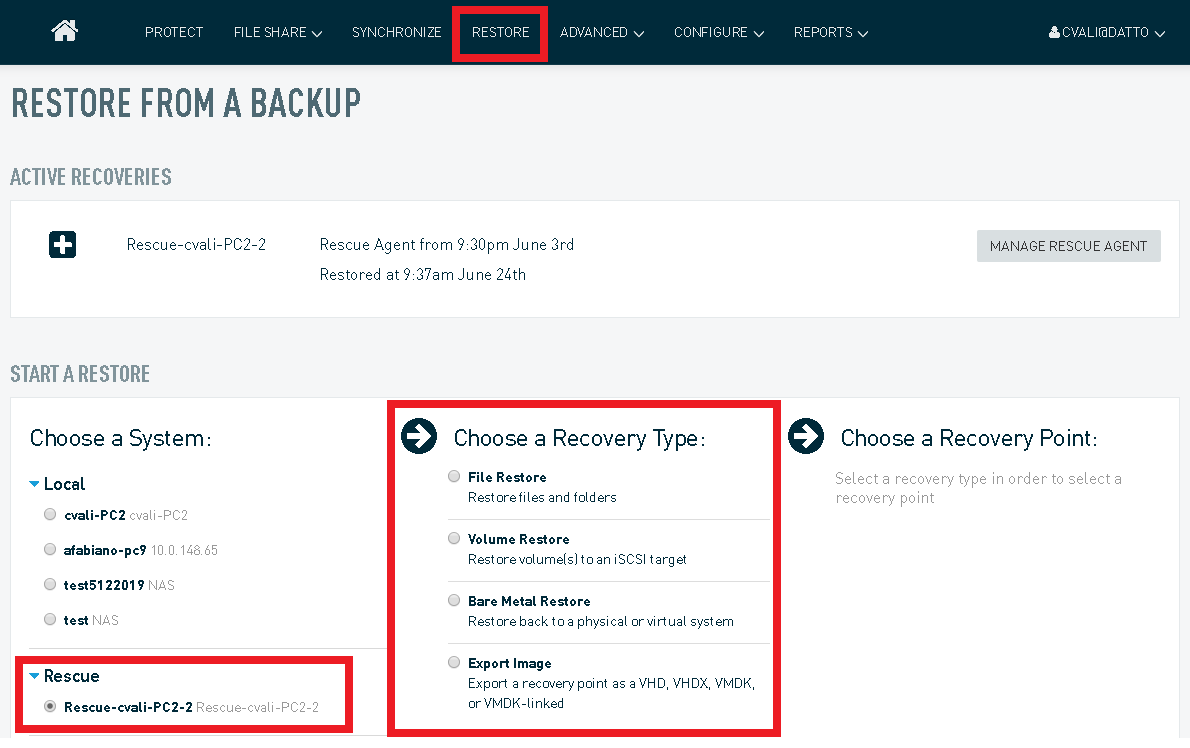
By default, the most recent snapshot is selected from within Choose a Recovery Point which will reflect the latest snapshot you manually took from the Protect Tab.
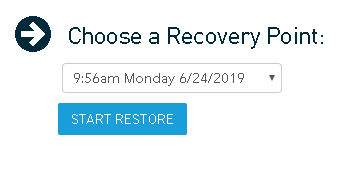
Resuming Backups
Once the system has been fully restored, the backups from the original chain will need to re-enabled, assuming they have been paused.
Navigate to the Protect Tab and click RE-ENABLE AGENT for the agent associated with the Rescue Agent.
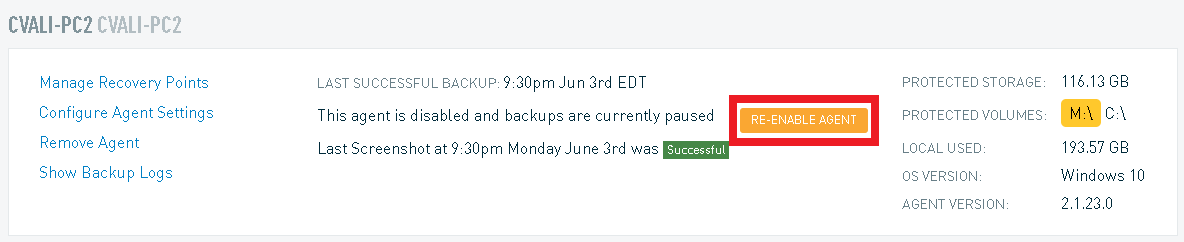
Queue up a differential merge, then start a new backup.
Archiving and Removing the Rescue Agent
Once a disaster recovery is complete and a rescue agent is no longer needed, you should archive the Rescue Agent so it no longer takes backups, and eventually remove it to free up resources on your Datto device.